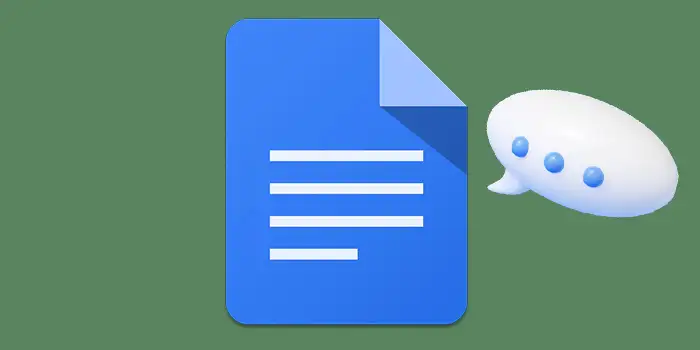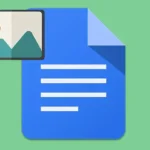Ever found yourself scratching your head, wondering if someone left feedback on your Google Docs work? It’s like trying to find a needle in a digital haystack.
Fret not because the solution is simpler than you think. Learning how to view comments can be done in a few easy steps.
Once you will discover how to do it, your productivity will soar.
Let’s get started.
How to view comments in Google Docs on Windows
Here’s a step-by-step guide on how to view comments in Google Docs on Windows:
1. Open your Google Doc and open the document in which you want to view comments.
2. In the upper right corner of the screen, you’ll find a speech bubble icon. Click on it; this is where all comments are gathered.
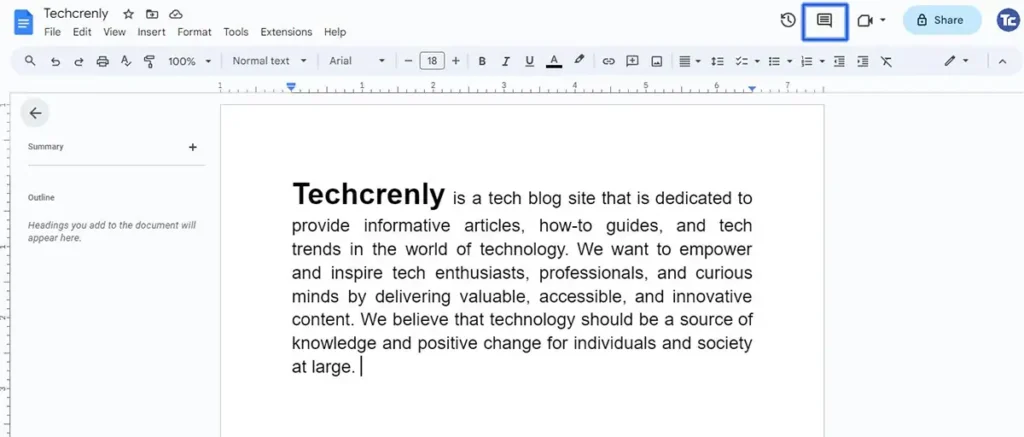
3. You will have options from which to select:

- All: view every remark, both answered and unanswered, on your document.
- For you: to see the comments that were exclusively addressed to you.
- Open: to see the comments that need to be addressed.
- Resolved: to see the remarks that have already been answered.
4. Once you’ve clicked the comment icon, a right-side pane will appear, displaying all comments in the document.
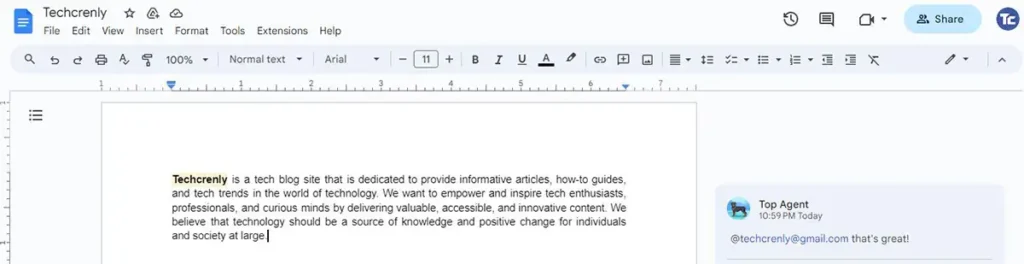
5. Comments are also visible inline within the document. Look for the highlighted text then click on the indicator to see the comment.
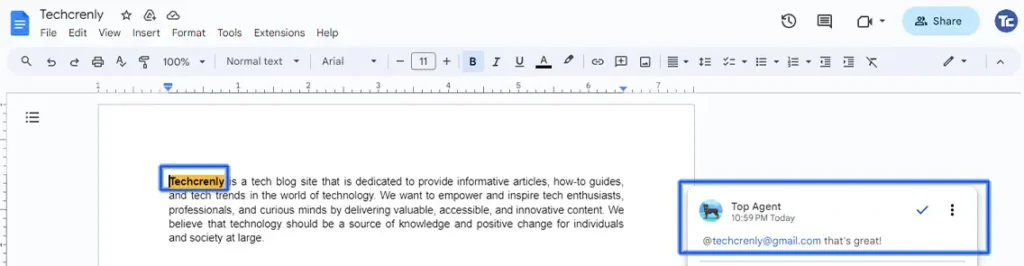
How to view comments in Google Docs on Android
Here’s a detailed step-by-step guide on how to view comments in Google Docs on Android:
1. Open the Google Docs app. Make sure the document you want to view comments on is accessible from your account.
2. Open the specific document you wish to review for comments.
3. At the top-right corner of the screen, you’ll find a speech bubble icon. Tap on this icon to access the comments section.
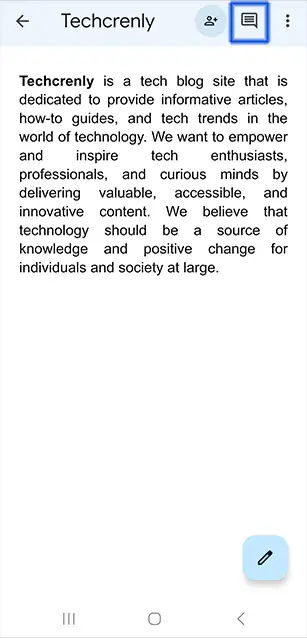
Final thoughts
Now you can easily navigate to the comment section of your Google Docs. You don’t need to squint at the screen, wondering if there’s feedback hidden somewhere.
Always use the inline comments feature to make comment navigation simple. It will make the remarks made on your documents more understandable for you.