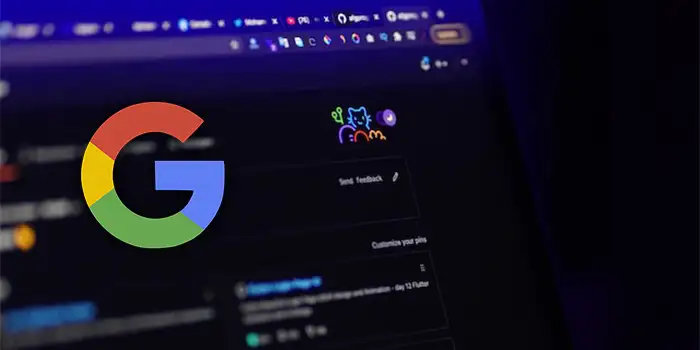Do your eyes feel strained during late-night browsing sessions on Google Chrome? The glaring white interface can be a real issue.
There’s a simple fix – turn on dark mode. It’s not just about aesthetics; it will be easier for your eyes, especially in low-light conditions.
I’ve been there, struggling with the glaring screen. Discovering dark mode was a revelation for me to ease the strain on my eyes.
In this article, you’ll learn:
- How to turn on dark mode in Google Chrome on Windows
- How to turn on dark mode in Google Chrome on Android
How to turn on dark mode in Google Chrome on Windows
Turning on dark mode on your desktop is very easy, no tech wizardry is required. Follow these straightforward steps and you’ll transform your Chrome into an eye-friendly haven.
1. Open the system settings on your desktop
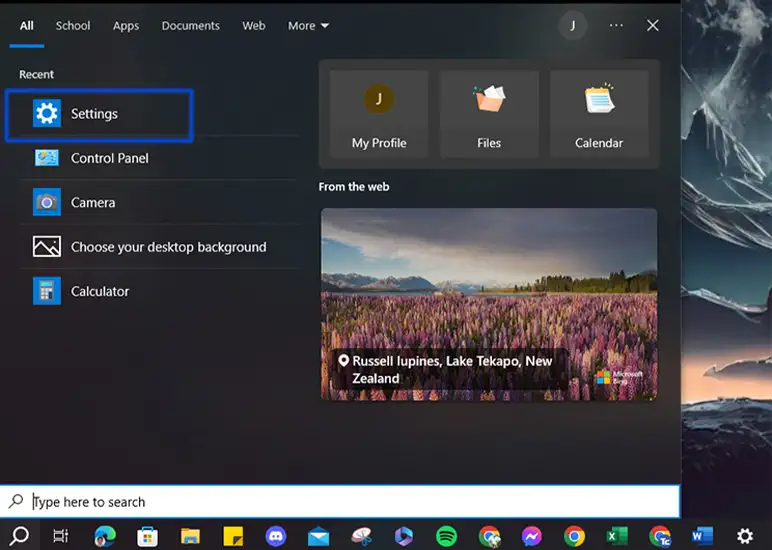
2. Click Personalization
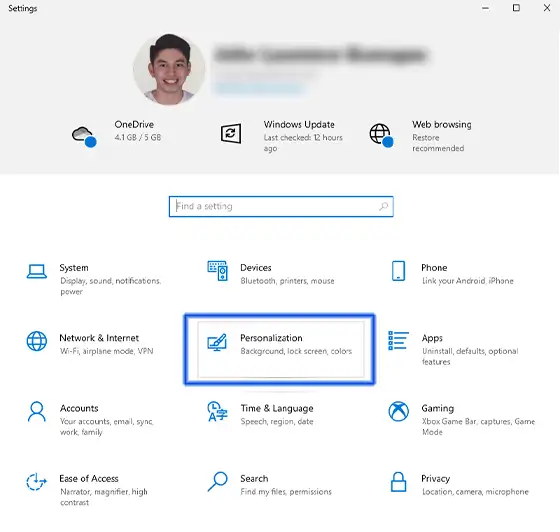
3. Choose colors.
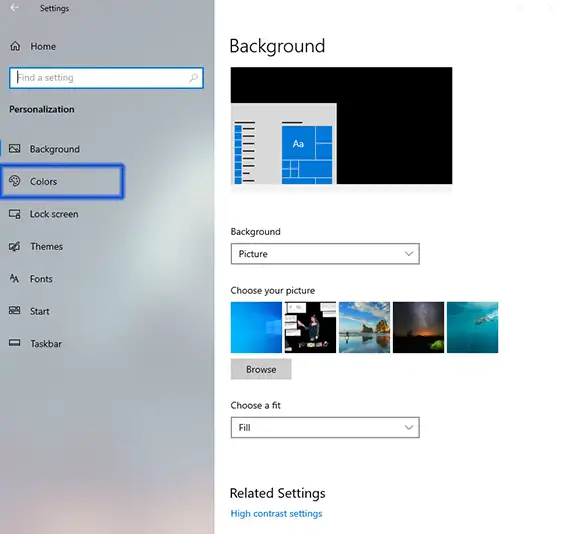
4. Choose Dark to turn on dark mode on Google Chrome.
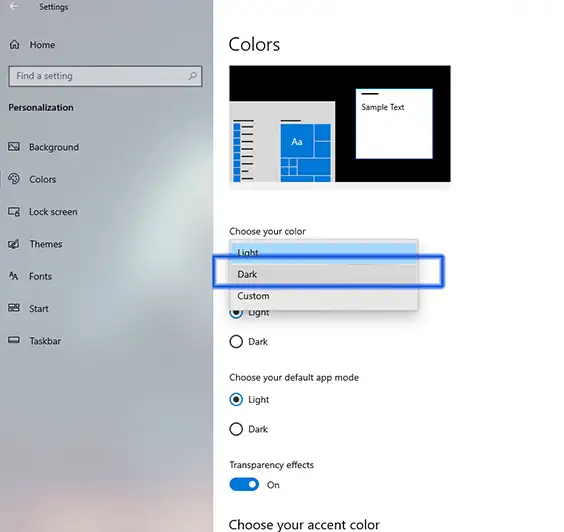
If you ever want to switch back to the classic bright look of Chrome, the process is just as simple as turning on dark mode.
Just follow the same steps in reverse, and choose light or custom in the colors section. You’ll be back to the familiar light interface in no time.
How to turn on dark mode in Google Chrome on Android
You can also give your Chrome browser on Android a cool, dark makeover too! It’s super easy, just a few taps away.
1. Open Google Chrome on your Android devices
2. Tap the three dots at the upper right corner of your screen.
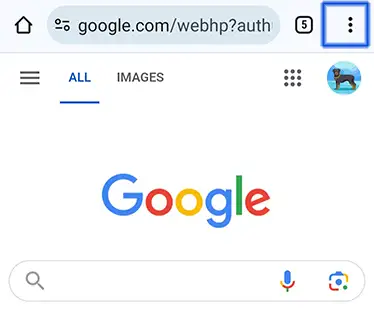
3. Press on Settings then choose Theme.
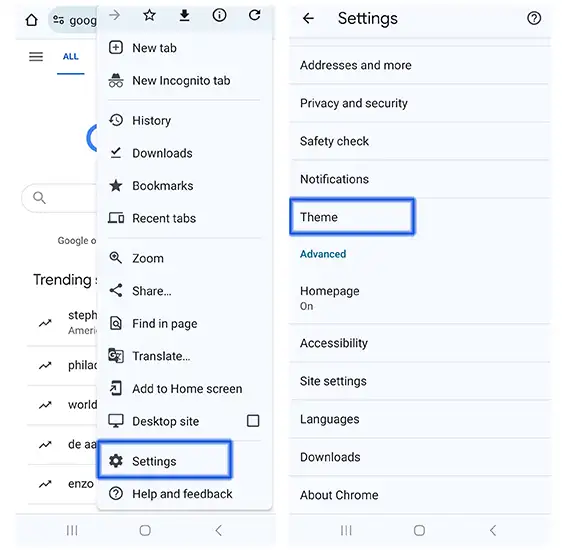
4. Choose Dark to turn on dark mode on your Chrome.
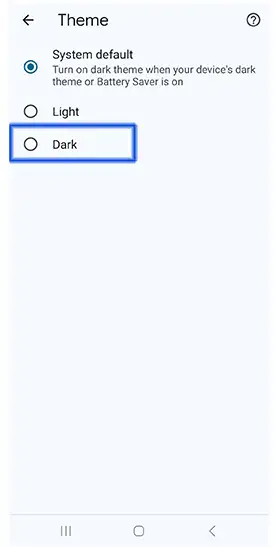
Final thoughts
That’s it! You can now start browsing Chrome with no eye strain, especially during those late-night sessions.
Dark mode not only looks sleek and aesthetic but also keeps things easy on our eyes. Happy browsing!