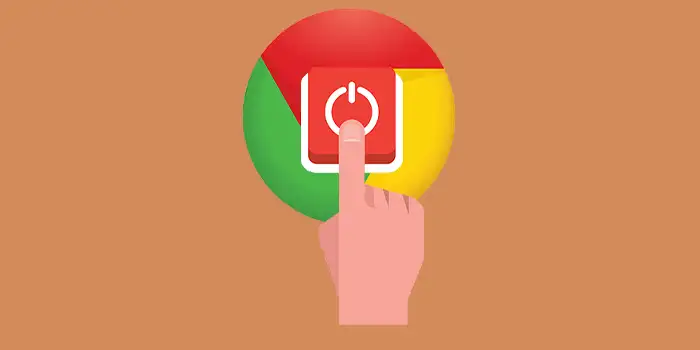Ever felt the frustration of a sluggish and unresponsive Google Chrome browser? It happens to the best of us. When Chrome starts acting up, it can be a real headache.
The good news is, that there’s an easy solution to get your Chrome back on track. Resetting Google Chrome settings can be a game-changer.
Don’t just take our word for it. We’ve been there too, dealing with Chrome slowdown and glitches. This has been our go-to fix.
In this guide, you’ll learn:
How to reset Google Chrome settings on Windows
If your desktop browsing feels more like a crawl than a breeze, it might be time for a Chrome refresh. Here’s a quick fix that you can follow:
1. Open Chrome on your desktop
2. Click the three-dotted vertical next to the address bar.
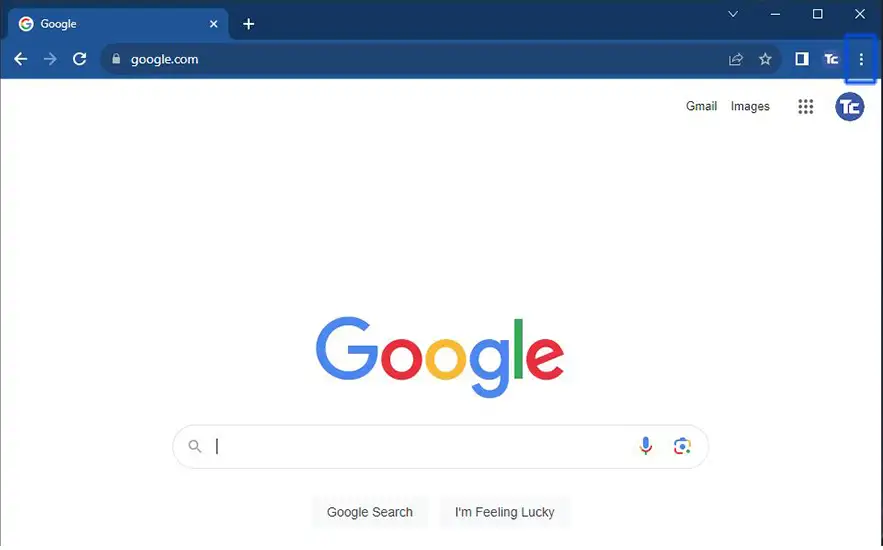
3. Select Settings on the drop-down menu.
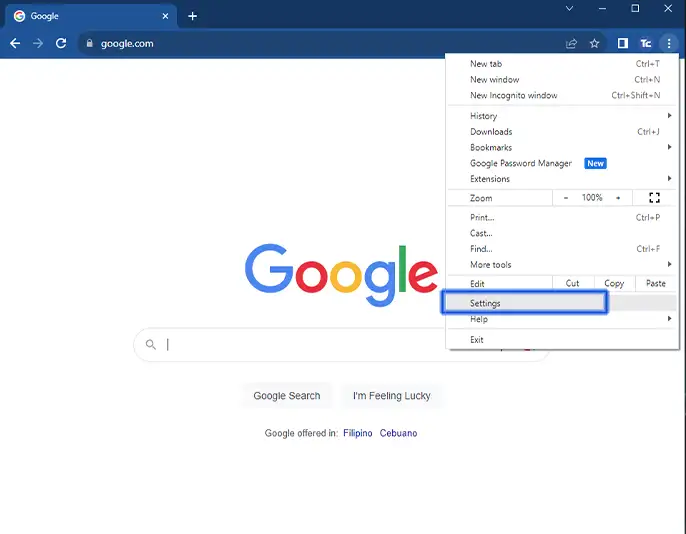
4. In the sidebar of the settings tab, choose Reset settings. Then choose Restore settings to their original defaults.
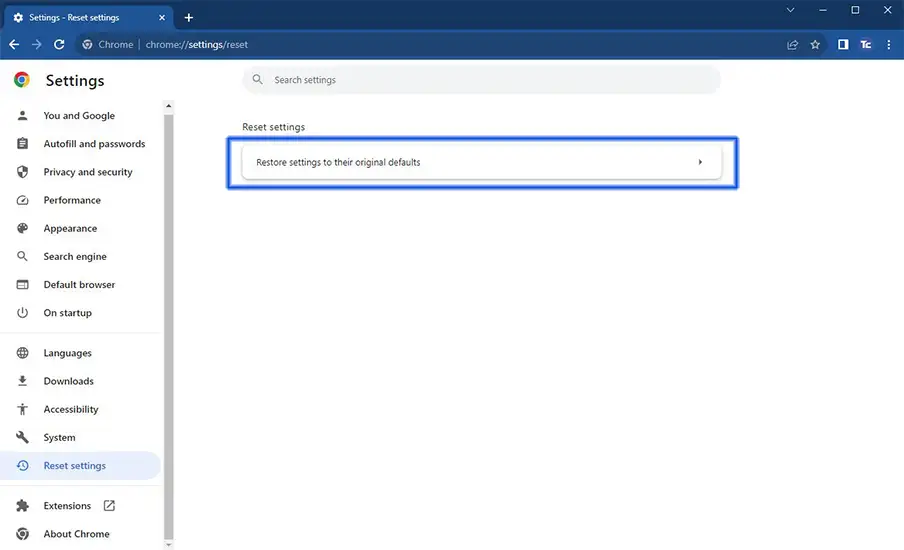
5. On the pop-up window, click Reset Settings.
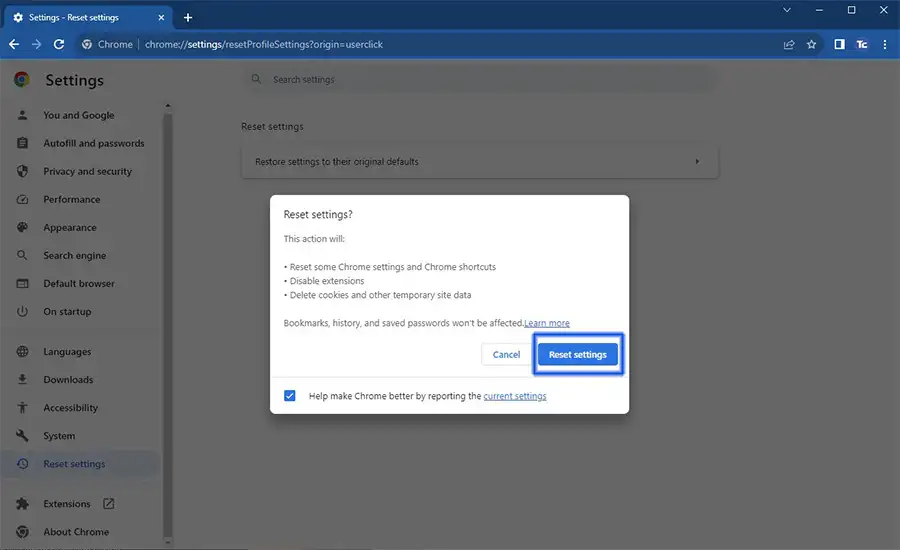
How to reset Google Chrome settings on Android
Resetting Chrome settings can also be done on Android devices, here are the steps that you need to follow:
1. Open Android’s Settings then tap on Apps.
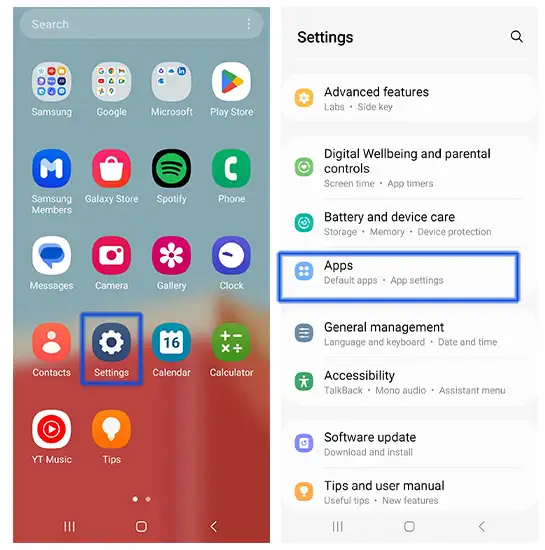
2. Look for the Chrome app and tap on it. Once you’re inside the Chrome, press Storage.
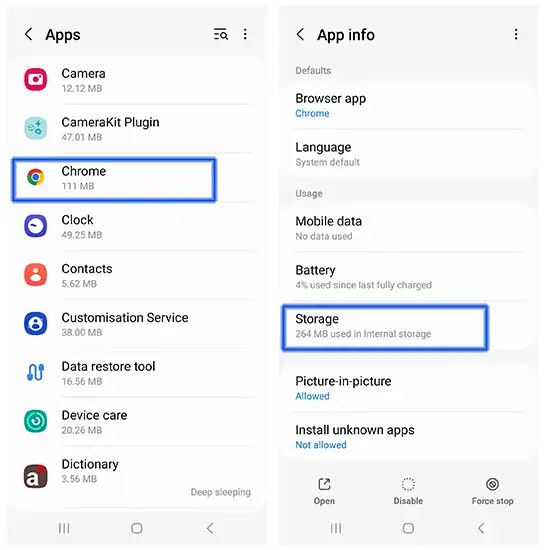
3. Press Manage storage at the bottom part. Then select CLEAR ALL DATA.
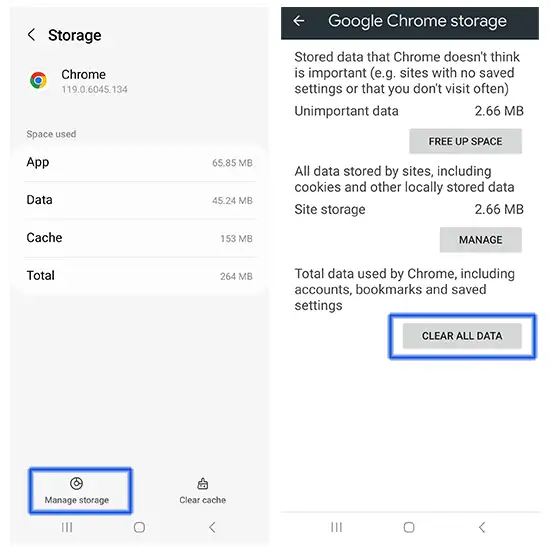
4. Click OK in the pop-up window to confirm. Now Chrome will return to its original configuration.
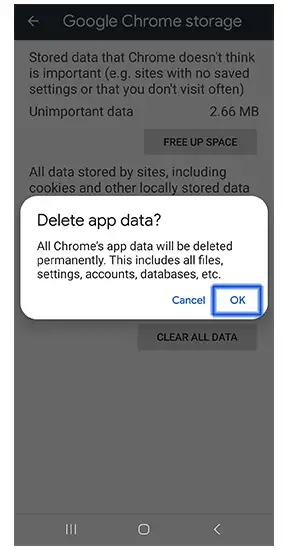
Final thoughts
That was so easy! Resetting Google Chrome settings doesn’t have to be a hassle.
The simple steps that I gave you will surely refresh your browser and tackle the issue without breaking a sweat.
Remember, a quick reset can go a long way in improving your browsing experience.