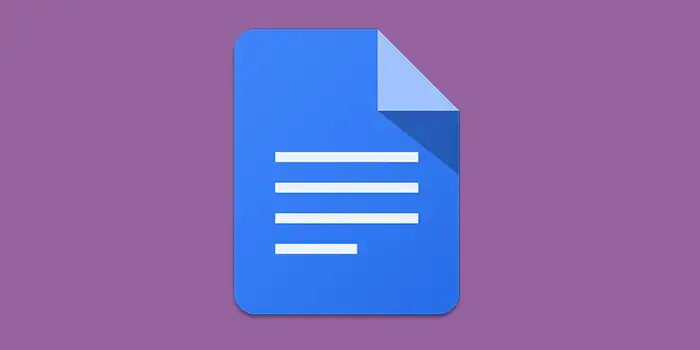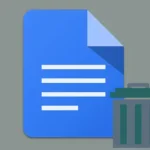Have you ever found yourself stuck with a Google Doc titled “Untitled Document” or some generic name that tells you nothing about its content?
Renaming a Google Doc file is a simple fix to organize your documents and make them easily identifiable.
Doing this easy task not only keeps your workspace organized but also boosts productivity.
In this guide, you’ll learn:
- How to rename a document on Google Docs
- How to rename a Google Doc on Google Drive
- How to rename a Google Doc on Android
How to rename a document on Google Docs
Renaming a Google Doc is a simple process. Follow these step-by-step instructions:
1. Open the Google Doc document.
2. At the upper-left corner, click on the document name.
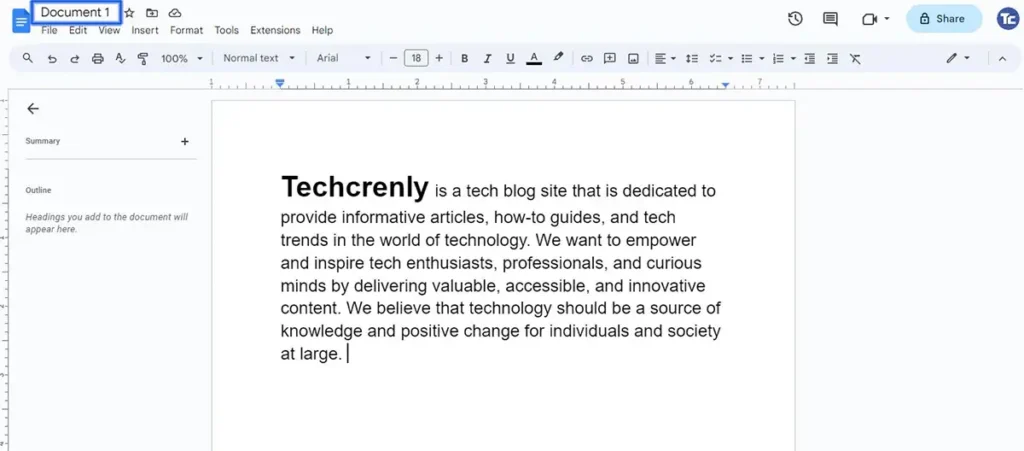
3. Edit the title by deleting the existing title.
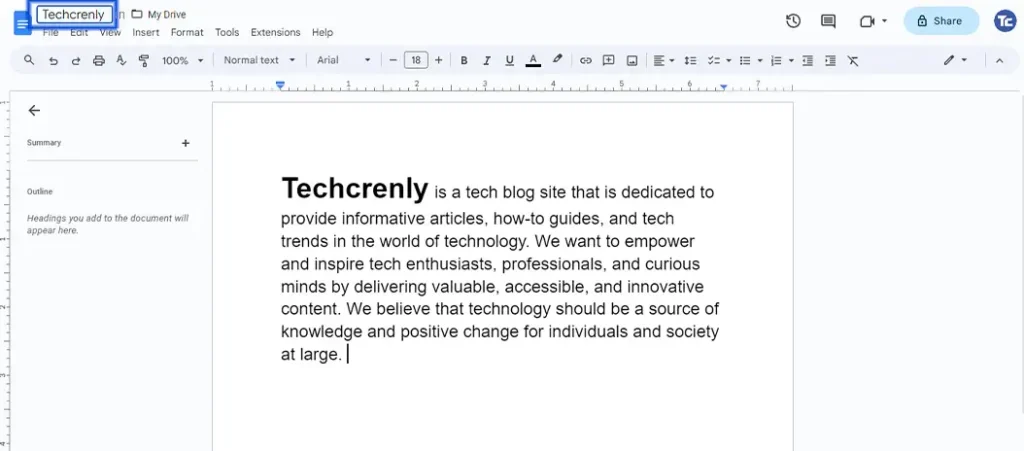
4. After entering the new title, press enter.
How to rename a Google Doc on Google Drive
Renaming a Google Doc on Google Drive is a quick and simple process. Here’s a step-by-step guide:
1. Go to Google Drive and make sure to sign in to your Google Account.
2. Locate the document you want to rename in your Google Drive.
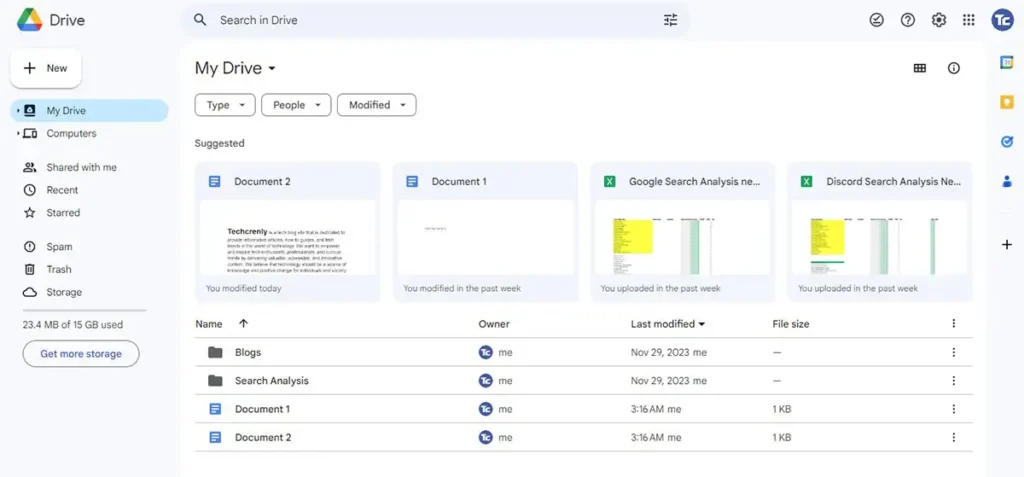
3. Click the three-dotted vertical and choose Rename.
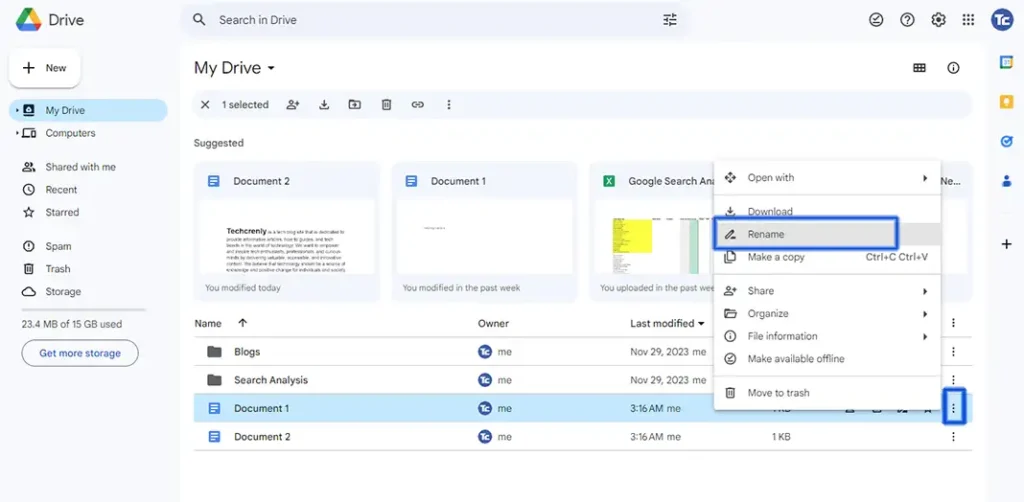
4. A text field will appear, allowing you to edit the document’s name. Type in the new name you want for your Google Doc.
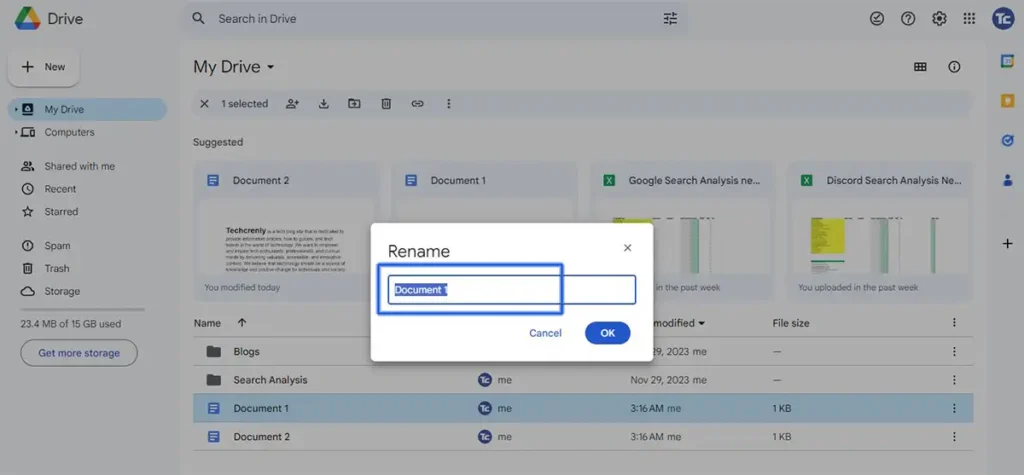
5. After entering the new name, click OK.
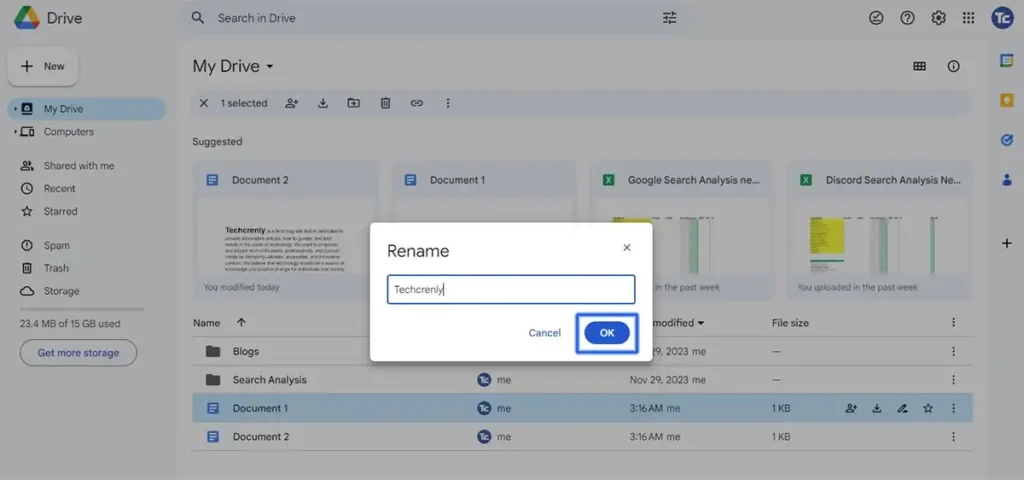
How to rename a Google Doc on Android
Here are the steps to follow:
1. Open the Google Docs app on your Android device.
2. Locate the document you want to rename.
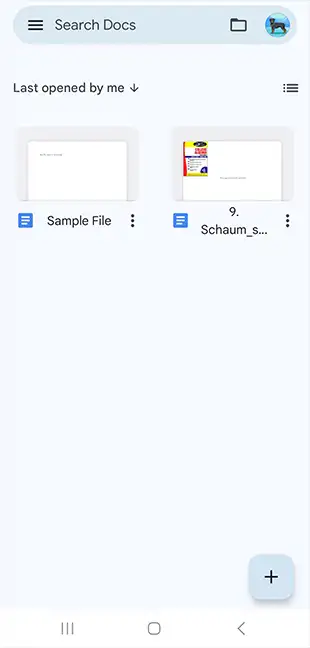
3. Press the three vertical dots then choose Rename.
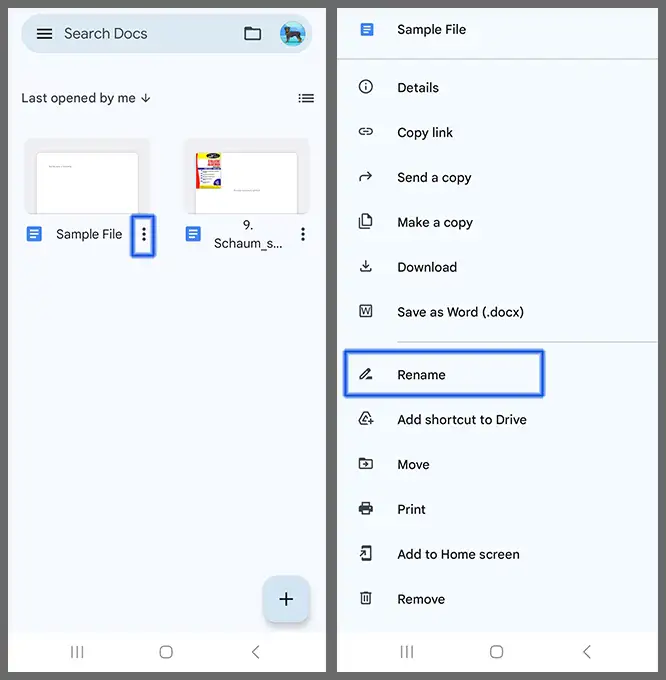
4. Edit the document’s name and then tap Rename.
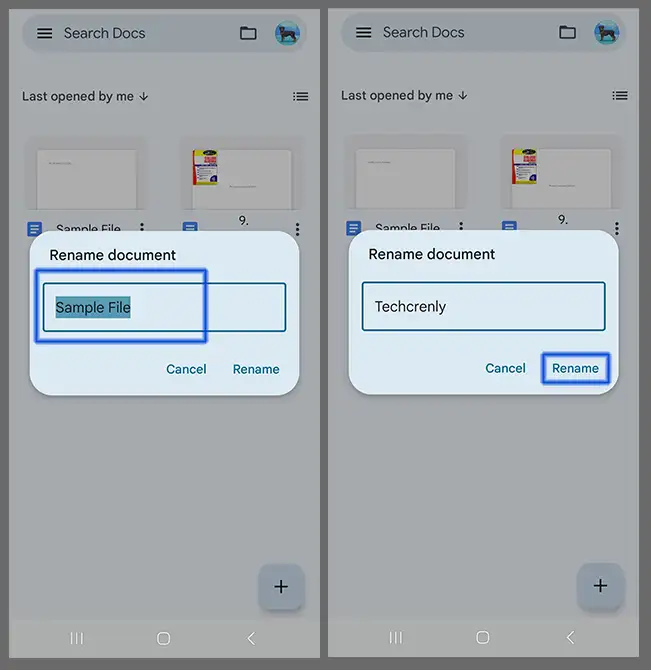
Final thoughts
So, you see? It’s very easy to wave goodbye to those cryptic titles and usher in a new era of organization.
Don’t let the seemingly trivial task fool you; giving your documents meaningful names goes a long way in decluttering your digital workspace.
So, the next time you find yourself wrestling with generic titles, take a moment to apply these easy steps.