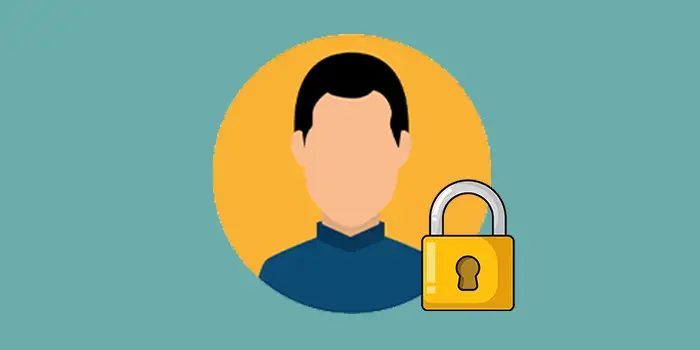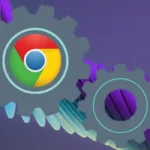Have you ever worried about others accessing your personal data in Google Chrome, like your saved passwords and browsing history?
The simple solution to this is to lock your Google Chrome profile. You will add an extra layer of security to keep your information safe.
I’ve been using this method for a long time and it gives me peace of mind knowing that my browsing history and passwords are protected.
In this guide, you’ll learn:
How to lock Google Chrome profile on Windows
I will show you a simple way to secure your Chrome profile on Windows using Chrome extensions.
1. Launch the Google Chrome browser on your Windows computer.
2. Visit the Chrome Web Store by typing it in the search bar.
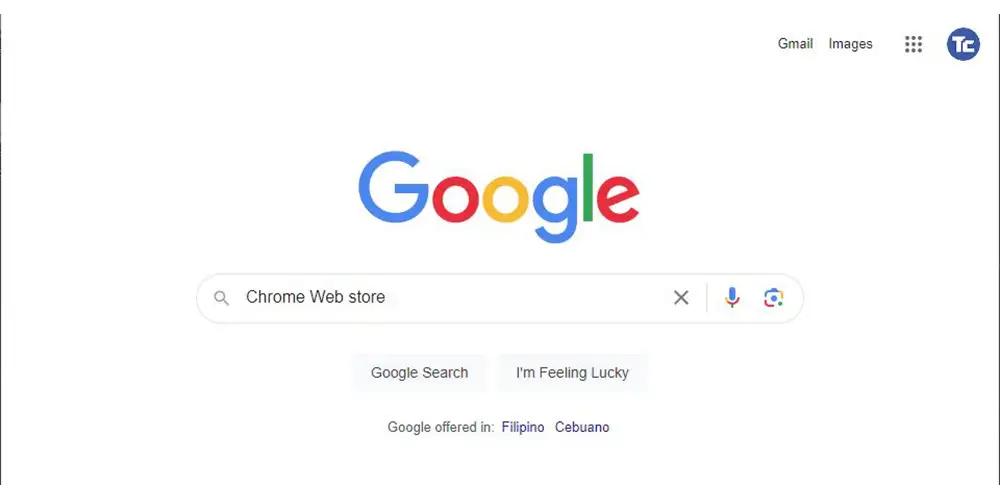
3. In the search bar of the Chrome Web Store, type LockPW then press enter.
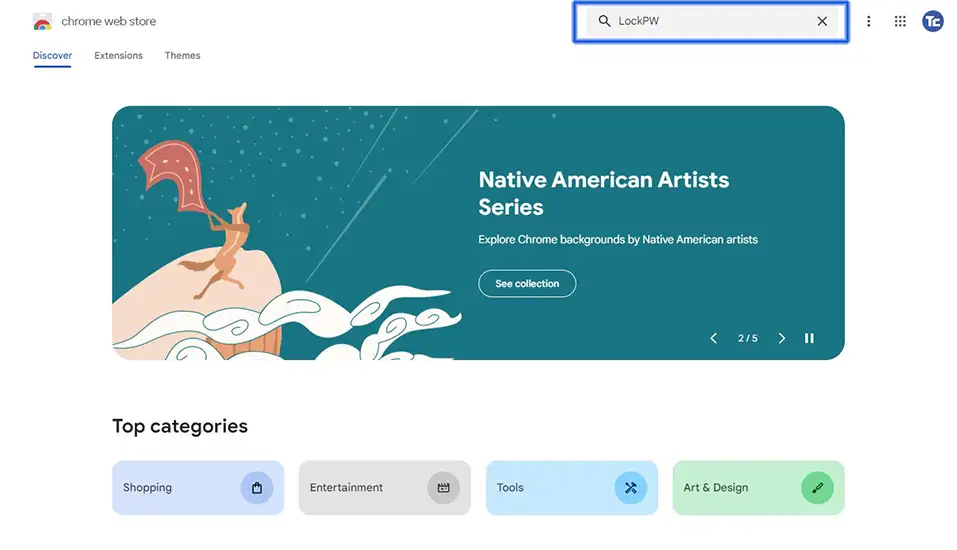
4. Choose LockPW.
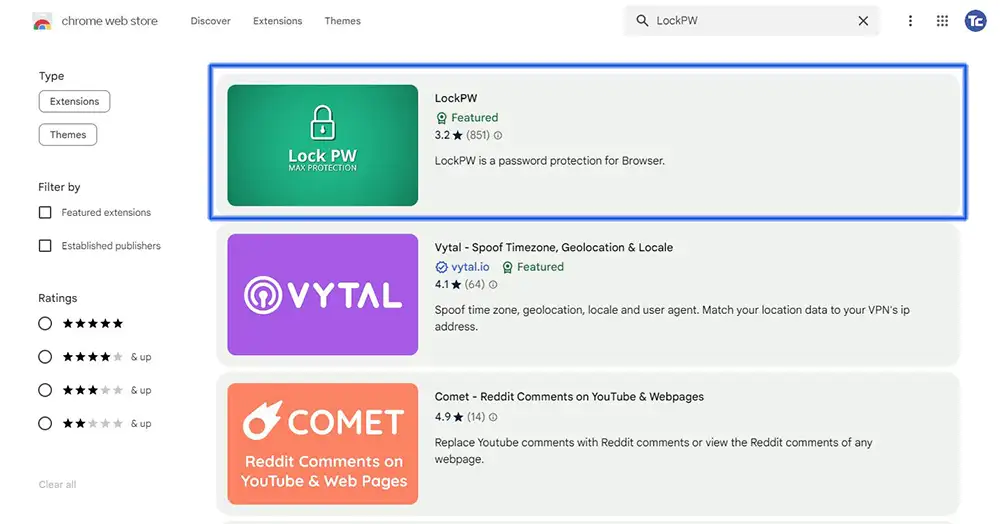
5. Click on the Add to Chrome.
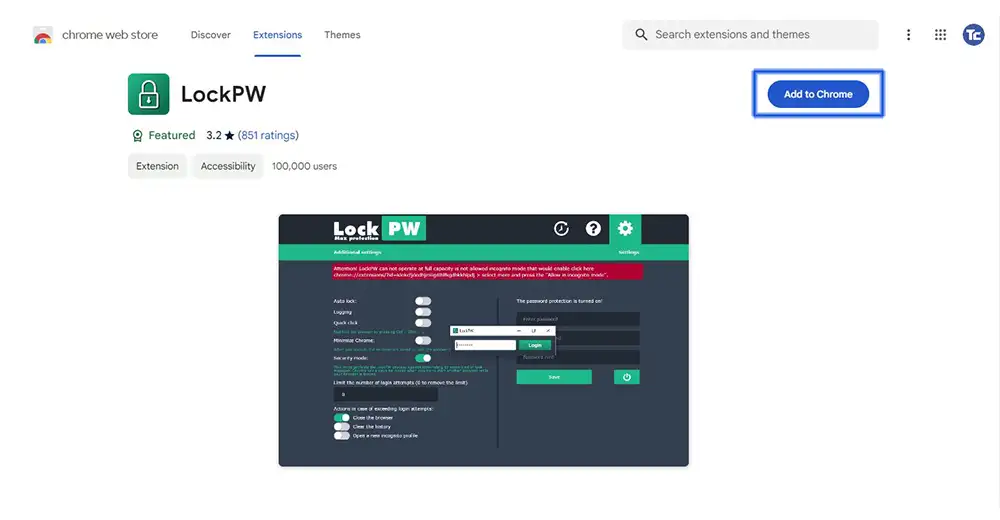
6. Click on Add extension to proceed.
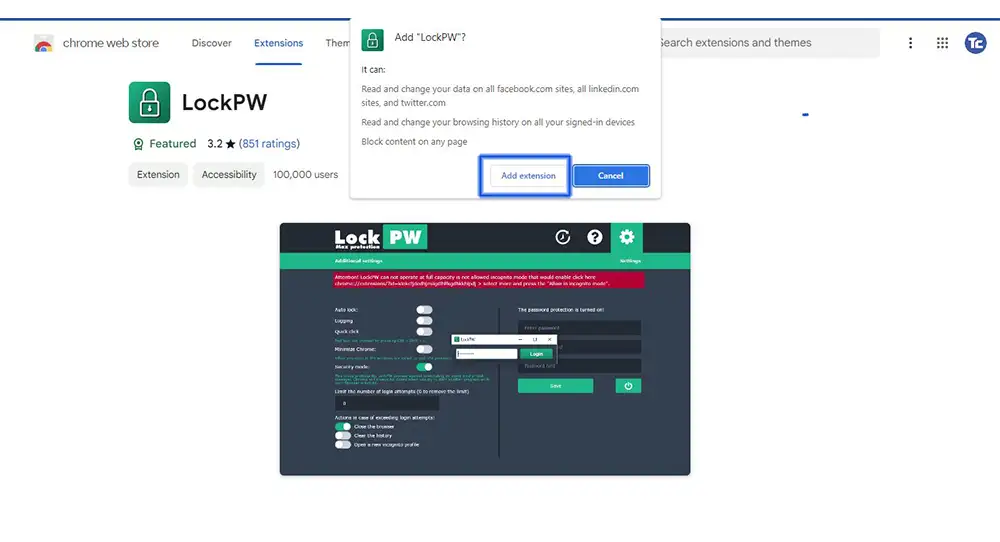
7. Inside the LockPW extension, click Next.
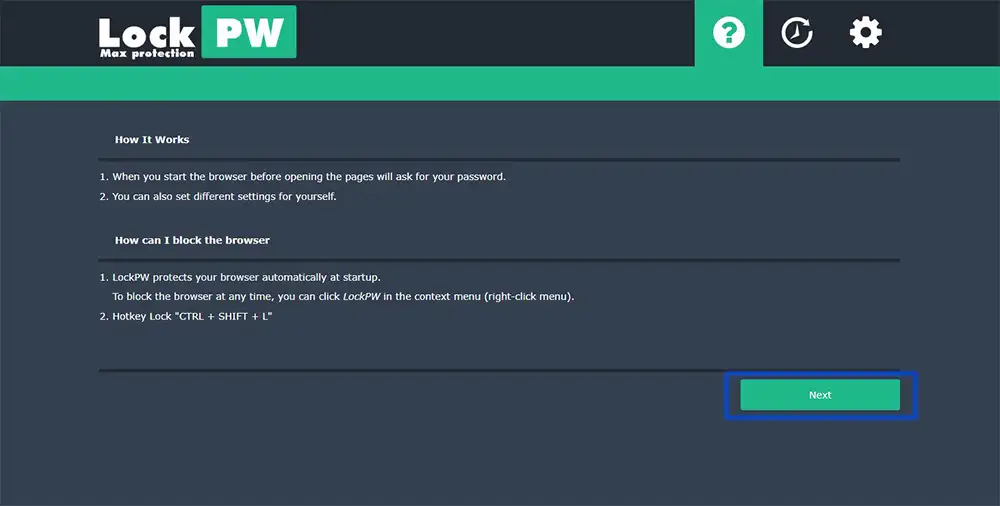
8. Set up your preferred password and settings.
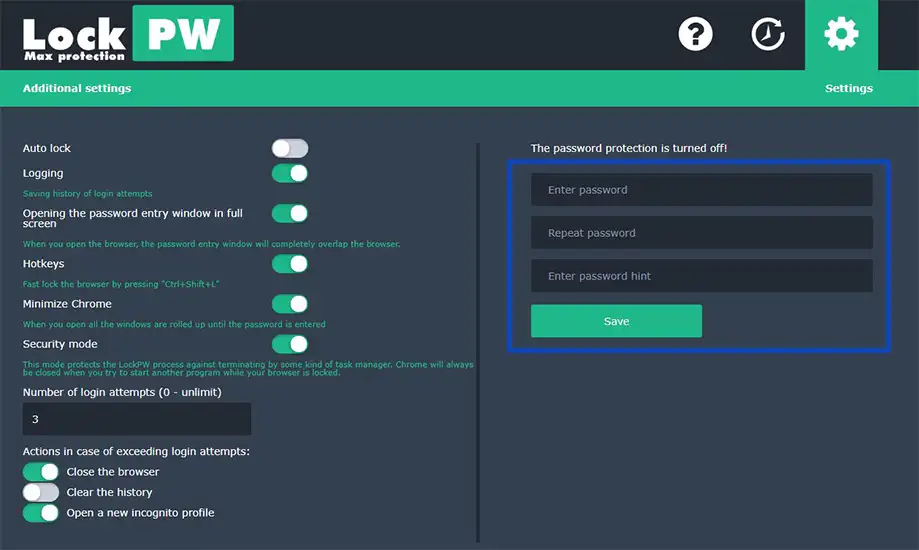
9. Close and reopen your Chrome browser.
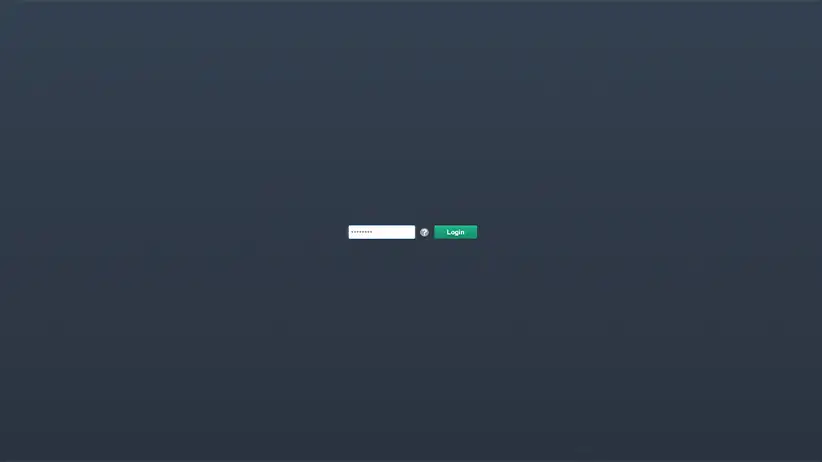
If you ever change your mind and want to remove the extension, you can easily do it by following our guide on how to add and remove Google Chrome extensions. Just like adding them, taking them off is a very easy process.
Final thoughts
You’ve successfully learned how to lock your Google Chrome profile with our easy step-by-step guide.
Now, you don’t need to worry about unwanted access to your browsing history or saved passwords.
Your Chrome profile is secure because you added an extra layer of privacy to your online experience.