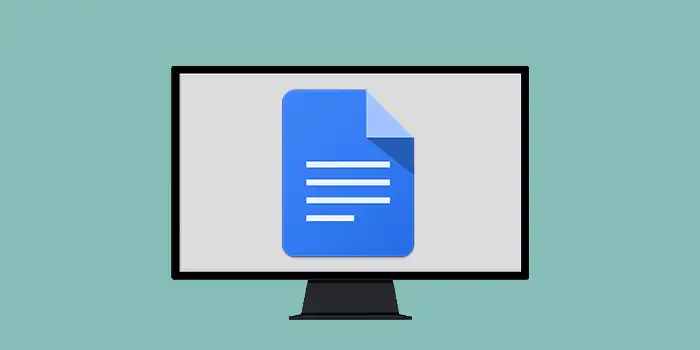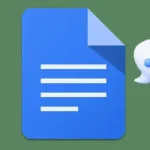Are you tired of the clutter and distractions while working on Google Docs? You wish you could make it full-screen for a more focused writing or editing session.
Well, good news! There’s an easy solution to maximize your Google Doc screen, providing you with the clean and distraction-free space you’ve longed for.
I’ve used this method countless times to improve my writing environment within Google Docs.
In this guide, you’ll learn:
How to full-screen on Google Docs
Here’s a detailed step-by-step guide on how to go full-screen on Google Docs:
1. Open Google Docs.
2. Access the document you want to work on or create a new one.
3. Click the View option in the menu bar at the top then choose Full-screen.
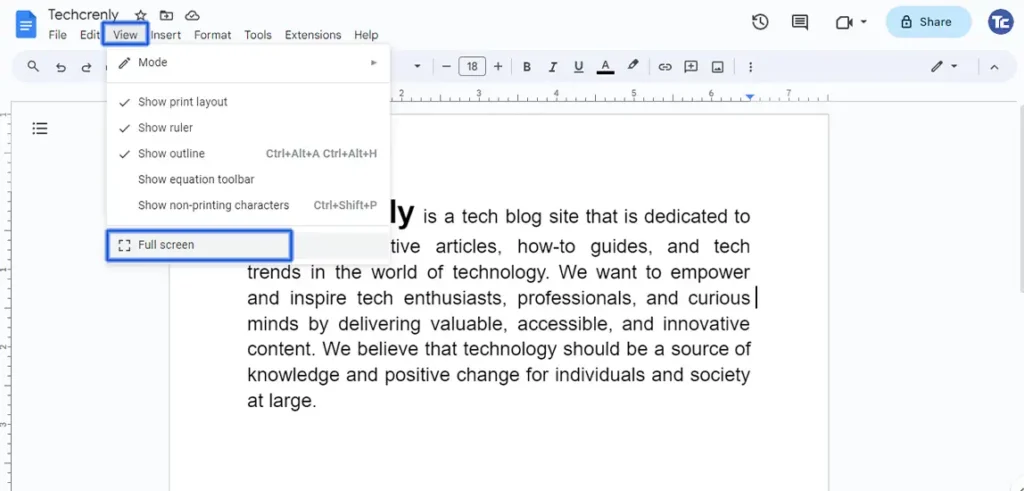
4. It will automatically maximize your Google Docs window, providing a distraction-free, full-screen environment.
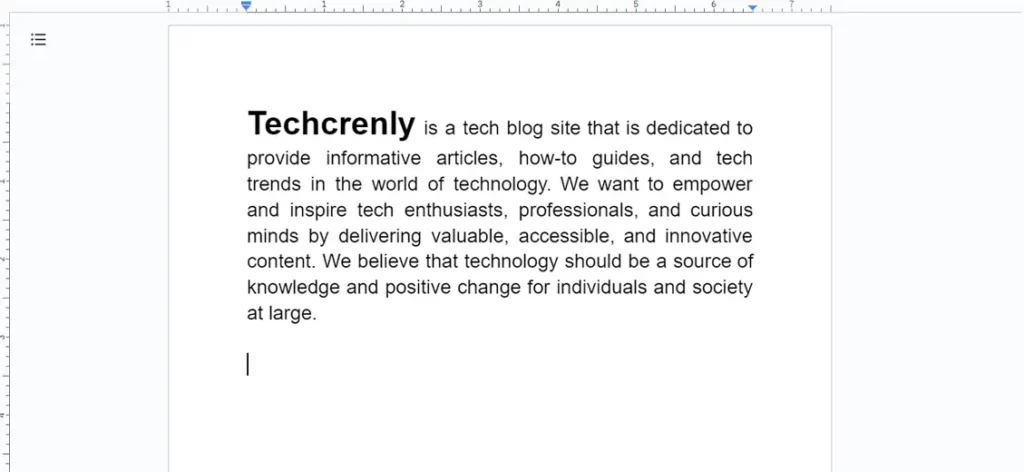
5. For an even more immersive experience, consider combining the View > Full-screen option with a browser shortcut. After selecting View > Full-screen, you can press the F11 key on your keyboard.
How to exit full-screen on Google Docs
Here’s a detailed step-by-step guide on how to exit full-screen mode on Google Docs:
1. While in full-screen mode, right-click anywhere on the document. This will prompt a context menu to appear.
2. In the context menu, click on the Exit Full-screen option. This action will return your Google Docs window to its regular size.
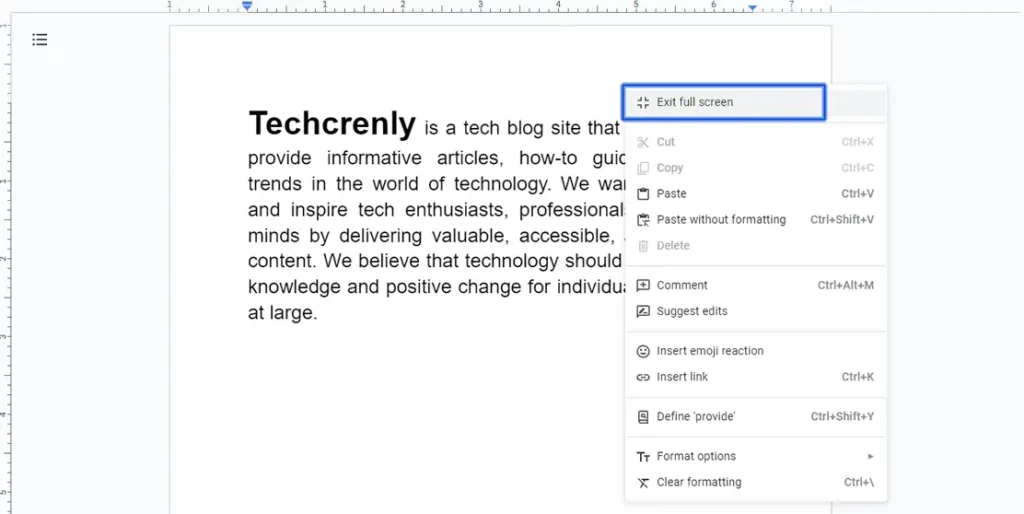
3. If you prefer using the keyboard, simply press the Esc key (Escape key) on your keyboard. This will also exit full-screen mode and return you to the regular view.
Final thoughts
With Google Docs, you can now write more intently and fully thanks to the full-screen capability.
By following the simple steps outlined in this guide, you’ve gained the ability to declutter your workspace, minimizing distractions and allowing your creativity to flow freely.