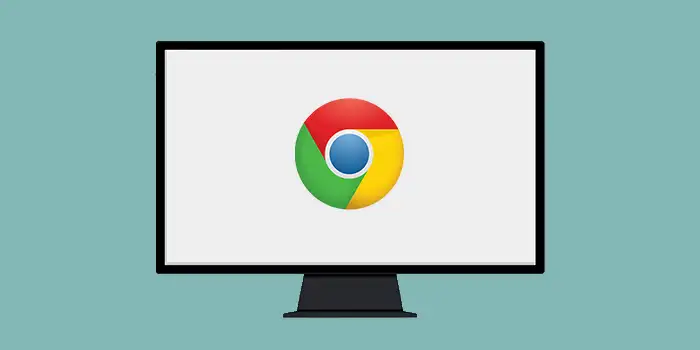Are you tired of the constant digital noise and distractions while watching videos or browsing Google Chrome?
The antidote to distraction lies in the full-screen mode feature of Google Chrome. It’s a simple yet powerful solution that immerses you in the content fully. You are also free from the visual clutter that surrounds it.
This solution works and I will show you how to do it.
In this guide, you’ll learn:
How to enable full-screen on Google Chrome
If you want to enable full-screen mode on Google Chrome manually, here are the steps to follow:
1. Open Google Chrome
2. Locate the three dots in the top-right corner of the browser window.
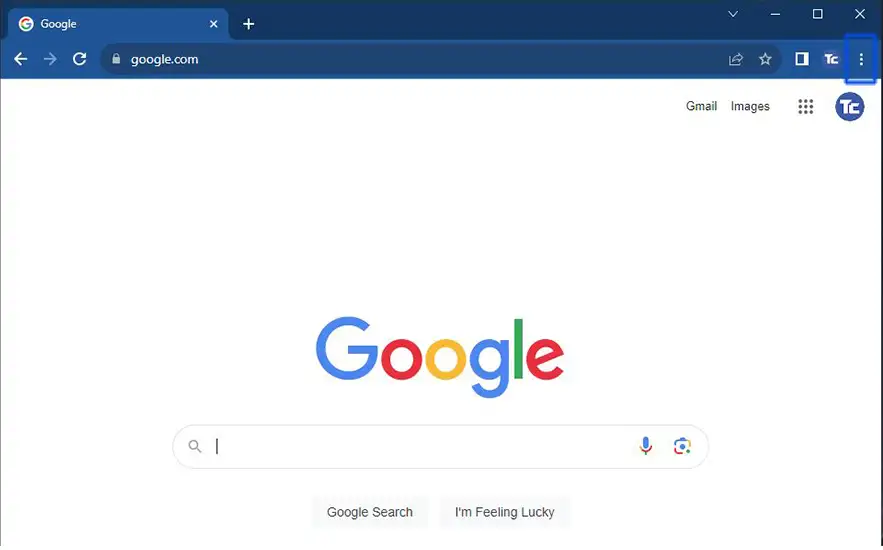
3. From the drop-down menu, hover over the Zoom option, and you’ll see the Full-screen option. Click on it.
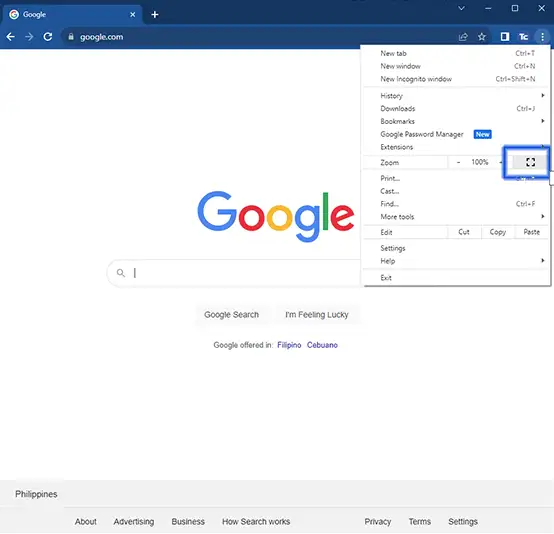
4. Enjoy Full-screen mode. If you to exit full-screen mode, simply press the “F11” key on your keyboard
Google Chrome offers an even simpler method for turning into a full-screen., simply press F11. No fuss, no navigating through menus. Press F11 to enter full-screen mode, and when you’re ready to return, just press F11 again. It’s as easy as that!
Final thoughts
Now that you know how to enable full-screen on Chrome, you can easily take control of your browsing experience by saying goodbye to distractions.
If you’re watching videos or exploring websites, then try maximizing your screen space effortlessly by pressing the F11 key.