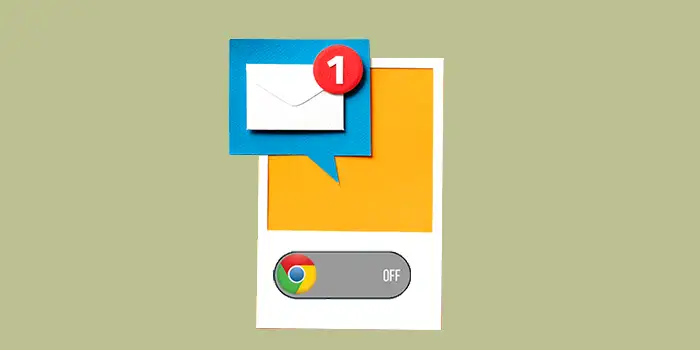Are you tired of constant interruptions from Google Chrome notifications? It can be frustrating when a website bombards you with alerts and it disrupts your focus.
The good thing about Chrome is you can control how to disable notifications. It’s a quick fix to reclaim your browsing peace.
Many users have found relief through this method they have experienced a significant reduction in distractions.
In this guide, you’ll learn:
- How to disable Google Chrome notifications on Windows
- How to disable notifications for specific sites on Google Chrome
- How to disable Google Chrome notifications on Android
How to disable Google Chrome notifications on Windows
Here’s a step-by-step process on how you can take control of your desktop browsing experience by disabling Google Chrome notifications.
1. Open Google Chrome on your desktop.
2. Click the three-dotted vertical at the top right corner of your browser.
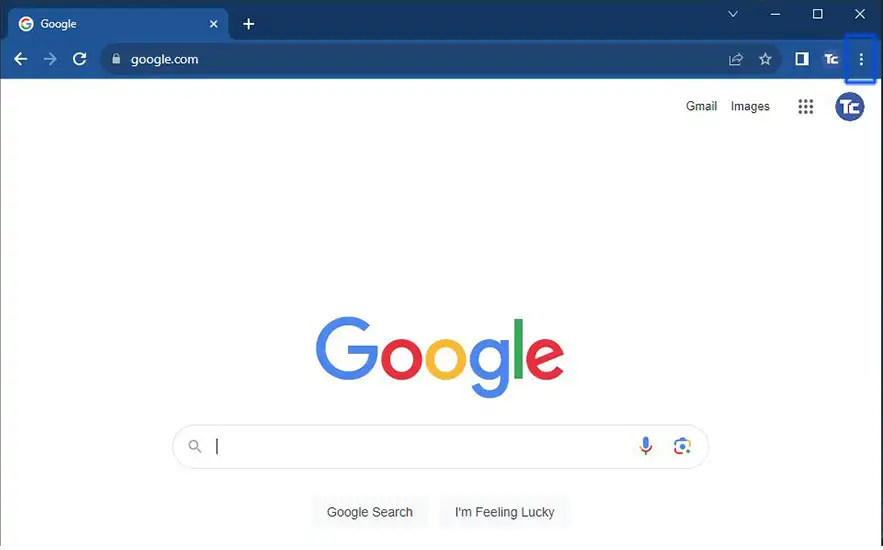
3. Select Settings from the drop-down list.
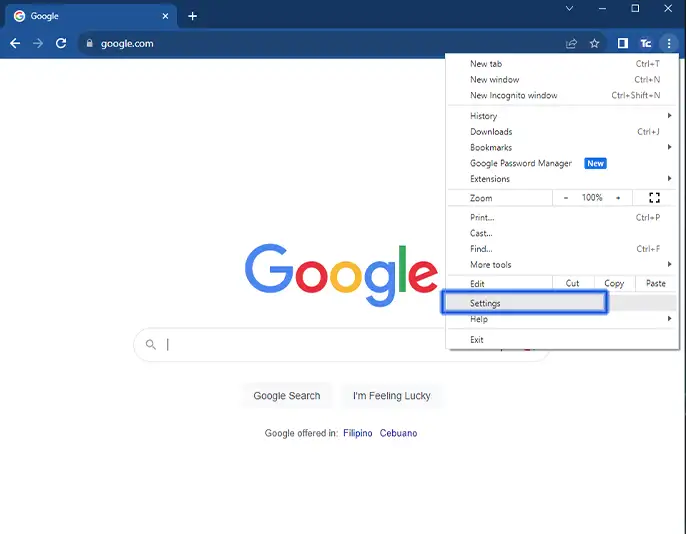
4. On the settings page, select Privacy and Security then choose Site settings.
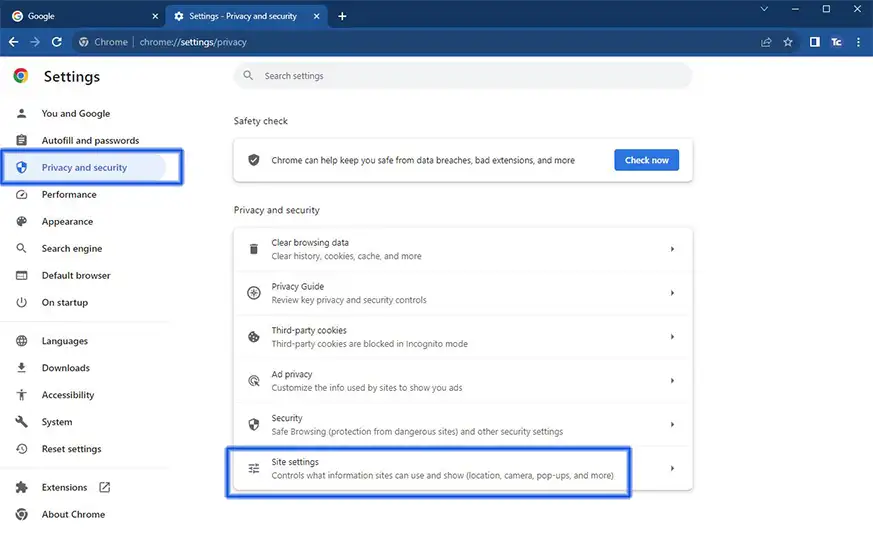
5. Go to Permissions then select Notifications.
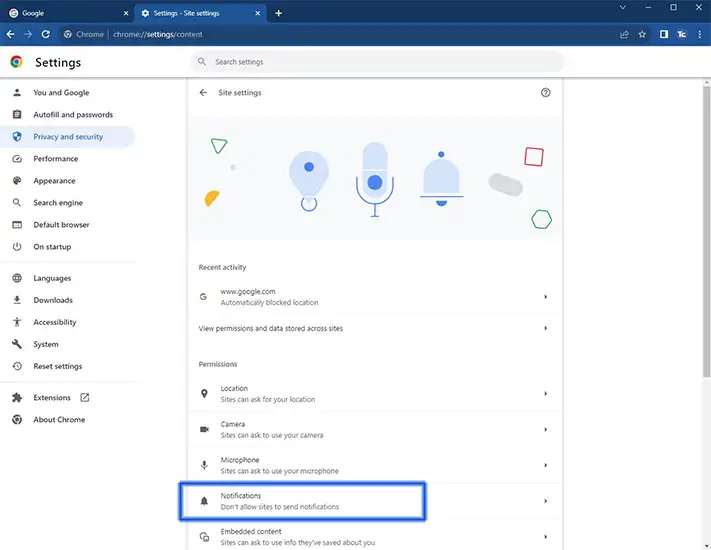
6. Under Default behavior, select the Don’t allow sites to send notifications.
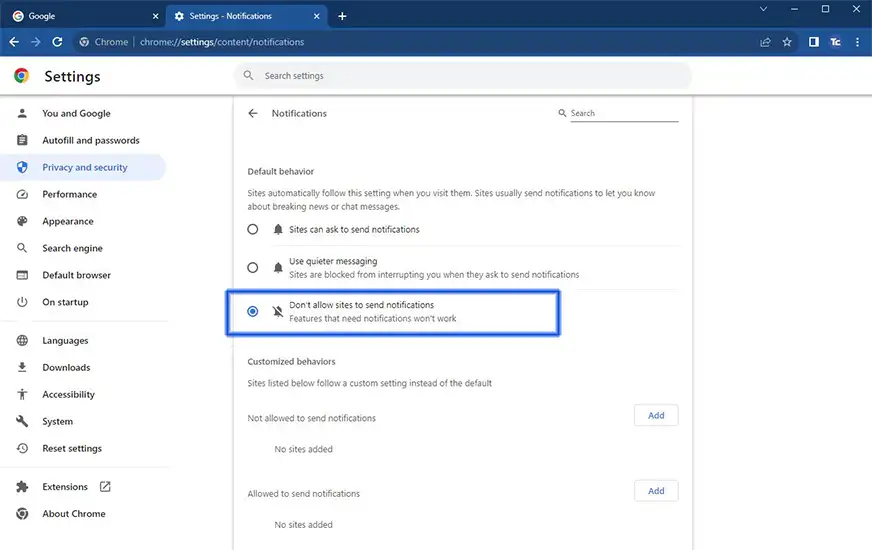
How to disable notifications for specific sites on Google Chrome
If you want to disable the notifications of specific sites, you can also do it effortlessly on Chrome with a few simple steps. The steps are almost identical to those for disabling notifications in Chrome notifications on a desktop.
1. Open Chrome on your computer or laptop.
2. Click the three dots on the top right of your browser.
3. From the drop-down list, select Settings.
4. At the sidebar of the settings page, select Privacy and security then choose Site settings.
5. Under the Customized behaviors, choose Not allowed to send notifications then click Add.
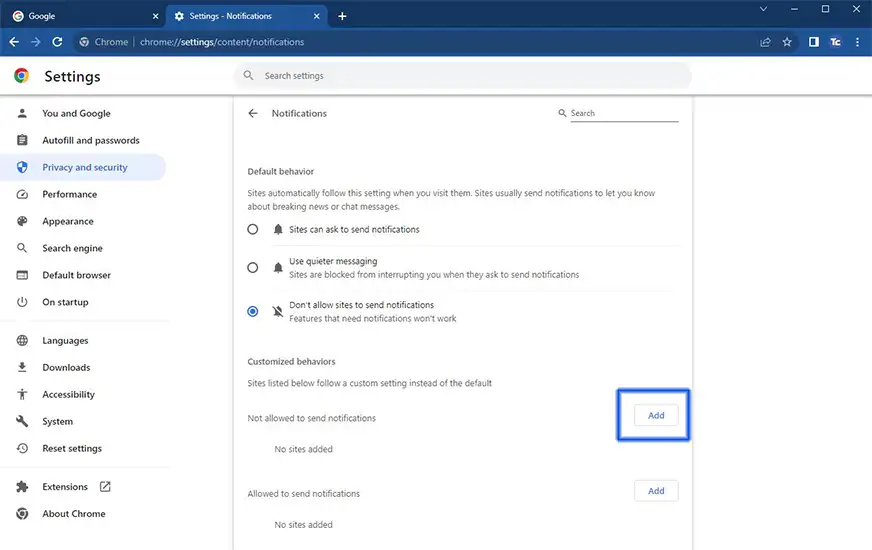
6. Enter the URL of the website that you want to disable the notifications then click Add.
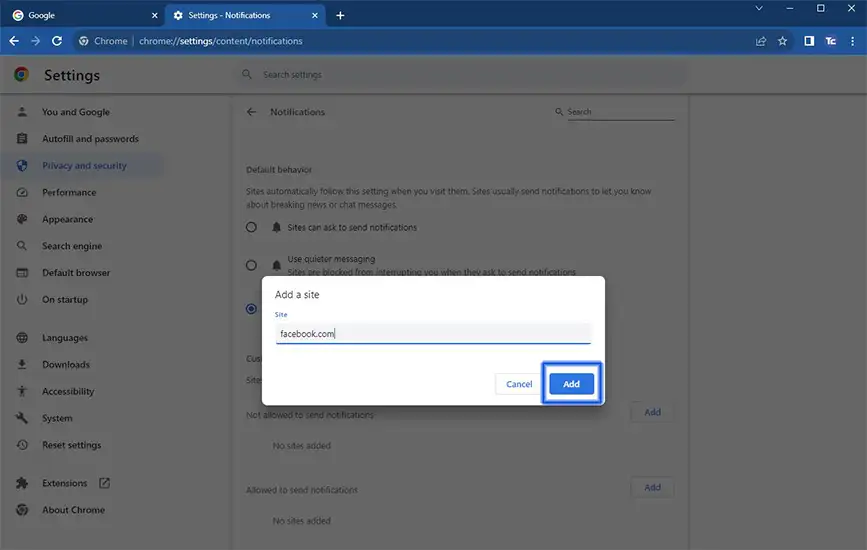
How to disable Google Chrome notifications on Android
You can also disable Chrome notifications on Android, giving you control over your mobile browsing experience. Here are the steps to follow:
1. Open Chrome on your Android device.
2. Press the three dots at the right-hand corner of your browser. From the drop-down list, tap on Settings.
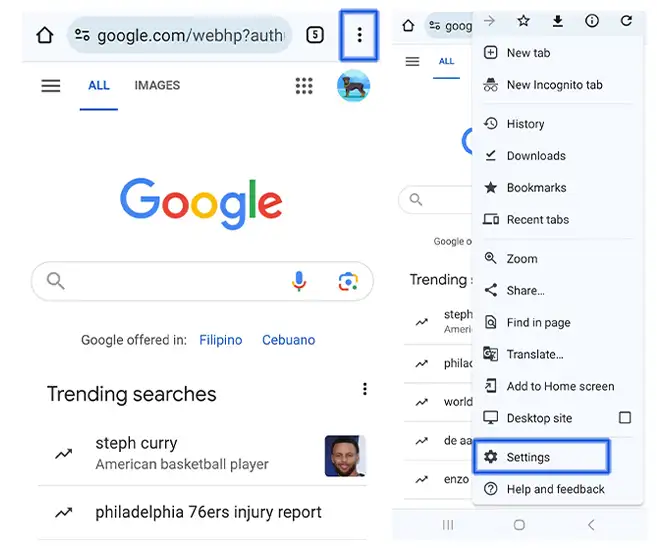
3. Choose Notifications.
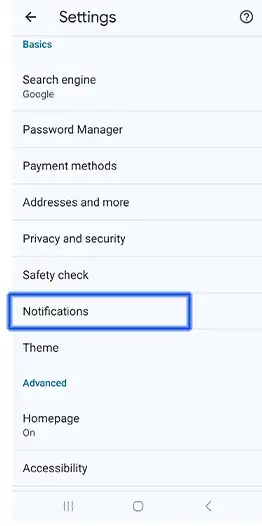
4. From the notifications tab, make sure that the Allow notifications is turned off.

Final thoughts
There you have it! The process was so easy, and now you can have peace without those disruptive notifications.
Take a moment to appreciate the simplicity of controlling your browsing experience. You can now say goodbye to online interruptions.