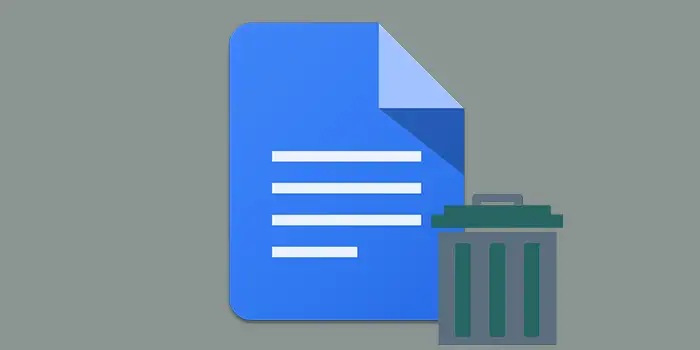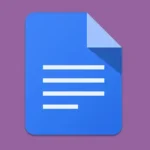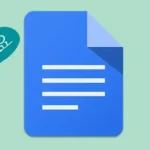Ever been stuck wondering how to delete a Google Doc, only to find the process more confusing than expected? It happens to the best of us.
Deleting a Google Doc is a simple task once you know the right steps.
I’ll walk you through the process, making it easy and stress-free. Follow along, and you’ll be clearing out your Docs with confidence in no time.
In this guide, you’ll learn:
- How to delete a Google Doc
- How to delete a Google Doc on Google Drive
- How to delete a Google Doc on Android
How to delete a Google Doc
Deleting a Google Doc is a straightforward process. Here’s a step-by-step guide:
1. Open Google Docs and sign in to your Google Account.
2. Locate the document you want to delete.
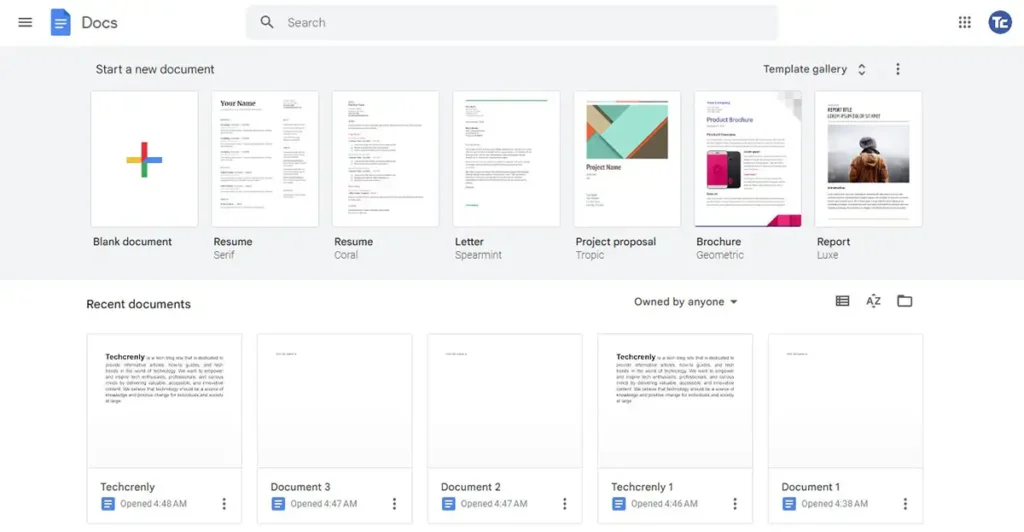
3. Click the three-dotted vertical and choose Remove.
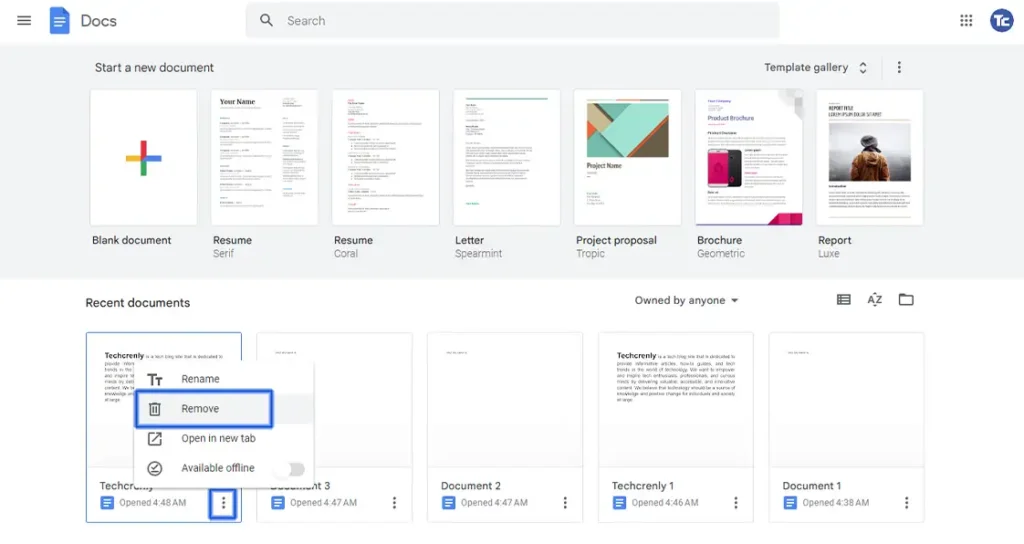
4. A pop-up window will appear, choose MOVE TO TRASH.
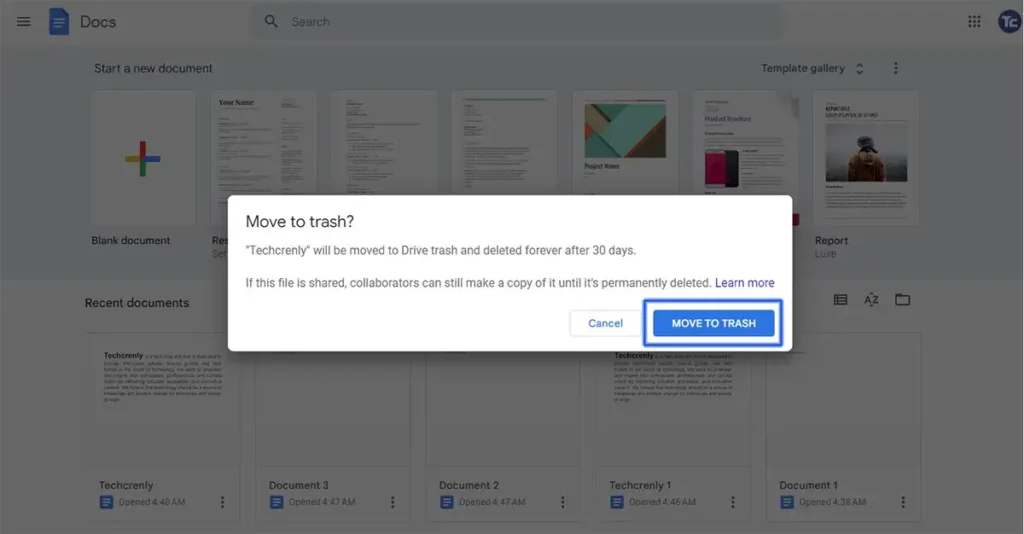
5. The Google Doc file will be moved to Drive trash and will be deleted forever after 30 days.
How to delete a Google Doc on Google Drive
Here’s a step-by-step guide on how to delete a Google Doc on Google Drive:
1. Open Google Drive and make sure to sign in to your Google Account.
2. Find the Google Doc you want to delete in your list of files and folders.
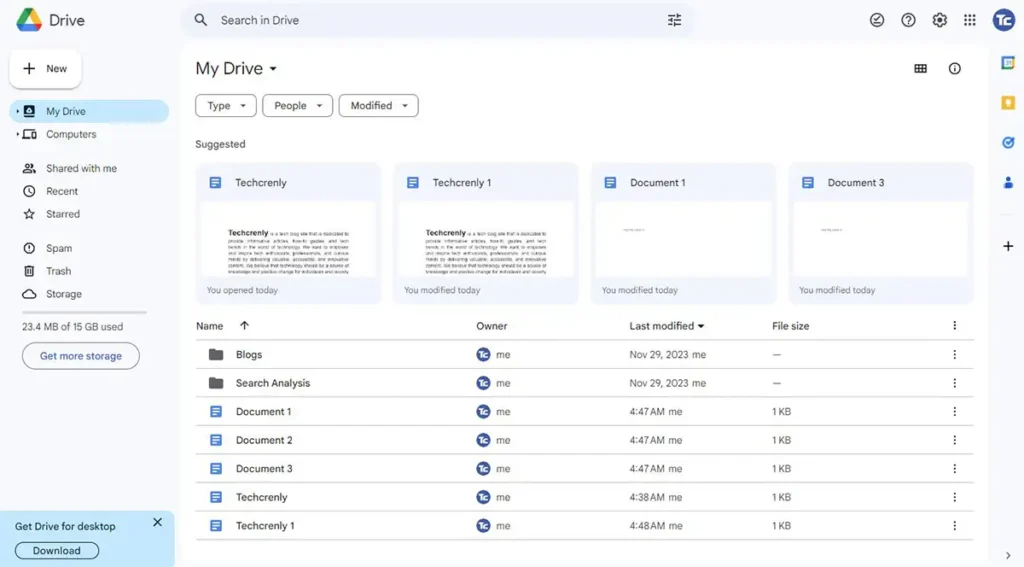
3. Click the three vertical dots and choose Remove.
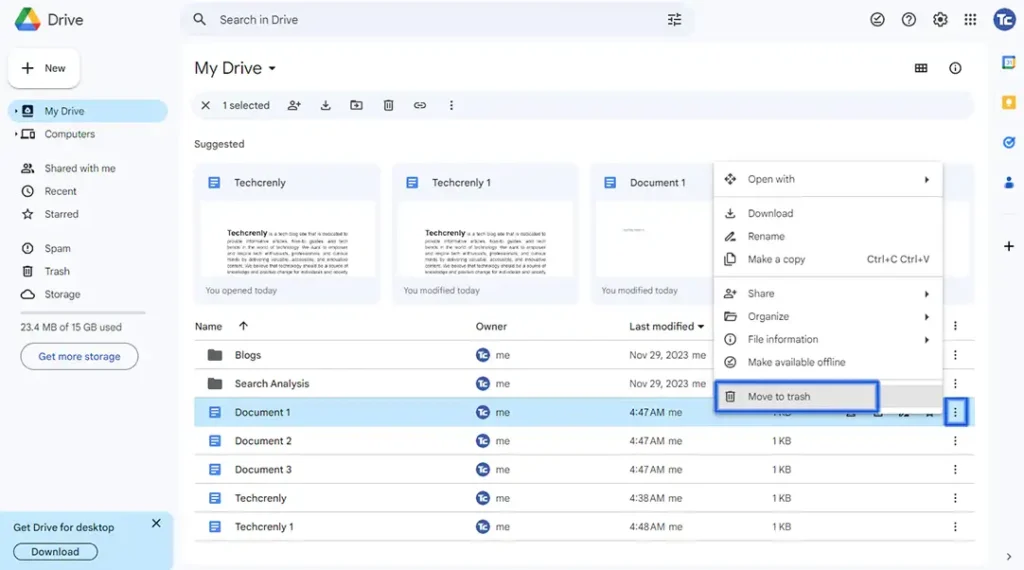
4. To permanently delete the document, go to Trash on the left sidebar. Click the three vertical dots and choose Delete forever.
How to Delete a Google Doc on Android
Here’s a step-by-step guide on how to delete a Google Doc on Android:
1. Open the Google Docs app on your Android.
2. Find the document you want to delete.
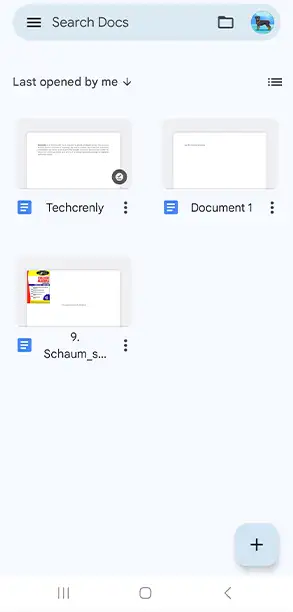
3. Press the three vertical dots the tap on Remove.
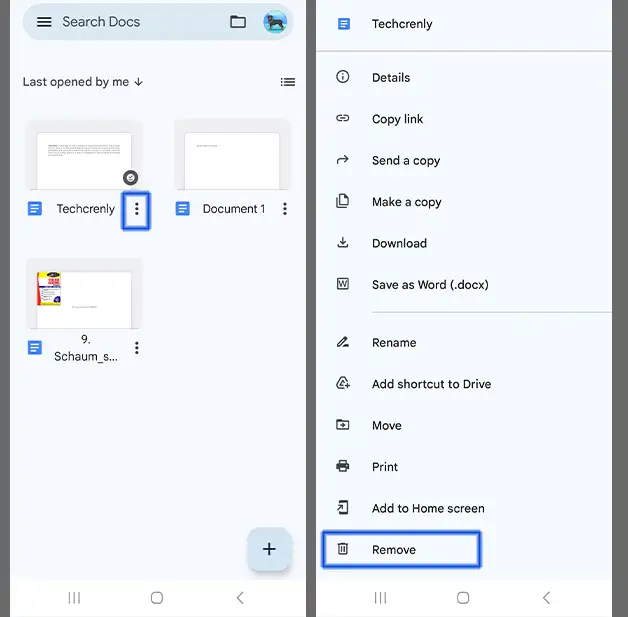
4. A confirmation dialog will appear, press Move to Bin.
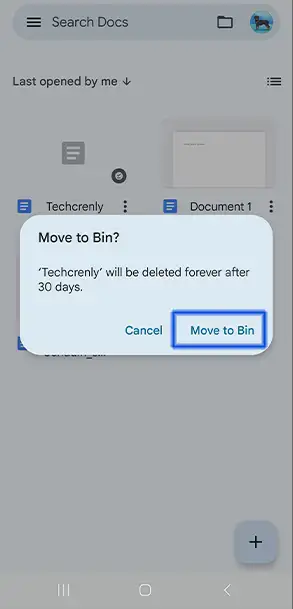
5. To permanently the Google Doc file, just navigate to the main menu of the Google Docs app, then choose Bin. Look for the file and choose the option to Delete forever.
Final thoughts
No more frustration or confusion, just a straightforward process that puts you in control. Deleting a Google Doc is not just about cleaning up your digital space, it’s making room for what matters most.
Whether you’re a seasoned Google Docs user or just starting, having this skill ensures that your documents stay organized and your Google Drive remains clutter-free.