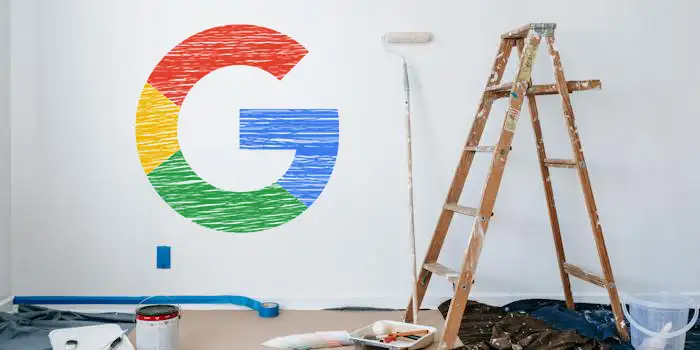Tired of the same old, generic look every time you open Google Chrome? We get it. The default appearance can get a bit dull, and you might be itching for a change.
Lucky for you, there are simple ways to jazz up your Chrome and make it uniquely yours. We’ve got four super simple ways to help you customize it according to your style.
These methods aren’t just suggestions; these are the exact steps that turned our basic Chrome into a customized masterpiece.
- Choosing a color scheme
- Changing a Google Chrome theme
- Choosing a background for new tab page
- Customizing the startup page
Choosing a color scheme
Picking the right color scheme is like choosing an outfit for your Chrome – it sets the vibe. Don’t worry because we will guide you through an easy process to find the colors that make your browser unique.
1. Open your Google Chrome browser.
2. Click on the three vertical dots on the top right of your browser.
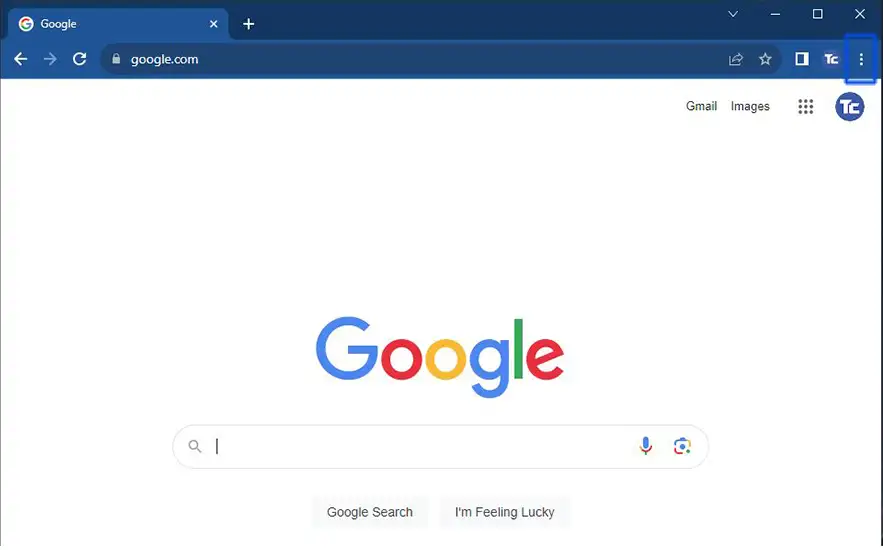
3. Click on Settings.
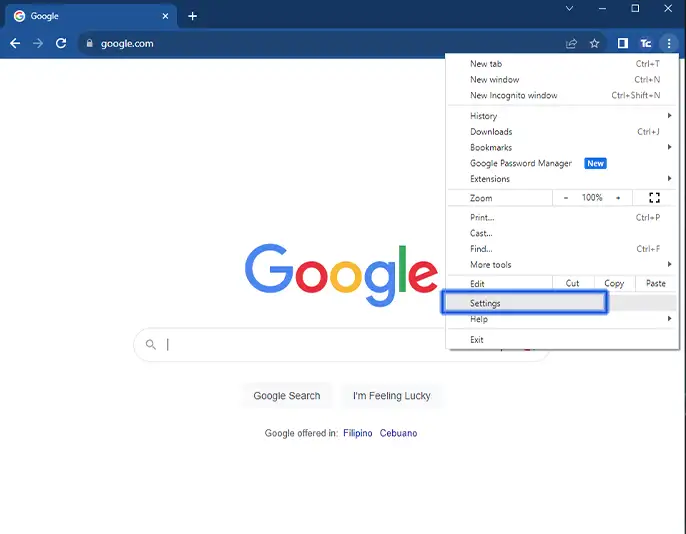
4. Click Customize your Chrome profile.
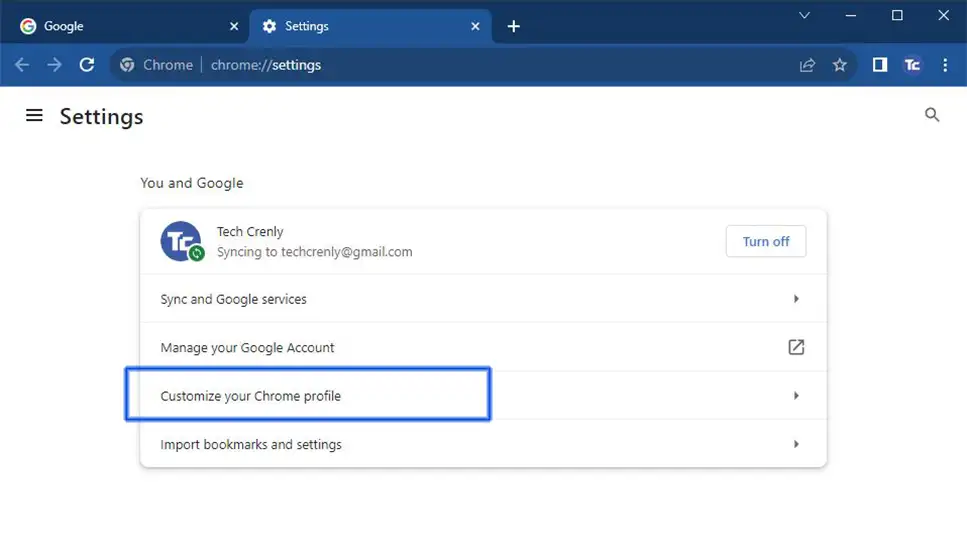
5. Choose the color scheme that you like.
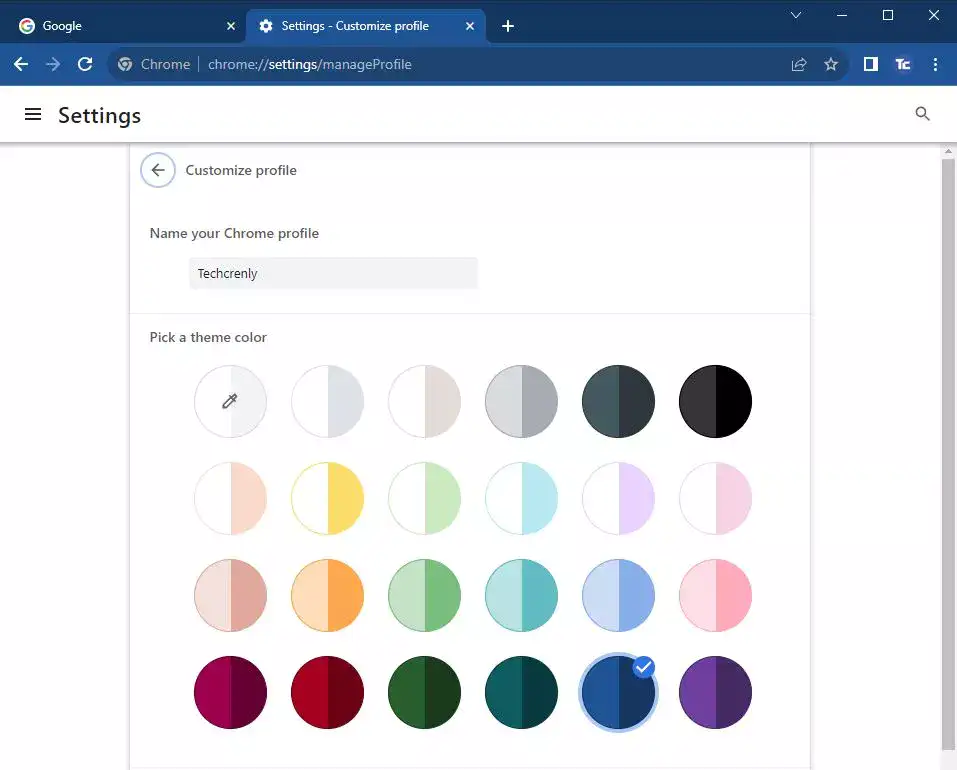
But wait, there’s more! Color scheme features of Chrome are not just limited to your profile; you can also extend your style to the new tab page. Here’s how you can do it.
1. Open a new tab page.
2. Select the Customize Chrome with a pencil icon at the bottom right of your browser.
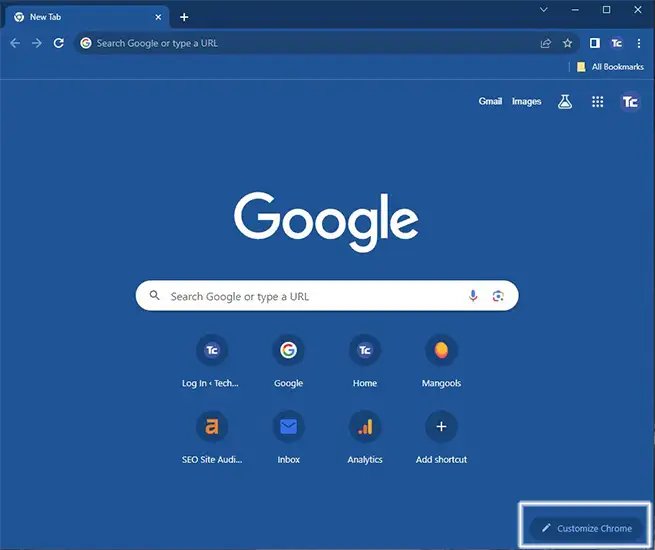
3. Choose a color theme.
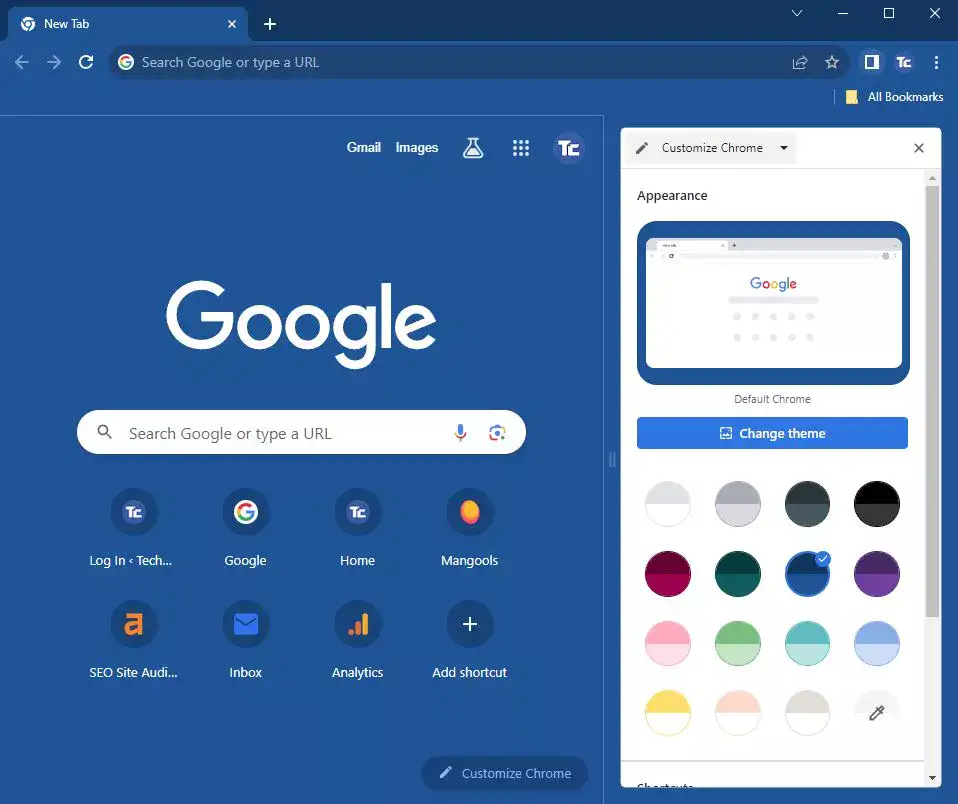
Changing a Google Chrome theme
Another Chrome makeover is changing the Google Chrome theme. Sometimes, a simple color isn’t enough. That’s where themes swoop in. A Chrome theme will be applied to your entire Chrome browser including your new tab page.
1. Open your Google Chrome browser.
2. Click on the three vertical dots on the top right of your browser.
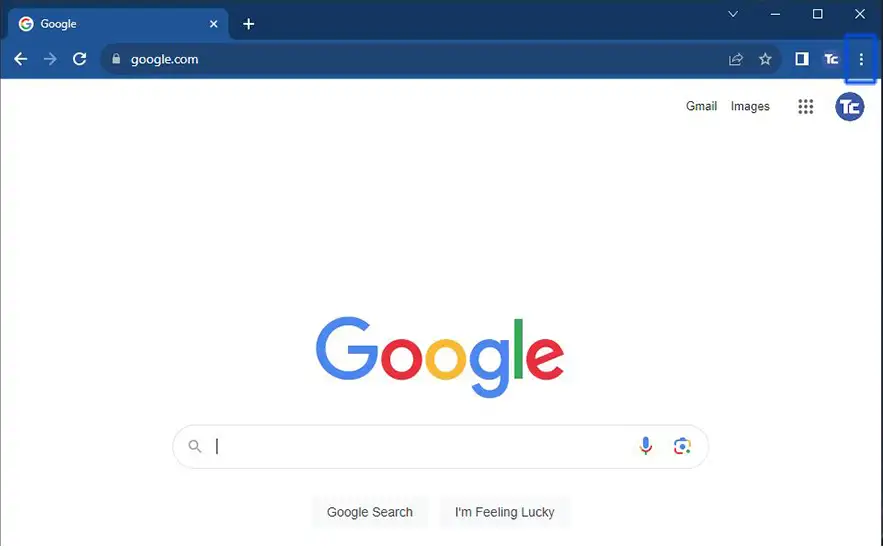
3. Click on Settings.
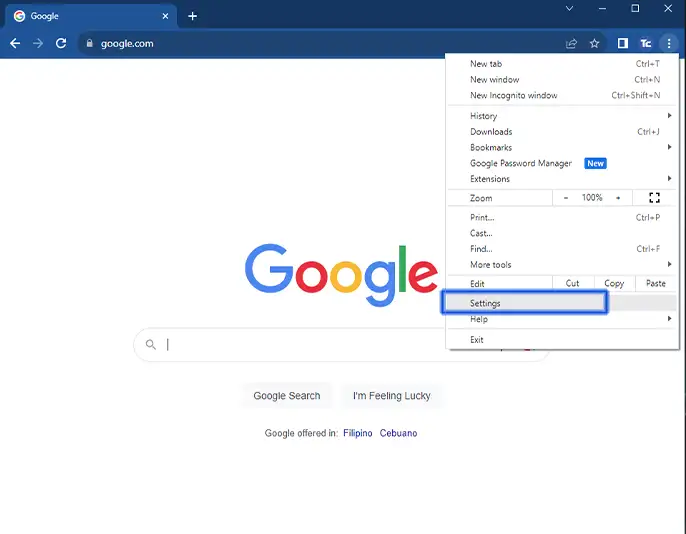
4. Go to Appearance then choose Theme. You can choose from all sorts of theme
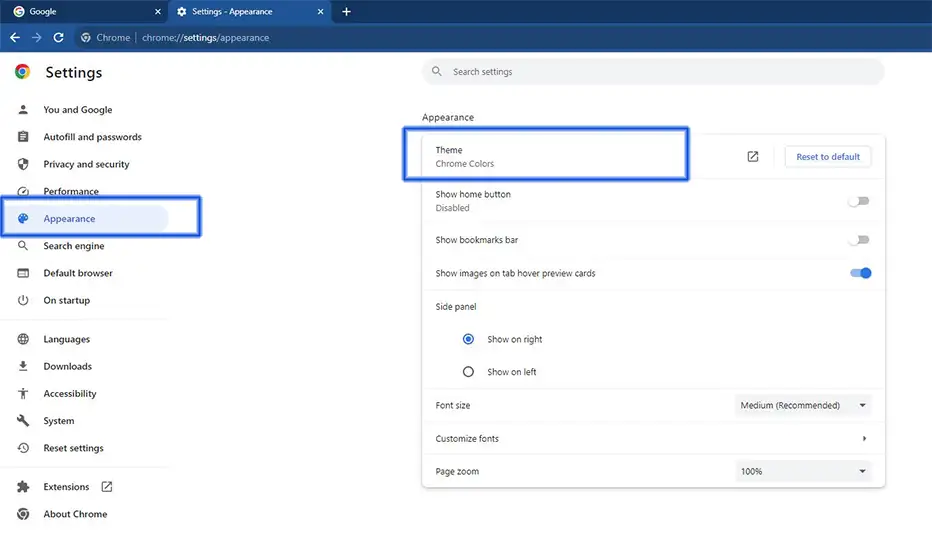
5. Pick your preferred theme and select Add to Chrome.
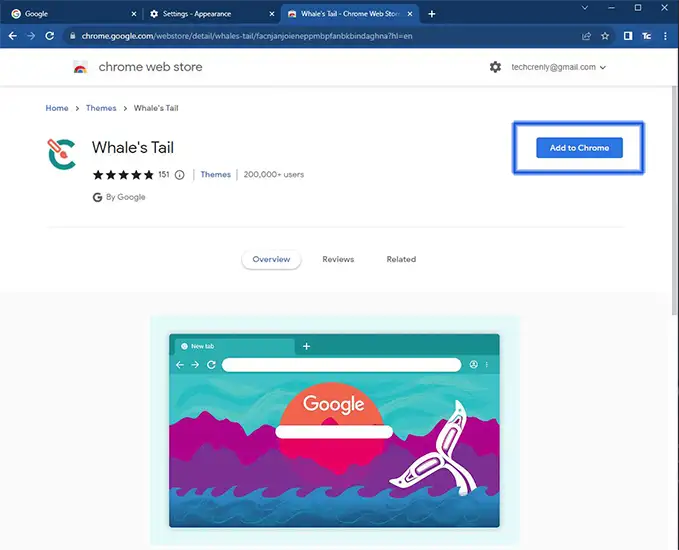
Choosing a background for new tab page
Along with customizing your Chrome web browser with color and background scheme, you can also customize the background of your new tab page.
1. Open your Google Chrome browser.
2. Select the Customize Chrome with a pencil icon at the bottom right of your browser.
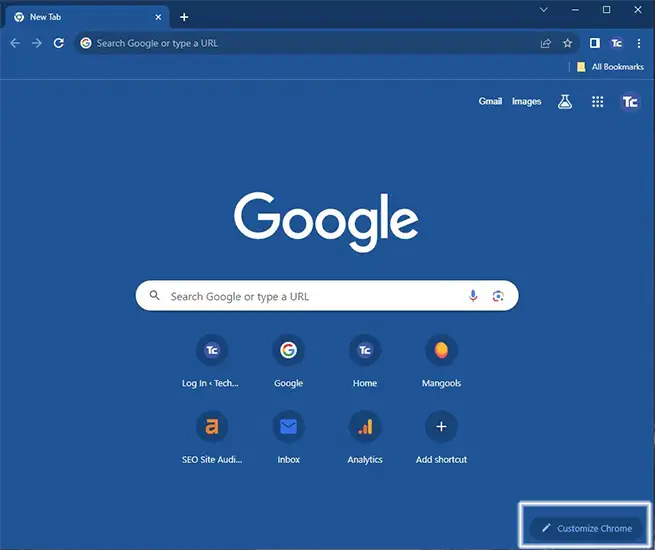
3. Click on Change Theme. From the list of themes, you can choose the theme that you like. You can also choose a specific background image from that collection if you choose a category.
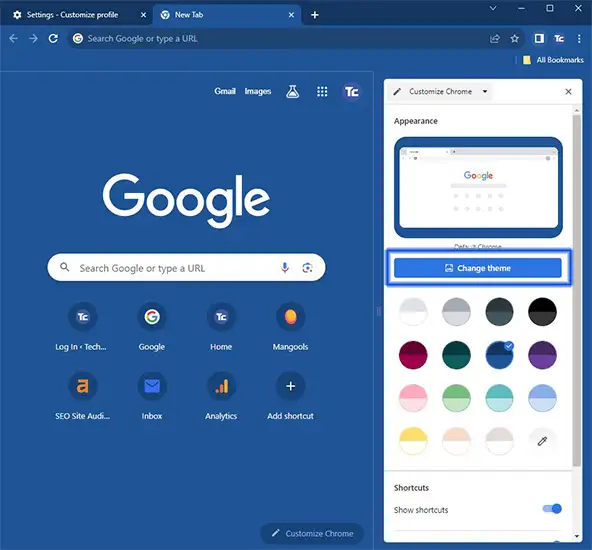
4. Enable the toggle for refresh daily to change your background automatically every day.
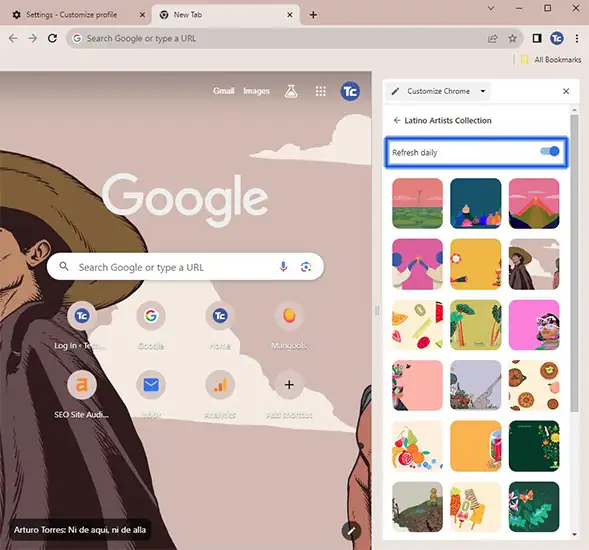
Customizing the startup page
Your startup page is like the welcome mat for your Chrome journey. Customizing your startup page means you get to decide which website welcomes you every time you open Chrome. Here’s how to do it:
1. Open the Google Chrome browser.
2. Click on the three vertical dots on the top right of your browser.
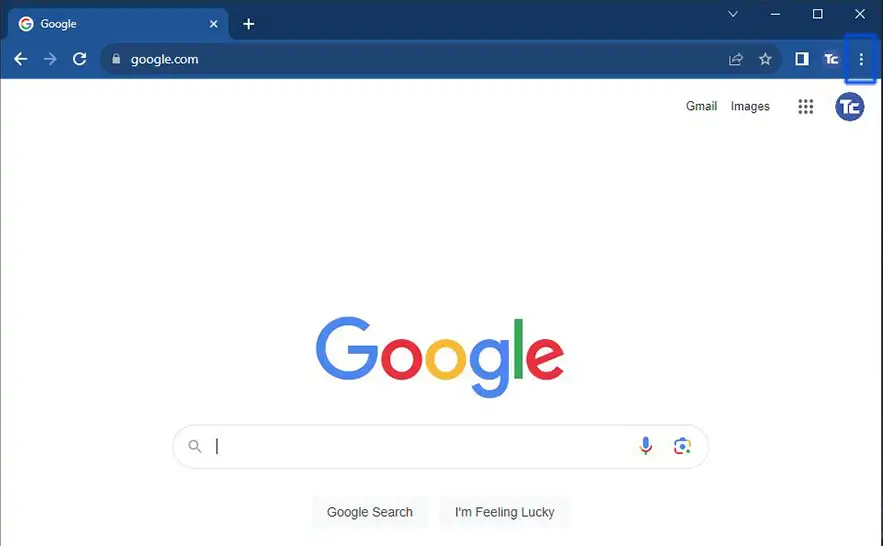
3. Go to Settings.
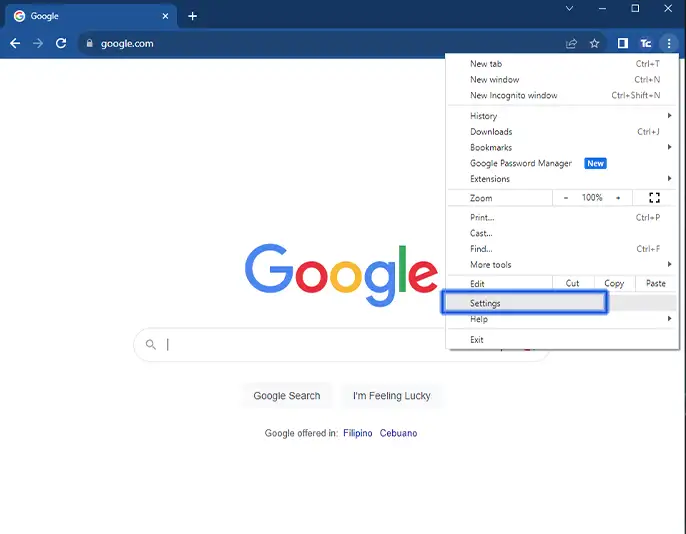
4. Choose the On Startup section on the sidebar of the settings page. Click the Open a specific page or set of pages. Then choose Add a new page.
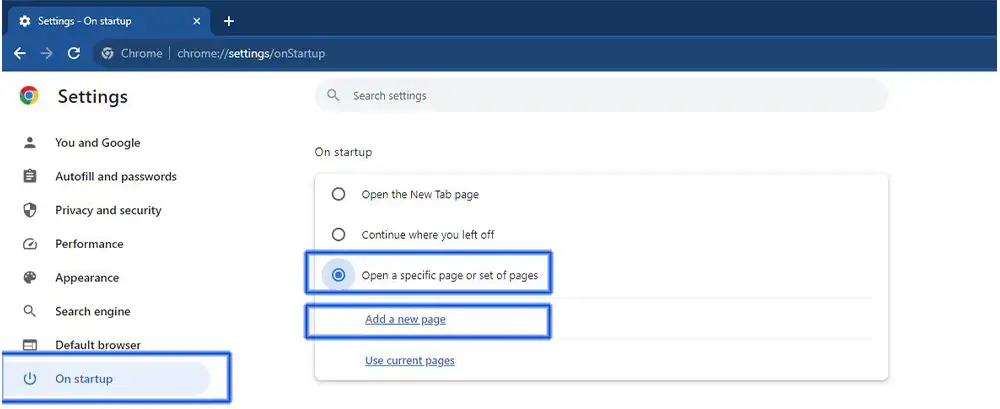
5. Enter the web address you want to use as your setup page. For this example, we would use Airbnb.com. Then click Add. Every time you open up your browser, it will take you to your startup page.
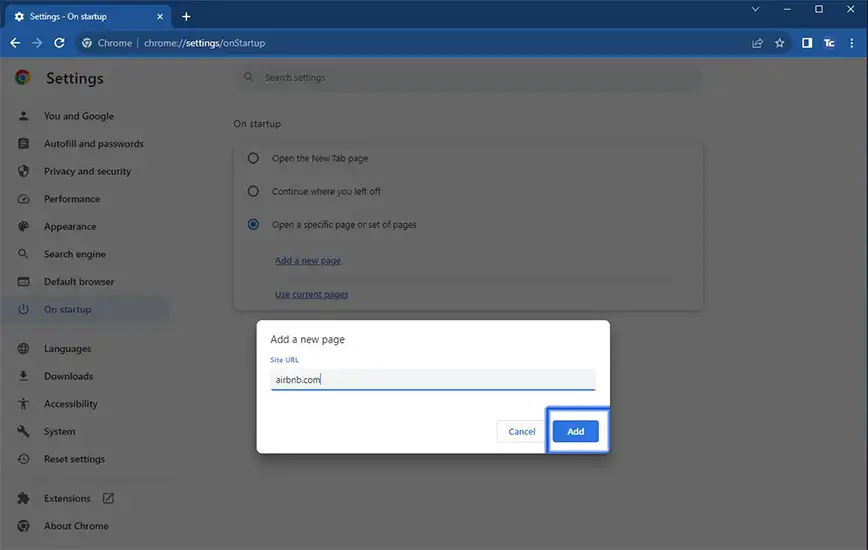
Final thoughts
Now, you already know how to customize your Chrome, making it uniquely yours.
From changing colors to picking the best theme, and even setting up a welcoming startup page, it’s indeed your browser. Your Chrome, your style.
Give it a try right away, and make every click reflect your personality.