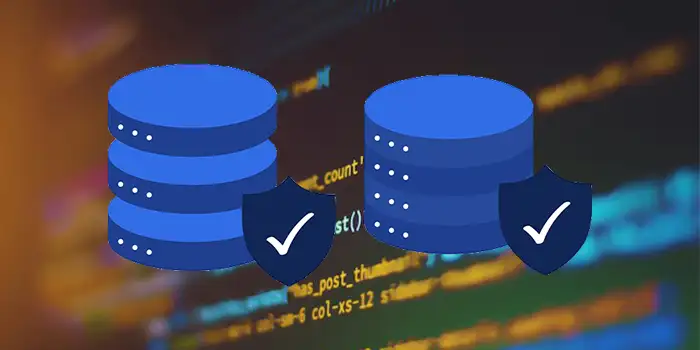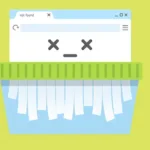Ever felt like your websites are not loading correctly or your browsers are acting sluggish? Chances are, your browser is weighed down by accumulated data like cache and cookies.
Fear not! Clearing cache and cookies on Google Chrome can be a game-changer. It’s like giving your browser a refreshing restart, ensuring smoother browsing.
I’ve been there, frustrated with slow-loading pages that’s why clearing cache and cookies became my go-to fix.
In this guide, you’ll learn:
- How to clear cache and cookies in Google Chrome on Windows
- How to clear cache and cookies in Google Chrome on Android
How to clear cache and cookies in Google Chrome on Windows
When you browse the internet with a browser such as Google Chrome, it stores your data in its cache and cookies. Clearing these bits of information can resolve issues such as problems with loading or formatting.
1. Launch your Chrome browser on a desktop
2. At the top right, click the three-dotted vertical.
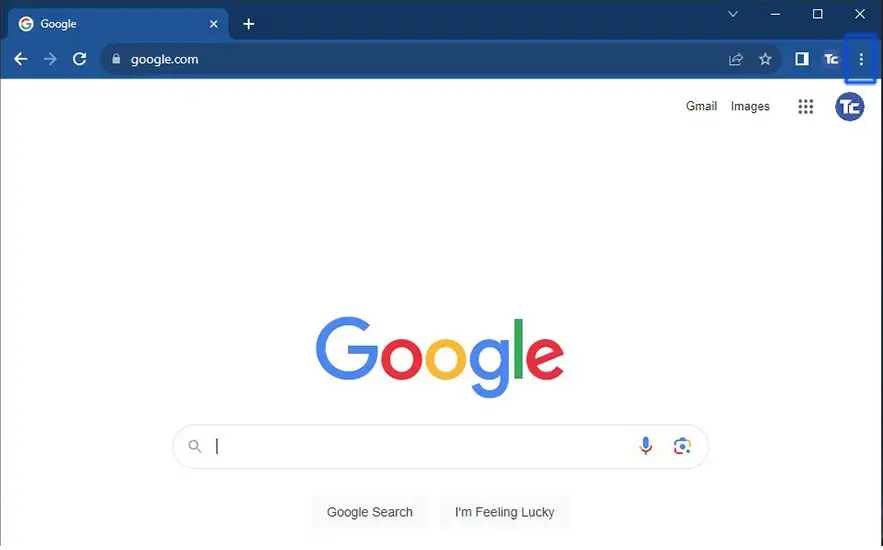
3. Click on History then History again.
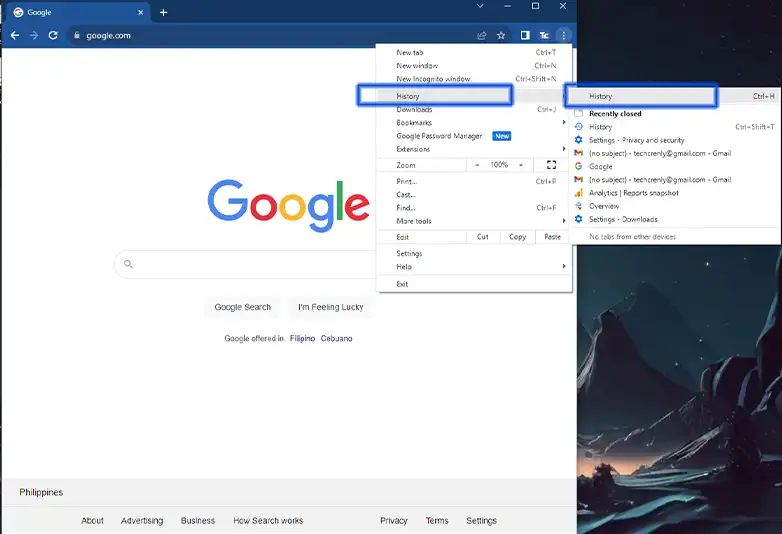
4. Click the Clear browsing data on the sidebar of the history page.
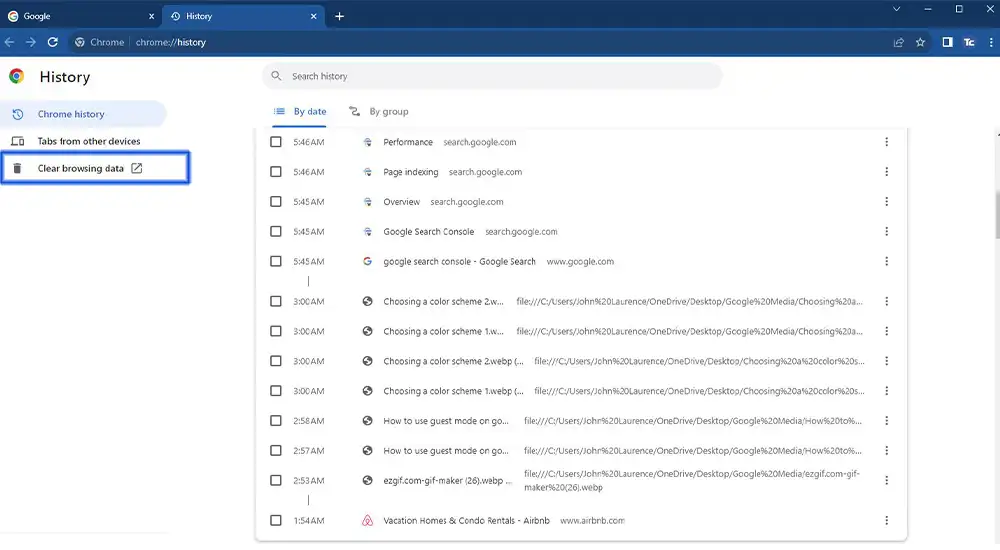
5. Make sure that Cookies and other site data and Cached images and files are checked. Then choose your preferred Time range.
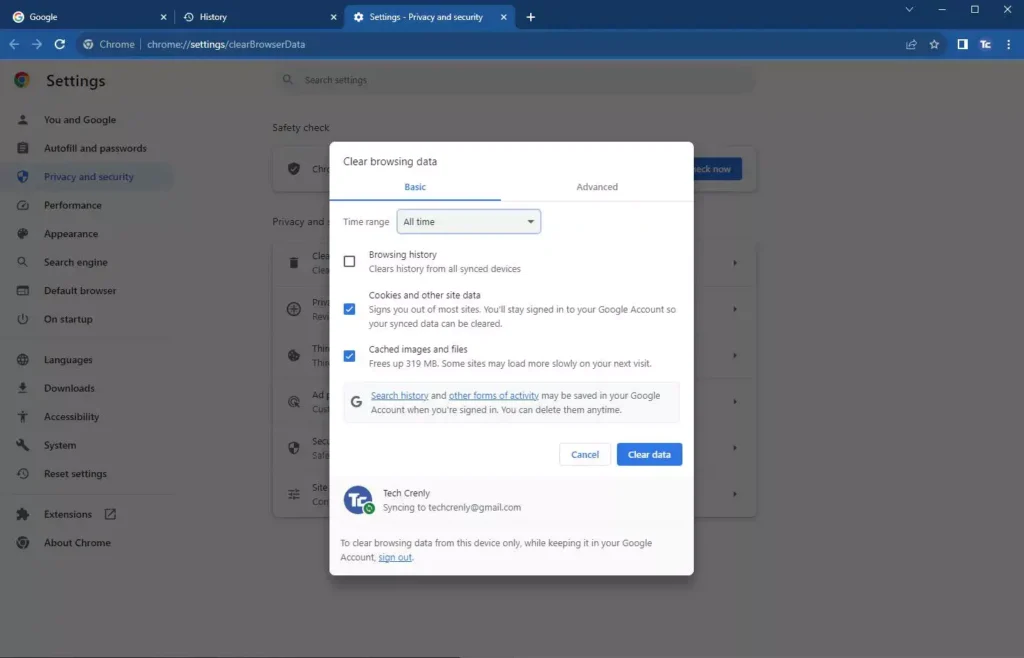
6. Click Clear data.
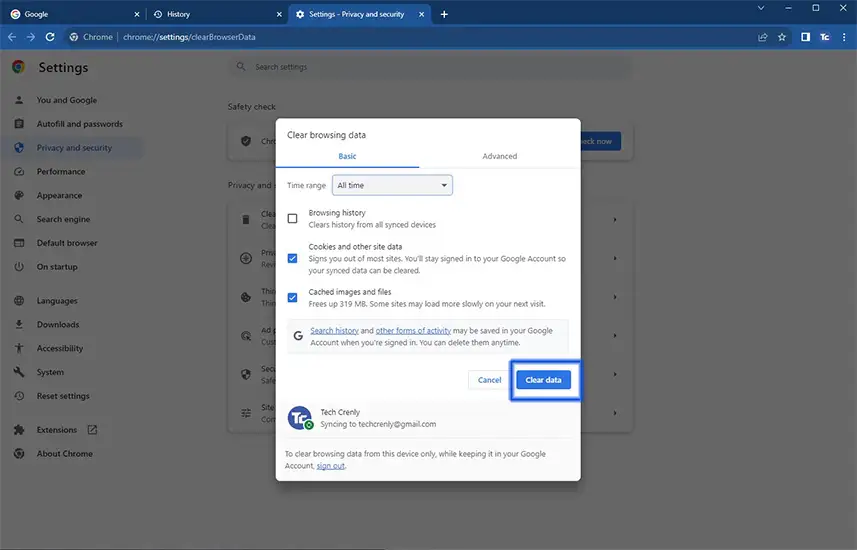
How to clear cache and cookies in Google Chrome on Android
If your Chrome browser is running slowly on your Android device, you should consider clearing the cache and cookies. These are the steps that you need to follow:
1. Open Chrome browser on your Android device
2. Press three dots on the upper right corner of your browser then go to History.
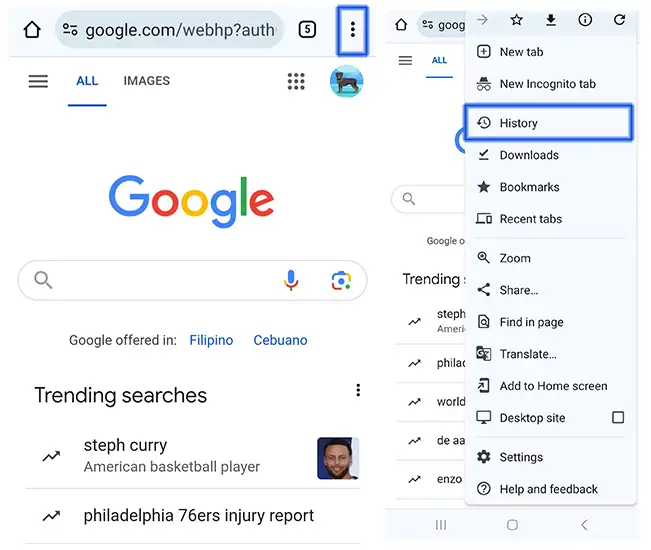
3. Tap the Clear browsing data.
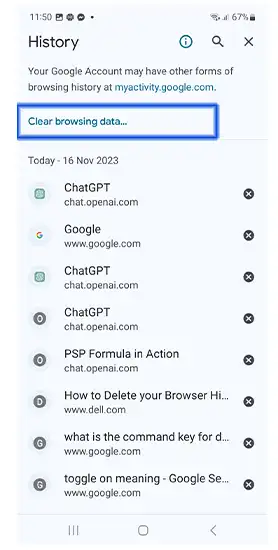
4. Check the boxes for Cookies and site data and Cached images and files. Then Choose your preferred Time range.
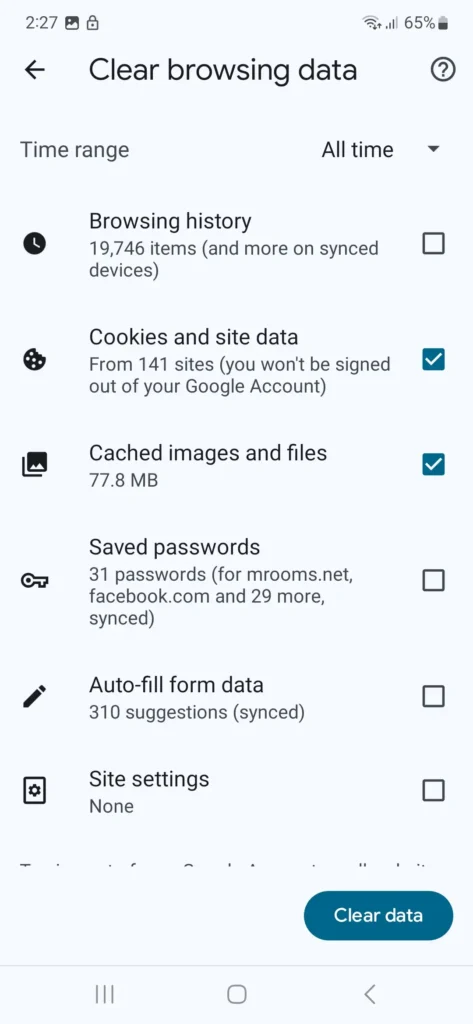
5. Press Clear data when done.
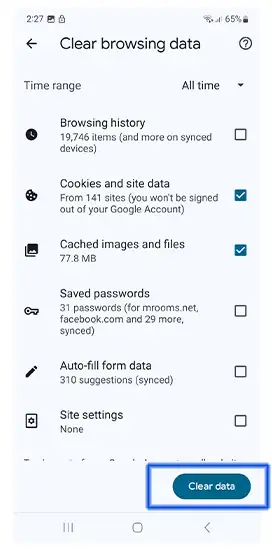
Final thoughts
Say goodbye to sluggish browsing and incorrect page displays!
Clearing your cache and cookies in Chrome is really a quick fix that can transform your online browsing.
You will now enjoy faster loading times and say hello to websites looking just as they should.