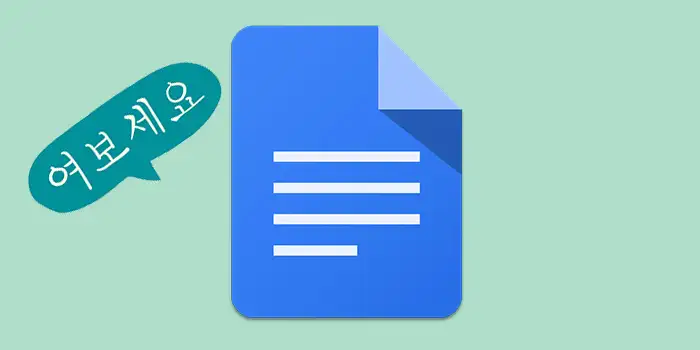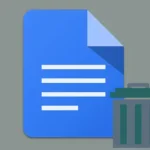Have you ever needed to switch the language in your Google Docs but found yourself lost in the labyrinth of settings?
Well, fear not! We’ve got an easy fix for you. Changing the language in Google Docs is simpler than you think.
Countless users have successfully followed our steps to easily change the language settings in their Google Docs. Stick with us, and you’ll be typing away in the language of your choice.
In this guide, you’ll learn:
How to change Google Docs language on Windows
Here’s a detailed step-by-step process on how to change the language in Google Docs:
1. Open Google Drive and sign in to your Google account.
2. Click the Settings icon at the top right of your browser. Then select Settings again from the drop-down menu.
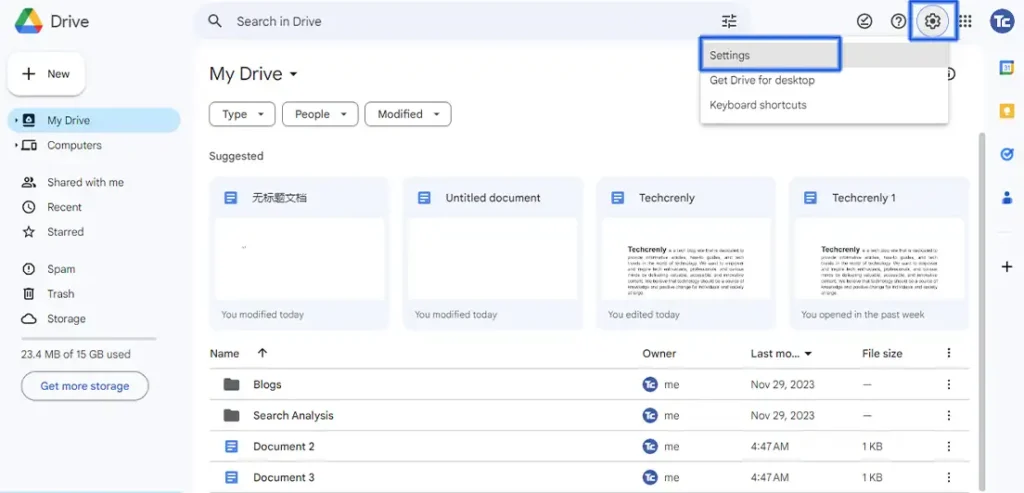
3. Hover over Language then click Change language settings.
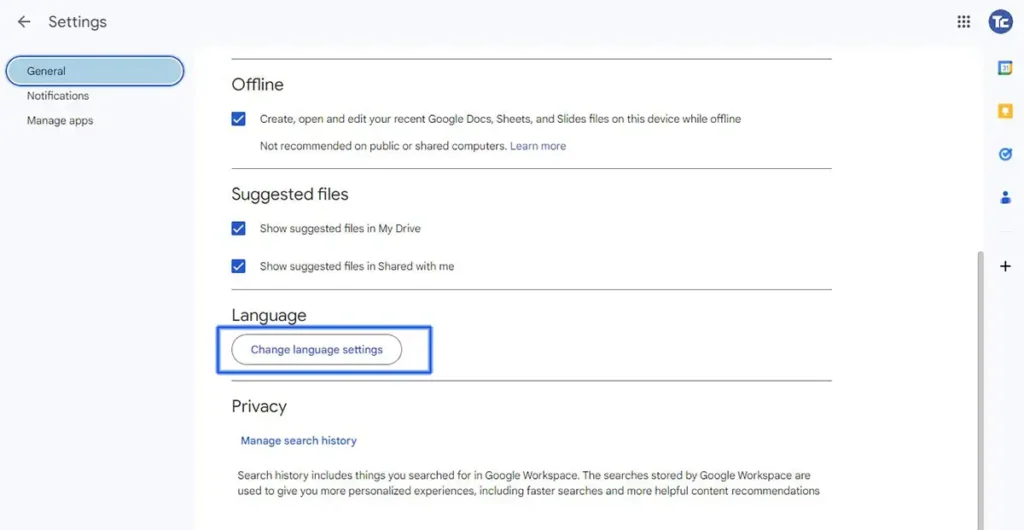
4. In the Preferred Language section, click the edit icon or pen icon beside your default language.
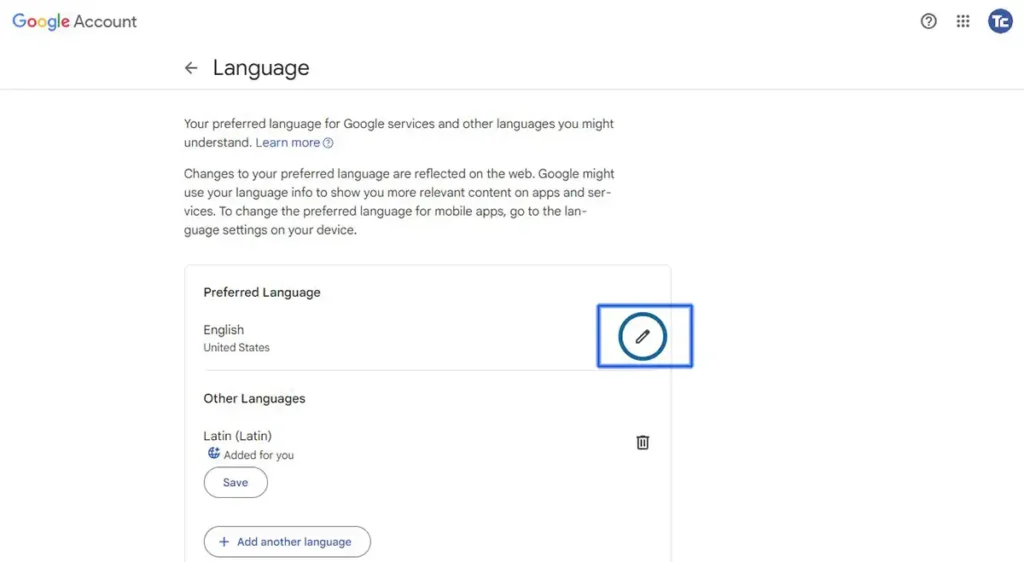
5. Search for the Language that you prefer then click Save.
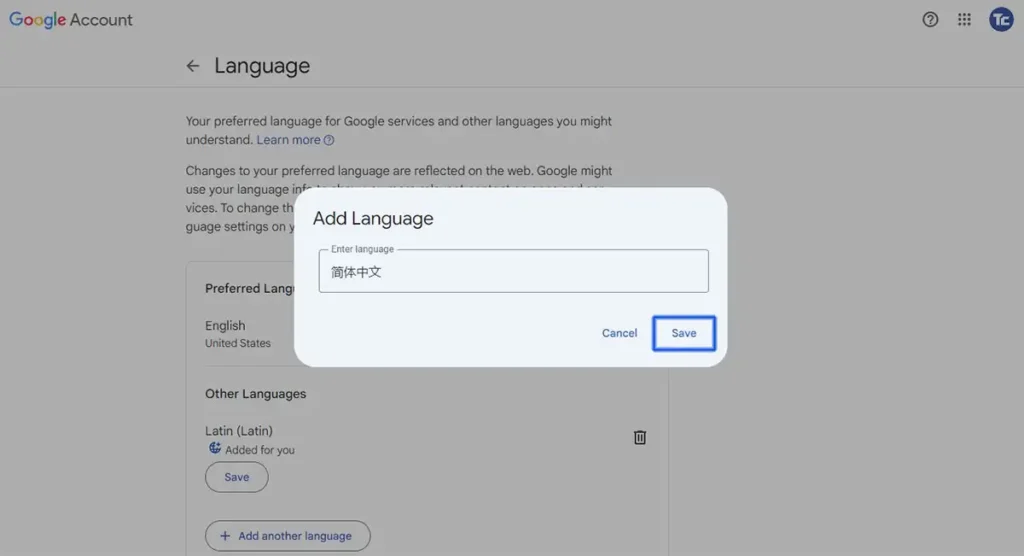
Final thoughts
Now that you know how to change the language in Google Docs, your document editing experience just got a whole lot more personalized.
No more navigating through confusing settings or feeling stuck with a language that doesn’t suit your needs.