Ever found yourself squinting at your screen, struggling to read tiny text on Google Chrome? That can be easily fixed. The font size is simply adjustable to fit your preferences.
I’ve been there too, and mastering this quick font size tweak transformed my browsing experience.
In this guide, you’ll learn:
- How to change font size in Google Chrome on Windows
- How to change font size in Google Chrome on Android
How to change font size in Google Chrome on Windows
If you struggle with tiny text in Chrome on your desktop, I’ve got you covered. Here are the steps that you need to follow:
1. Open Chrome browser on a desktop.
2. Click the three vertical dots in the upper right corner of your browser.
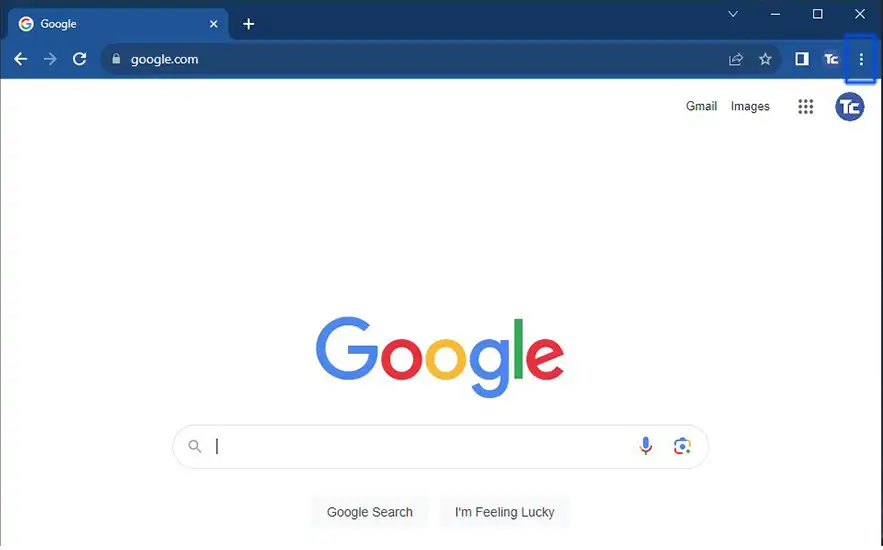
3. From the drop-down menu, select Settings.
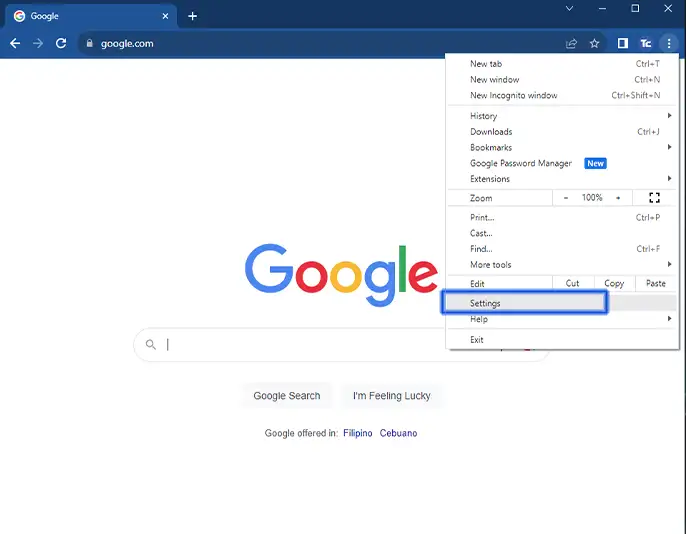
4. On the settings page, choose Appearance then look for Font size.
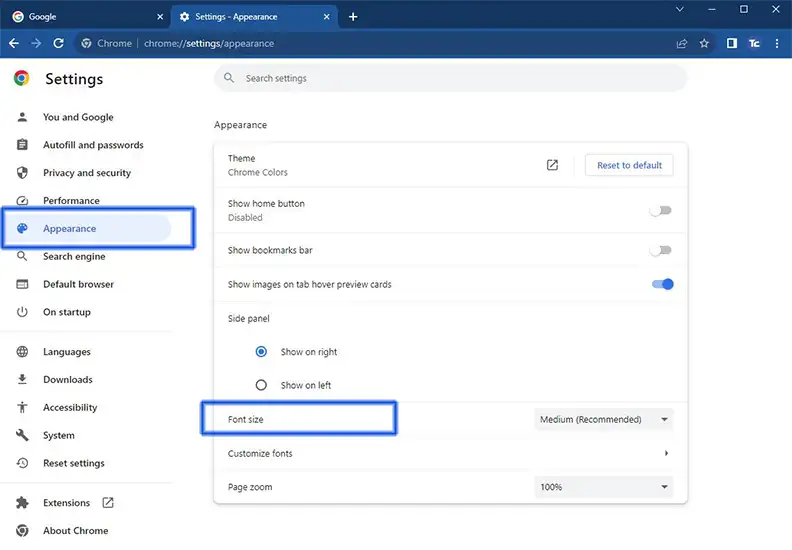
5. Select the size that works best for you by clicking the drop-down box.
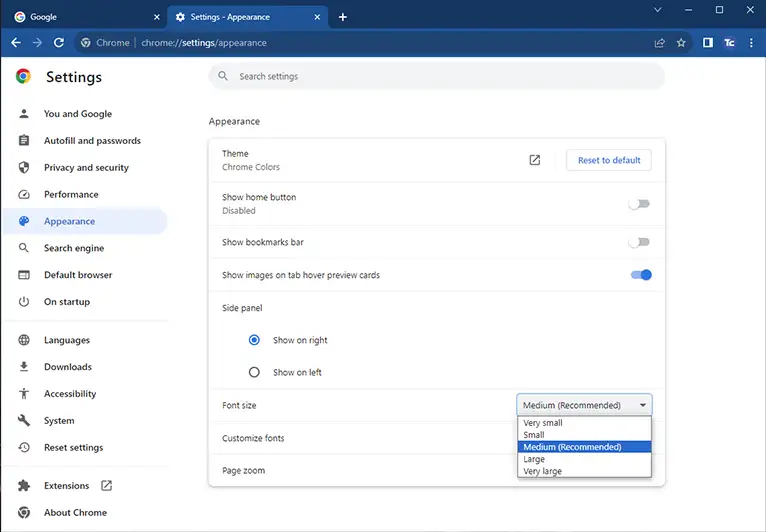
How to change font size in Google Chrome on Android
If you also find yourself struggling to read tiny text on your Android device, worry not because you can also change it. Follow these steps:
1. Launch Chrome on your Android device.
2. Tap the three-dotted vertical at the upper right of your browser then go to Settings.
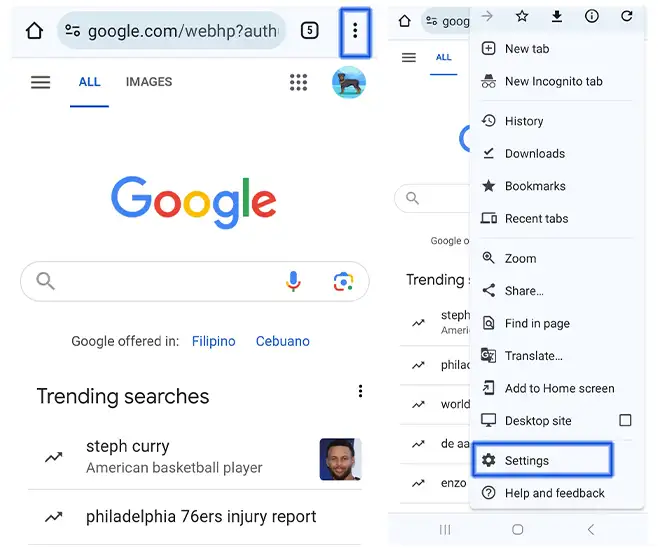
3. Look for Accessibility.
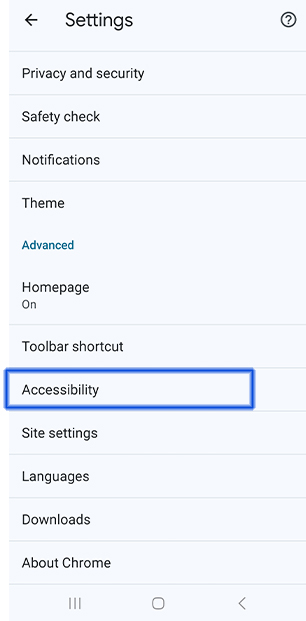
4. On the accessibility tab, you will see Text scaling. You can adjust the scale that works best for you.
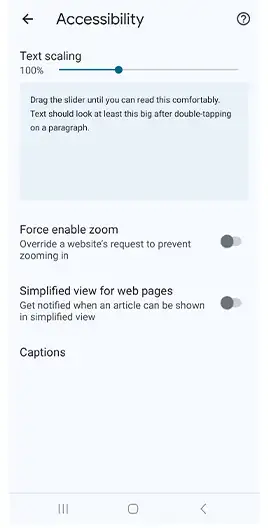
Final thoughts
Don’t let small text strain your eyes any longer because changing font size on Google Chrome is really a game-changer for those people who don’t like small text.
You don’t need to be a tech whiz to do it. Take control of your browsing and make sure that your text is more readable.
Remember, it’s the little adjustments that can make a big difference.










