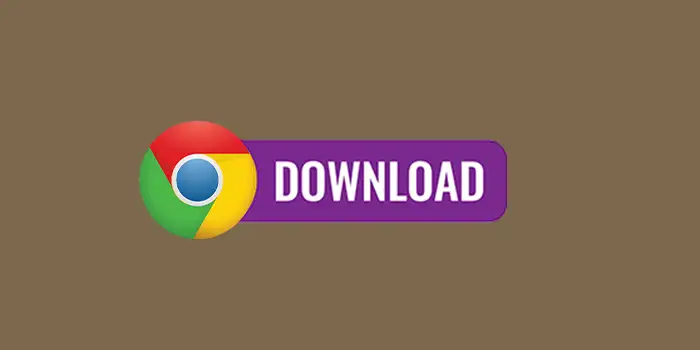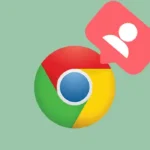Do you want to change the download location to a particular folder that you like, avoiding the default clutter on the download file?
The good news is, that you can easily change your download location on Google Chrome to keep things organized.
I have personally made this change and I can say it transformed the way downloads are organized. Not only has it saved me time, but it has also made file discovery simple.
In this guide, you’ll learn:
- How to change the download location in Google Chrome on Windows
- How to change the download location in Google Chrome on Android
How to change the download location in Google Chrome on Windows
Changing the download location in Chrome on a desktop is very easy and can make your file management a whole lot smoother.
1. Head over to your Google Chrome browser.
2. Click the three-dot menu on the upper right of your screen.
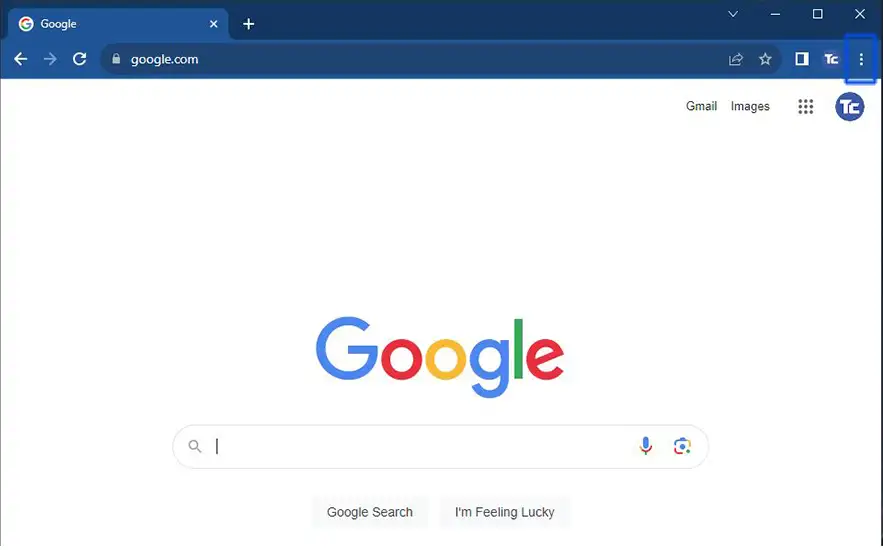
3. Choose Settings.
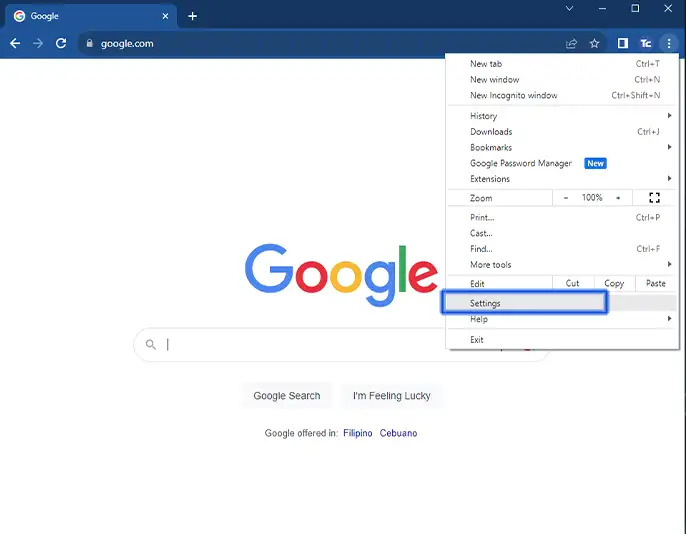
4. Go to Downloads on the settings page then Location. Click Change and choose the new download location that you want.
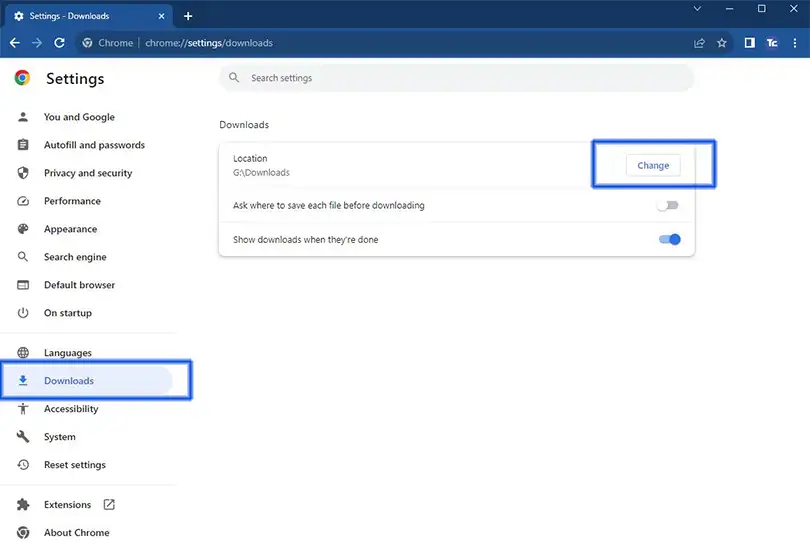
How to change the download location in Google Chrome on Android
It’s also possible to change the download location on Android devices, and it’s simpler than you think.
1. Open Google Chrome on your Android devices
2. Press the three-dot vertical on the upper right of your mobile screen then choose settings.
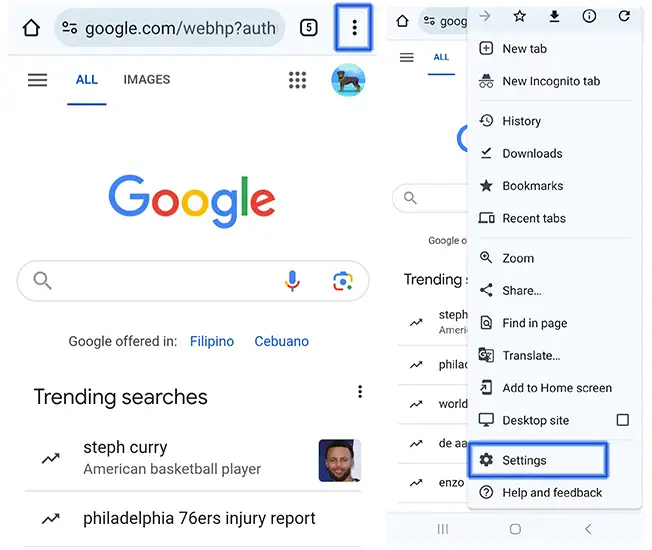
3. Press Downloads then Tap the Download location. This will present you with a list of options from which to select.
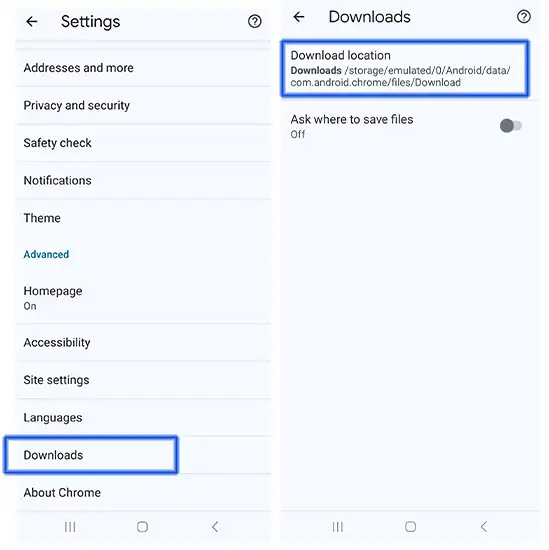
Final thoughts
That’s it! It’s very easy to change the download location on Google Chrome, whether you’re on a desktop or Android.
Now, your downloads can go exactly where you want them, bringing order to your files. You can now enjoy on taking control of your Chrome experience and enjoy a clutter-free download process.