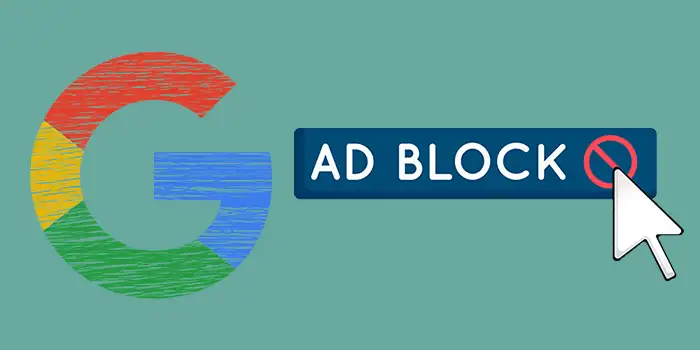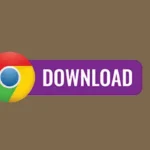Are you fed up with the constant bombardment of ads while browsing with Google Chrome? The solution here is to learn how to block those annoying ads effectively.
This approach has given me the relief of ad-free browsing and it transformed my online experience. No more annoying ads that disrupt my browsing.
In this guide, you’ll learn:
- How to block ads in Google Chrome on Windows (using extensions)
- How to block ads in Google Chrome on Android
How to block ads in Google Chrome on Windows (using extensions)
Blocking ads in Google Chrome on Windows can be done using different ad-blocking extensions. One popular and the most effective extension for this purpose is the uBlock Origin.
1. Open Google Chrome
2. Go to the uBlock Origin extension page. It can also be located in the Chrome Web Store.
3. Click the Add to Chrome button.
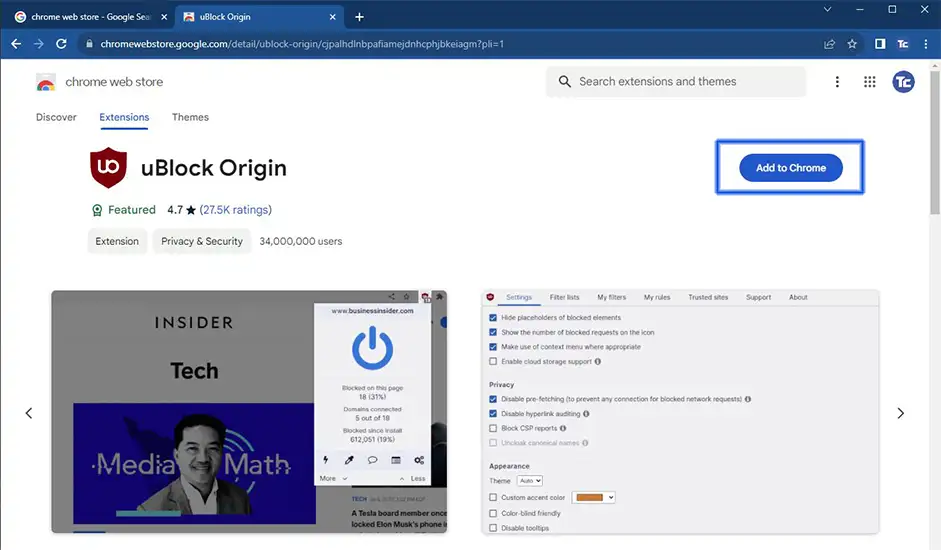
4. After clicking Add to Chrome, there will be a prompt. Click Add extension.
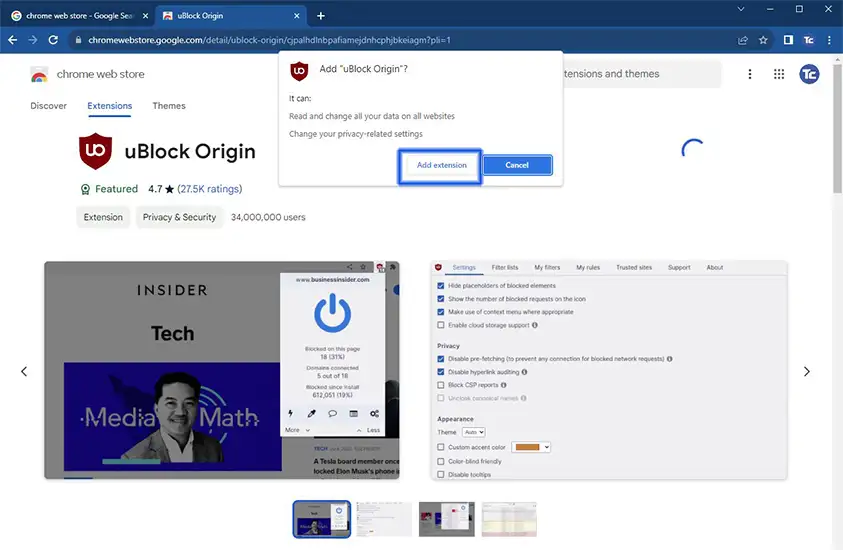
After the installation is complete, you will see the uBlock Origin icon in the top-right corner of the Chrome window (next to the address bar). Click on the icon if you want to access the extension’s settings.
You can also configure uBlock Origin according to your preferences. By default, uBlock Origin should block most ads.
How to block ads in Google Chrome on Android
Although Google Chrome for Android doesn’t accept extensions the same way that it does for Windows, you can still use the built-in functionality of the browser to prevent ads.
1. Launch the Google Chrome app on your Android device.
2. Access the Chrome settings by tapping the three-dot menu icon in the top-right corner of the window. From the drop-down menu, select Settings.
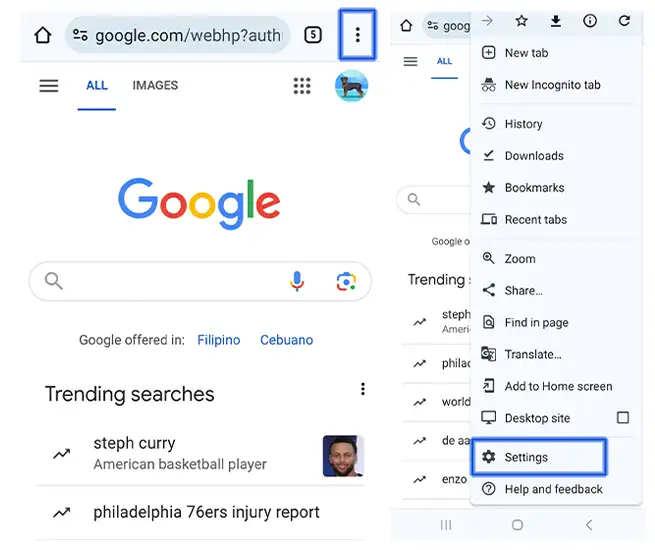
3. Scroll down and select Site settings.
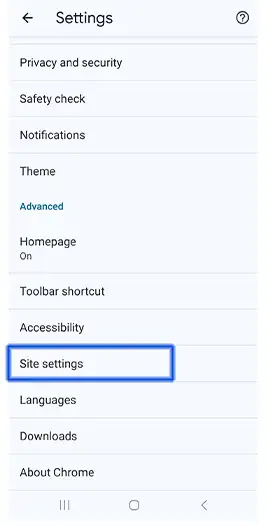
4. Find and press on Pop-ups and redirects. Tap to turn on the pop-up blocking.
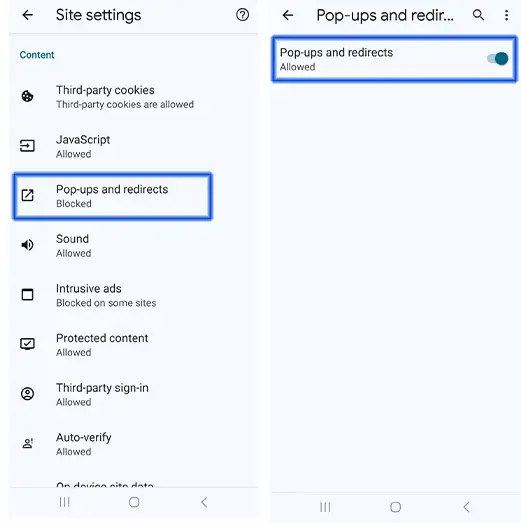
5. Next, go to Intrusive Ads and make sure the switch is turned off. If it is turned on, the sites you visit can show any ad to you.
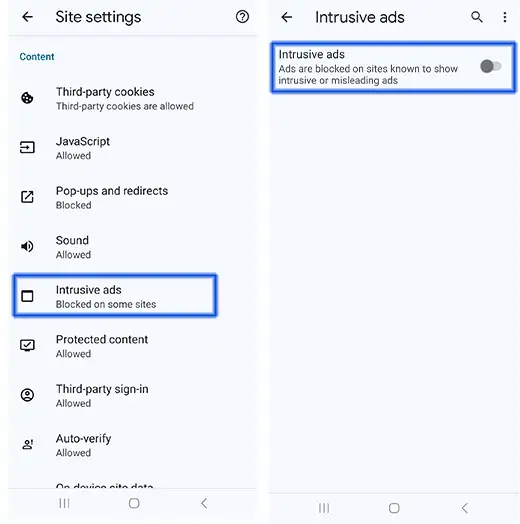
Final thoughts
Remember, it’s all about taking control of your online space, making it a clean corner free from interruptions.
The steps that I gave you will surely bid farewell to those annoying pop-ups and banners. Your browsing will also get a whole lot smoother without those annoying ads.
If you ever miss those ads, which is unlikely right? You’ve got the power to bring them back.