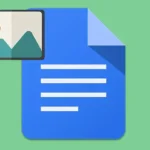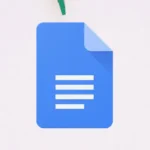Are you struggling to organize information effectively in your Google Docs document? Finding it difficult to create tables for a more structured layout?
Adding tables in Google Docs can be a game-changer because this can be the answer to your organizational challenges.
Stick with us through this guide, we’ll walk you through the process step by step, making it as easy as pie.
Let’s get started.
How to add a table in Google Docs on Windows
Here’s a step-by-step guide on how to add a table in Google Docs on Windows:
1. Open Google Docs and sign in to your Google Account.
2. Move your cursor to the point in the document where you want to insert the table.
3. At the top of the page, find and click on the Insert option in the menu bar then select Table.
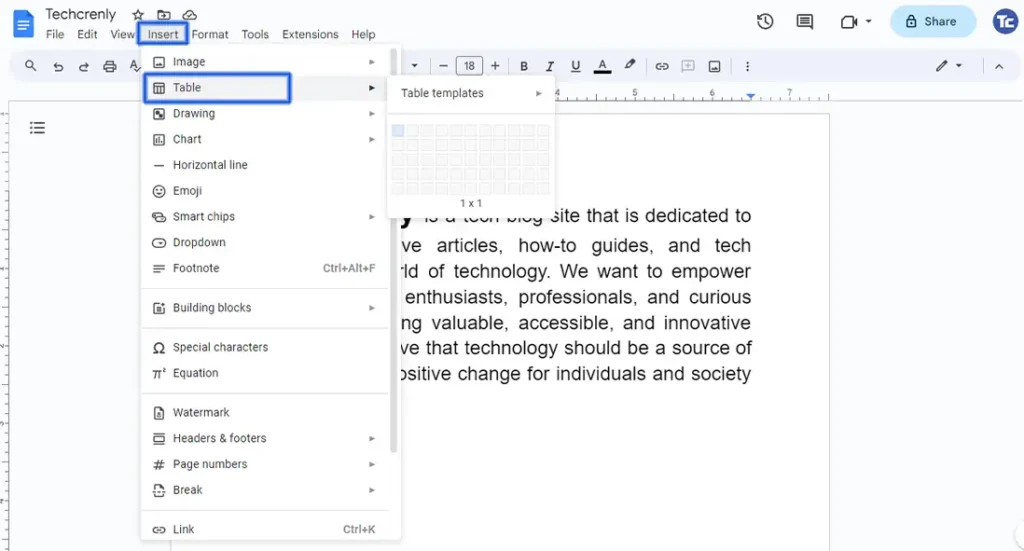
4. This will reveal a grid, and you can select the number of rows and columns you want for your table. Simply drag your cursor over the grid to highlight the desired size.
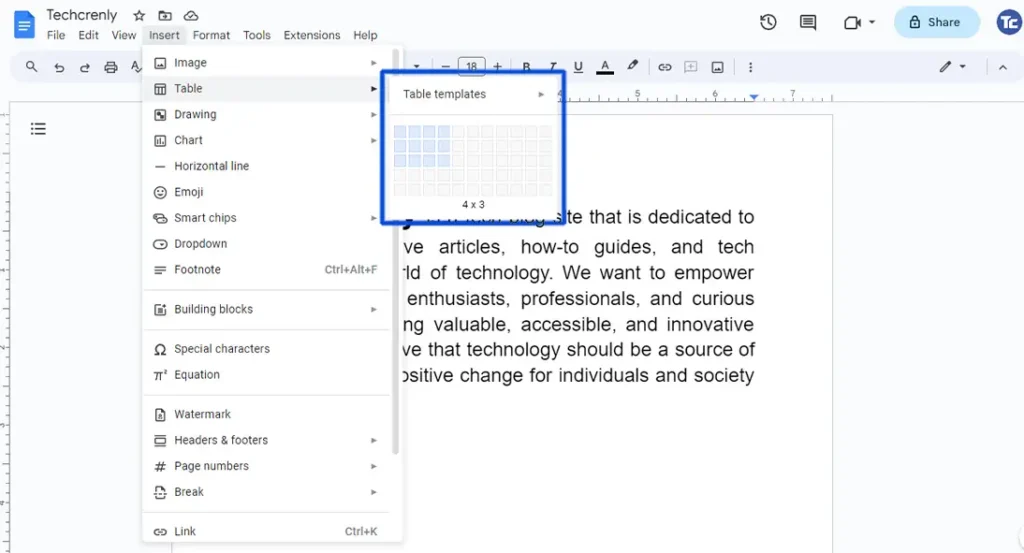
5. Once selected, your table will appear in the document at the point where you placed your cursor.
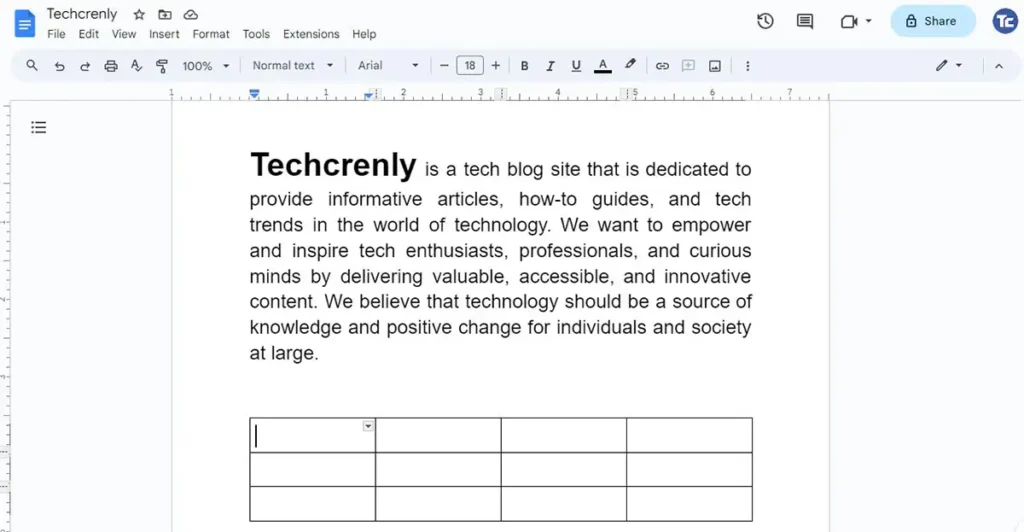
How to add a table in Google Docs on Android
Here’s a detailed step-by-step guide on how to add a table in Google Docs on Android:
1. Open the Google Docs app on your Android device.
2. Open an existing document or create a new one.
3. Tap the location in the document where you want to insert the table. The cursor will appear at that point.
4. Look for the icon + icon at the top of the screen and tap it to open the Insert menu. In the insert menu, select Table. You’ll be prompted to choose the number of rows and columns for your table.
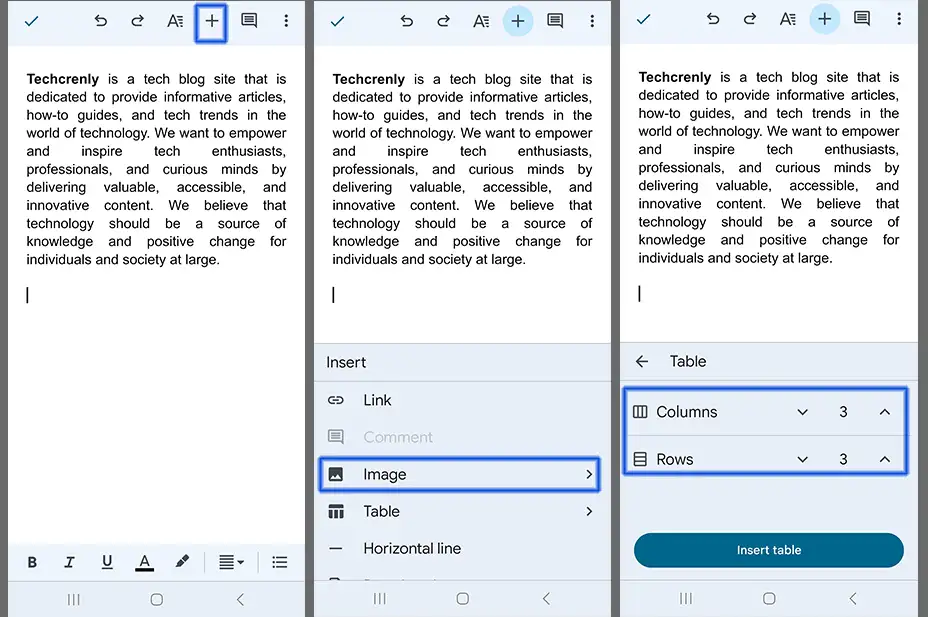
5. Once you’ve selected the desired number of rows and columns, press the Insert table. The table will be inserted at the chosen location in your document.
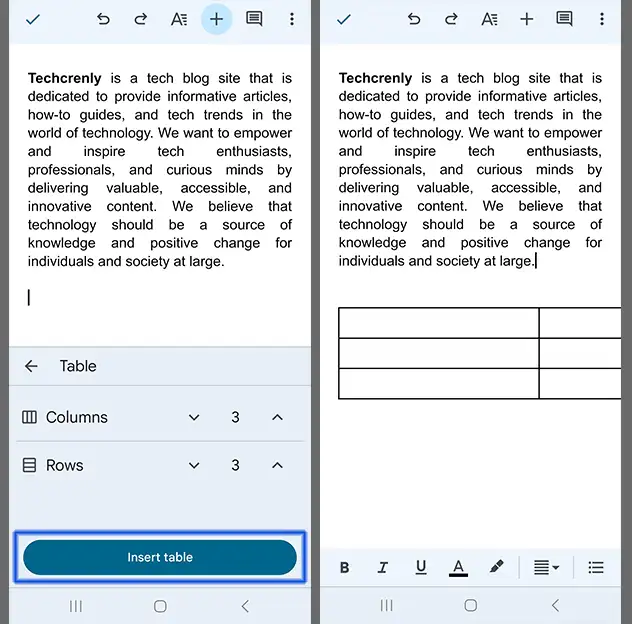
Final thoughts
So, there you have it! A simple guide to elevate your Google Docs game. As you navigate through the steps, don’t hesitate to explore the customization options.
You can experiment with the size, cell formatting, and make those table uniquely yours. In the end, it’s not just about tables; it’s about enhancing your document’s impact.