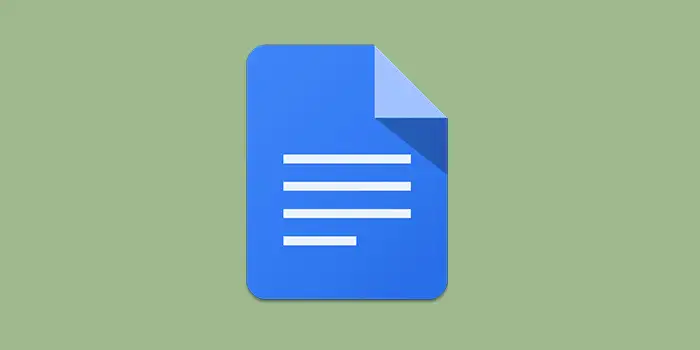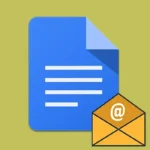Ever found yourself in a Google Docs document needing that perfect special character, but didn’t know how to add it?
Don’t worry, we’ve got you covered! Adding special characters in Google Docs is easier than you think.
Lots of folks have learned this trick from us and made their documents look awesome.
Let’s get started.
How to add special characters in Google Docs
With Google Docs, adding those special characters is simple. Follow these straightforward steps:
1. Open Your Google Docs Document.
2. Locate the spot in your document where you want to add the special character. Click there to place your cursor.
3. Go to the Insert menu at the top of your Google Docs window. From the drop-down menu, select Special characters.
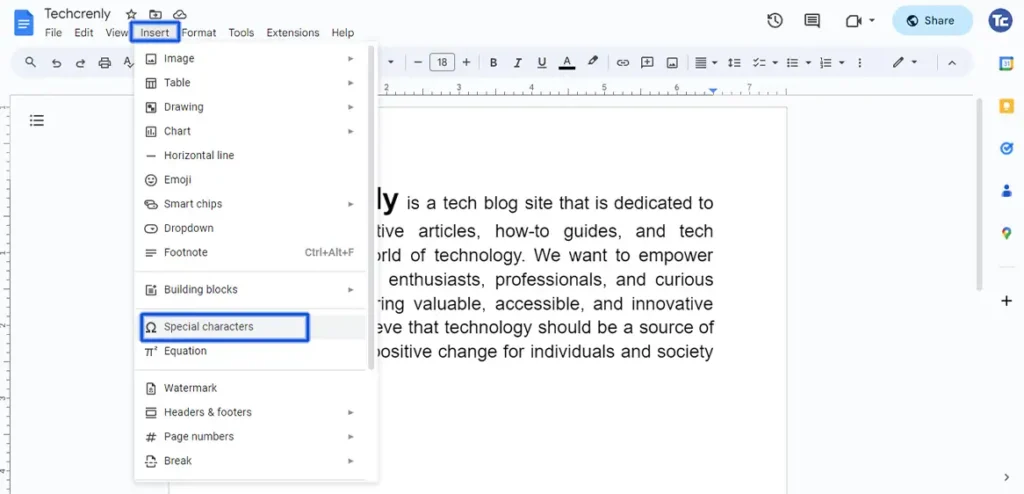
4. A new window will appear with a variety of symbols and characters. You can browse through the categories or use the search bar to find a specific character. Once you find the one you want, click on it to select.
5. The special character will instantly appear in your document after you click on it, just like any other text.
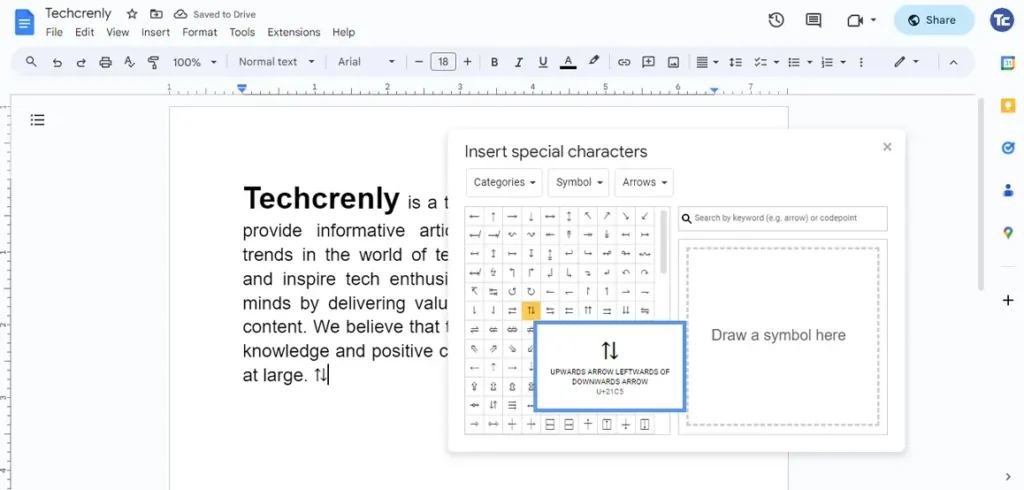
Final thoughts
There you have it, then! You’ve just figured out how to add special characters to Google Docs easily.
No more scratching your head or circling menus nonstop. You may now add the ideal symbols to your documents to showcase your creativity by following these easy guide.
So go ahead, give it a try! Experiment with different characters and make your text stand out.