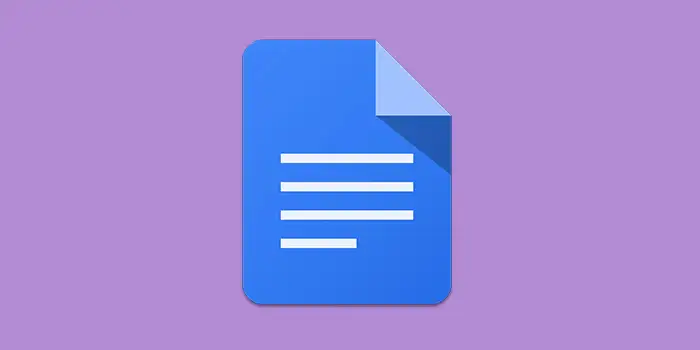Are you tired of grappling with the complexities of inserting footnotes in Google Docs? It’s a common hurdle for writers and document creators seeking a polished presentation.
Good news! There’s a simple guide to help you easily put footnotes in your Google Docs, making everything look neat.
We’ve been through it ourselves and helped many—now, let us show you how.
Let’s get started.
How to add footnotes in Google Docs
Follow these steps to add footnotes, making your documents more polished and informative.
1. Open the Google Doc where you want to add footnotes.
2. Scroll to the point in your document where you want the footnote marker to appear.
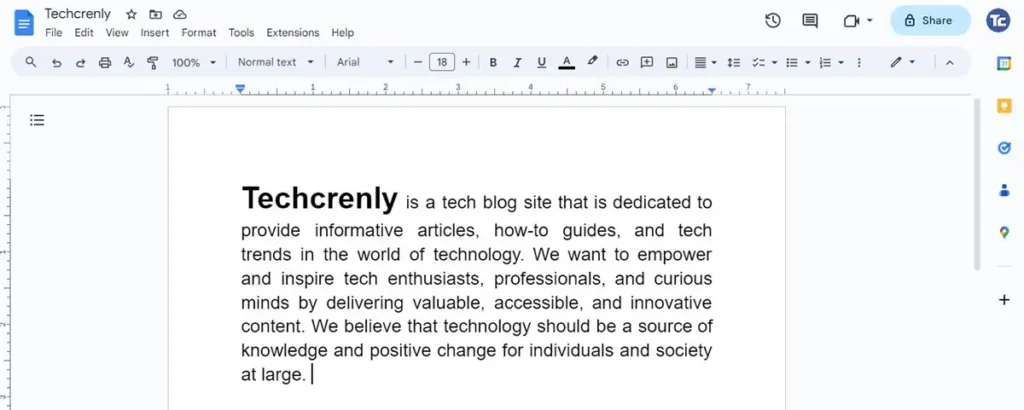
3. Look at the top menu and click on Insert. From the drop-down menu, choose Footnote. Google Docs will automatically add a number and create a space at the bottom of the page for your footnote.
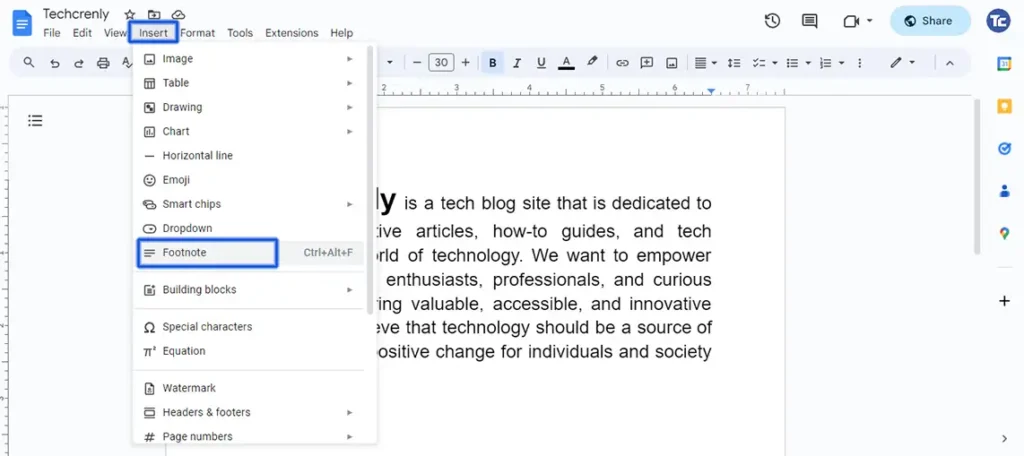
4. Go to the bottom of the page where the footnote space is created. Type your footnote text there.
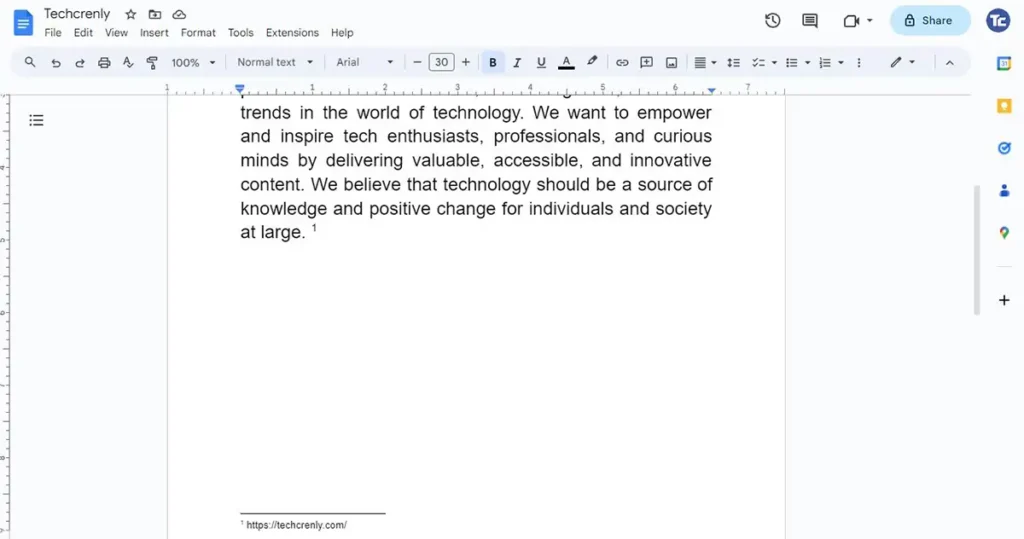
5. Go back to the number in your document to return to where you left off.
6. If you want to format your footnote differently, you can adjust the font, size, or style, just like you would with regular text.
7. Repeat these steps for any additional footnotes you want to include in your document.
8. If you ever need to remove a footnote, simply delete the corresponding number within your text (not in the footnote section), and you’re done.
How to add footnotes in Google Docs on Android
Here’s a detailed step-by-step guide on how to add footnotes in Google Docs on Android:
1. Open Google Docs App.
2. Tap on the area where you want the footnote marker to appear. This will position the cursor at that point.
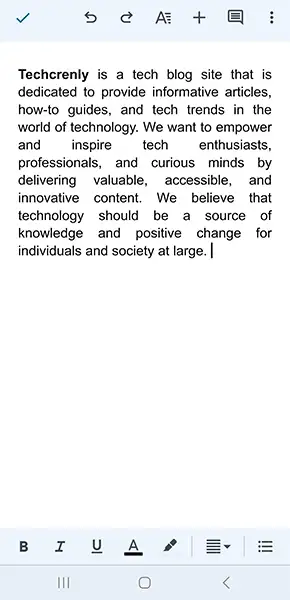
3. Tap on the + sign at the top then choose Footnote. Google Docs will automatically add a number and create a section at the bottom of the page for your footnote. Scroll down to the bottom section and type in your footnote text.
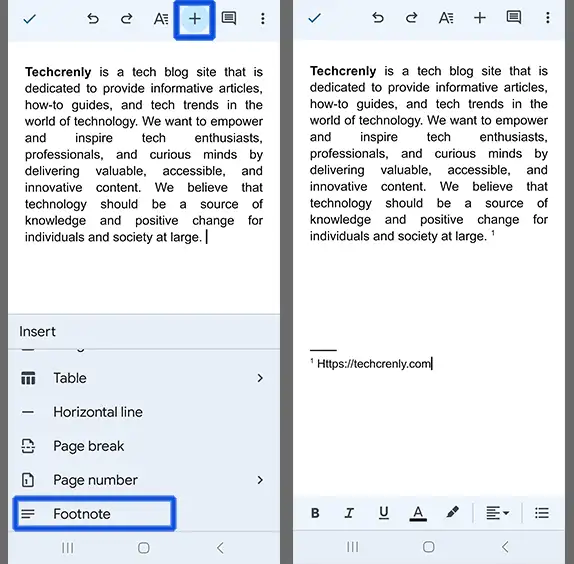
Final thoughts
Including footnotes is a simple way to add sophistication to your paper and isn’t very difficult to achieve.
Now that you’ve mastered this skill, your Google Docs can stand out as polished and professional.
Remember, footnotes aren’t just about formality; they’re your secret weapon to provide extra information without cluttering your main text.