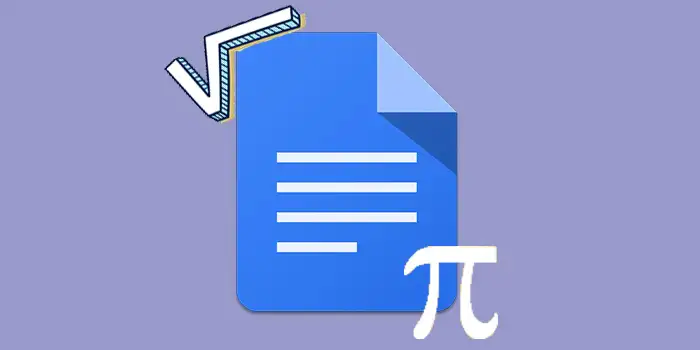Ever found yourself scratching your head over adding equations in Google Docs? If you’ve been wrestling with this puzzle, you’re not alone.
But don’t worry, we’ve got an easy way. You don’t need to be a computer expert for this.
These steps aren’t just theory, they really work. Lots of people found them super helpful.
In this guide, you’ll learn:
How to add equations in Google Docs
Here’s an easy guide on how to add equations in Google Docs:
1. Go to Google Docs and open the document where you want to insert an equation.
2. Look at the top menu and click the Insert option. From the drop-down menu under Insert, select Equation.
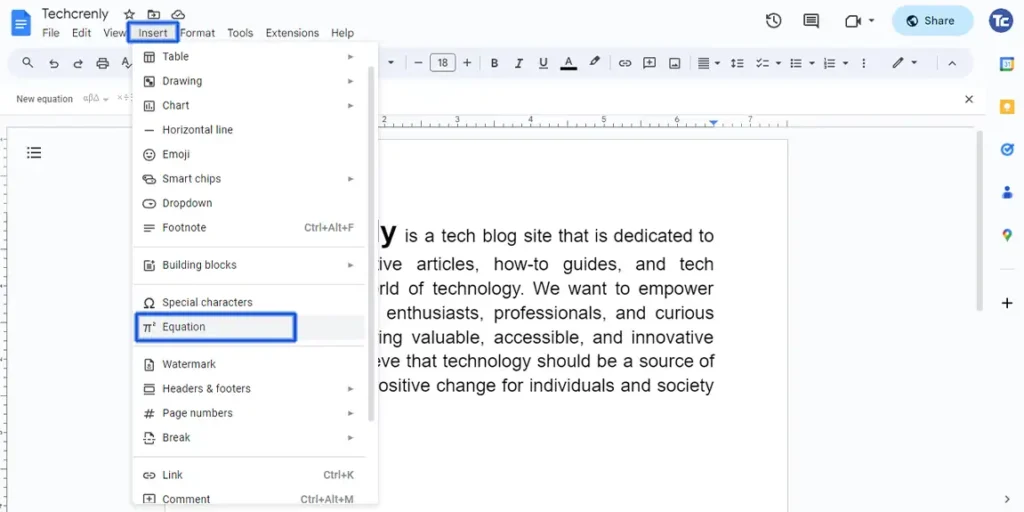
3. Once you select Equation, a small box will appear where you can type or insert your mathematical expression.
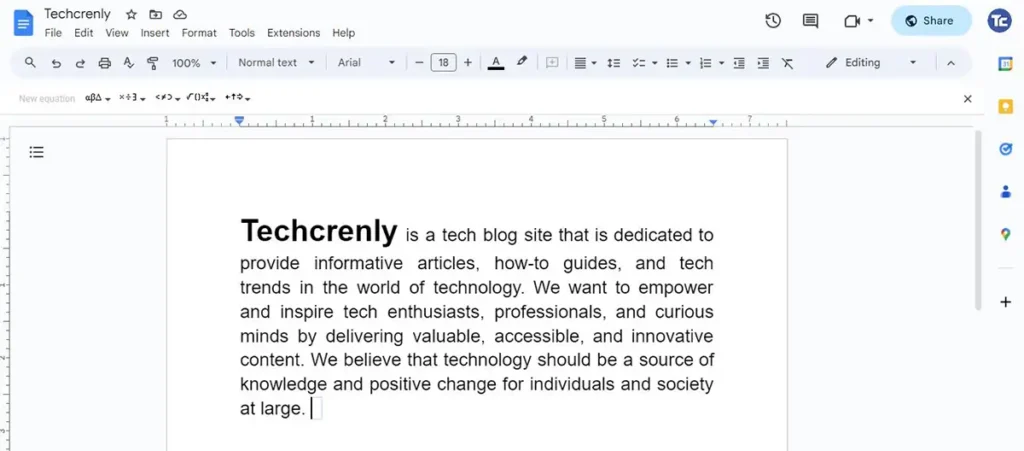
4. Click inside the equation box and start typing your equation. If you’re more comfortable with symbols and notations, you can use the available options in the toolbar above. It offers various options for mathematical symbols, structures, and functions. Explore these options to format your equation accurately.
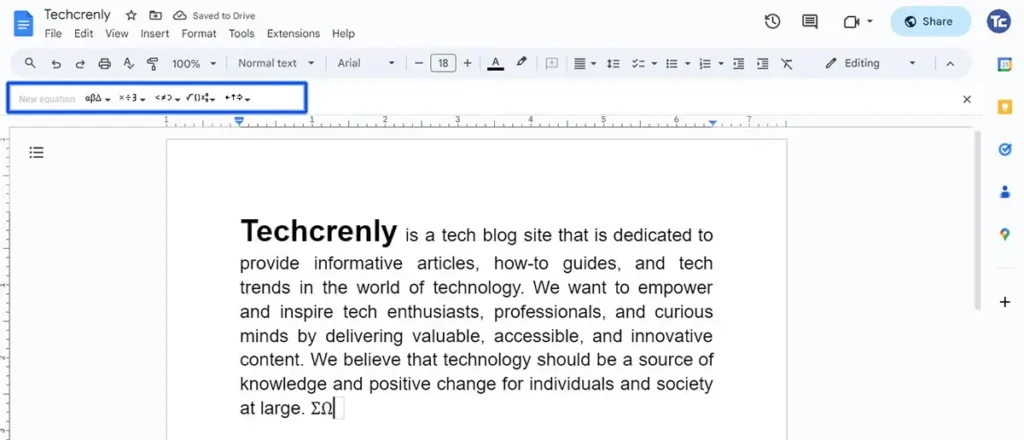
5. Once you’re satisfied with your equation, click outside the equation box to close it. Your equation will be integrated into your Google Docs document.
Final thoughts
There you have it, then! You can now easily add all the math wizardry you require to your Google Docs.
You are now the master of mathematical expressions in your writings, so stop scratching your head over equations.
Feel free to play around with the equation toolbar, where symbols and structures await your creative touch. Don’t hesitate to edit or tweak your equations until they’re just right.