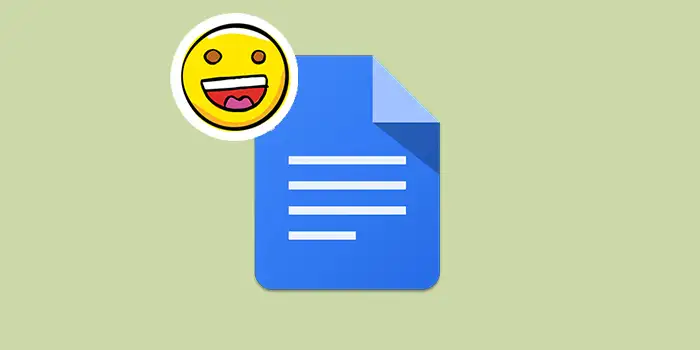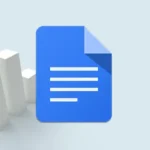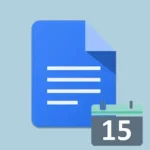Tired of plain and dull documents? Many struggle to add a pop of personality to their Google Docs and express emotions effectively.
The good news is, that adding emojis to your Google Docs is simpler than you think.
I’ve personally used this method to add that extra spark to my documents. I’ve added emojis to presentations, reports, and more. Now, let me share the steps with you.
Let’s get started.
How to add emojis in Google Docs
Here’s an easy guide on how to add emojis in Google Docs:
1. Open your Google Docs document.
2. Click on Insert in the top menu then select Emoji.
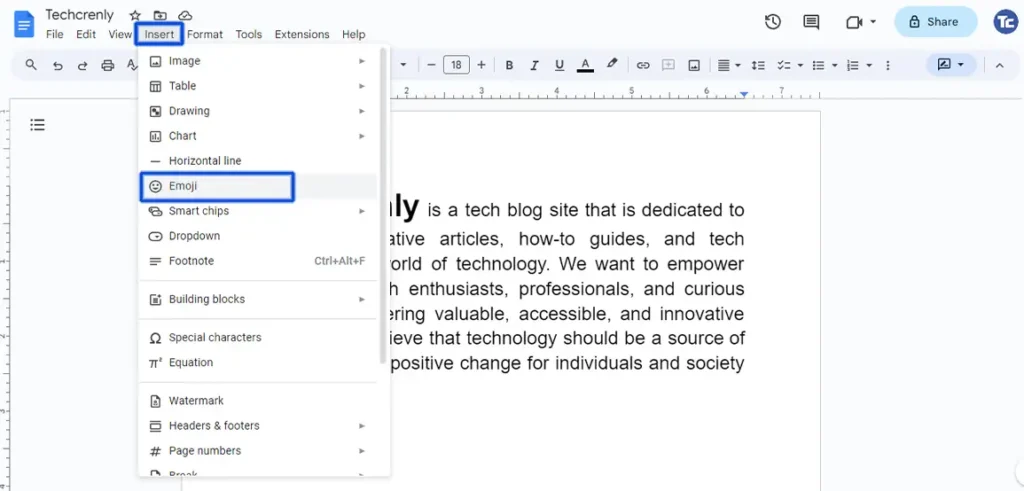
3. A panel with a variety of emojis will appear. You can scroll through the categories or use the search bar to find a specific emoji.
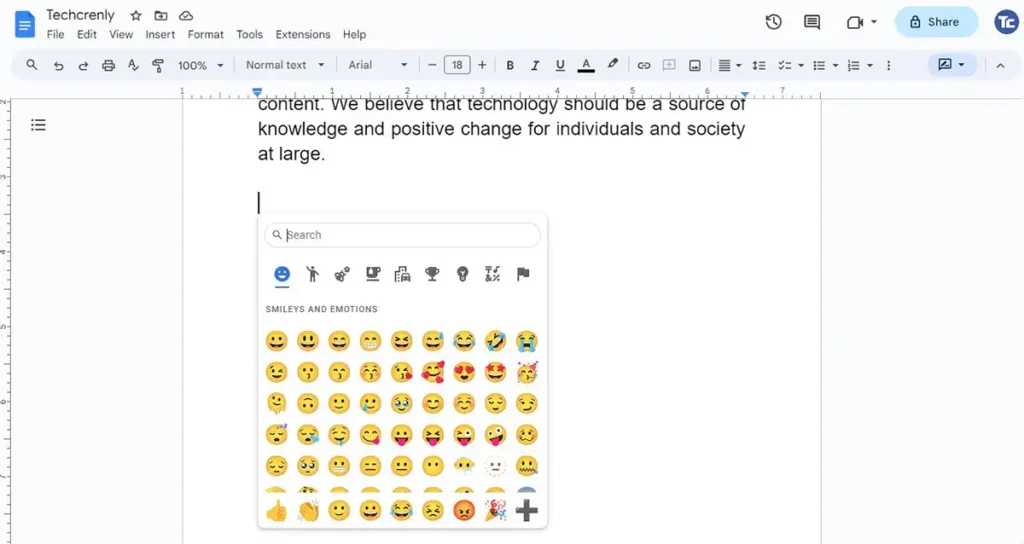
4. Click on the desired emoji to select it.
5. You can also easily save time by using the shortcut @emojis in your document to quickly add expressive emojis without navigating the Insert menu. Effortlessly enhance your Google Docs with this convenient typing trick.
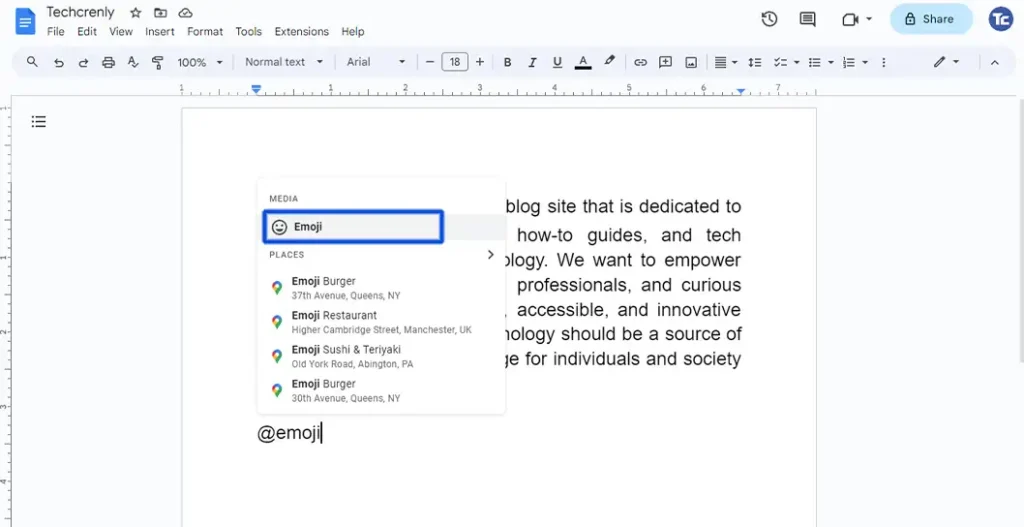
Final thoughts
You’ve now got a super easy way to jazz up your Google Docs with emojis. This guide helps you put a bit of your personality into your documents, making them more fun and interesting.
We know that our documents are not just about words, they are also about making our content look good and building a relationship with the reader.
So, feel free to express yourself and sprinkle in emojis when needed to add a lively touch to everything you create!