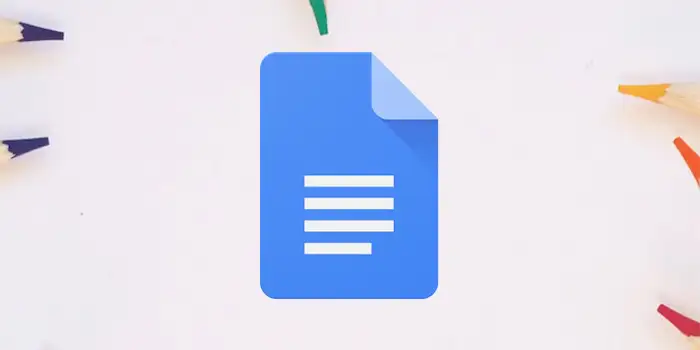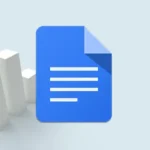Want to enhance your Google Docs with personalized drawings but not sure where to start?
Adding drawings to Google Docs is simpler than you think. We know the steps and we are here to guide you through it step by step.
Your drawings will surely come to life with our easy drawing technique. It will help you express your ideas visually without frustration.
In this guide, you’ll learn:
How to add drawing on Google Docs
Here’s a detailed step-by-step guide on how to add drawings to Google Docs:
1. Start by opening the Google Docs document where you want to add a drawing.
2. Navigate to the menu bar at the top of the screen. Click on Insert to reveal a dropdown menu. From the menu, choose Drawing then select + New.
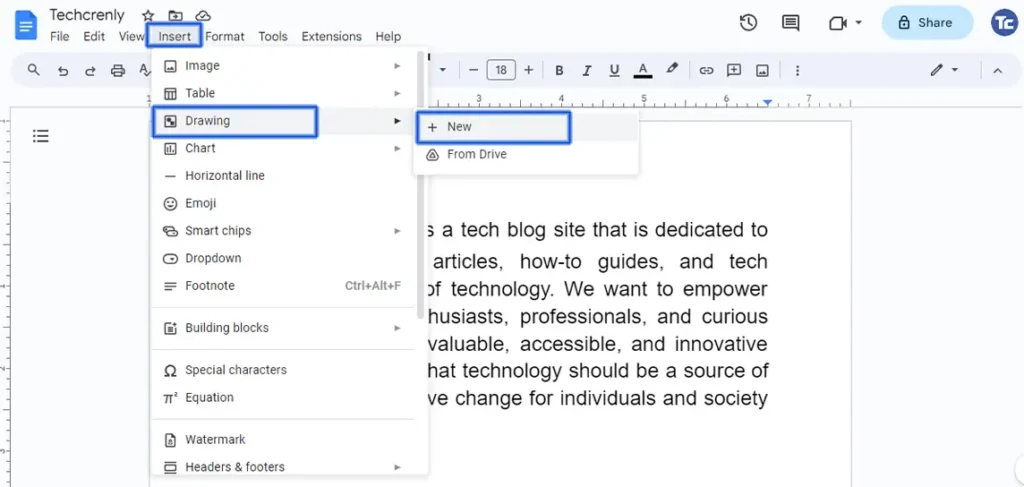
3. Within the drawing window, you have various tools to create your drawing. Use the actions, shape, paint, and many more tools to draw your desired image or diagram. You can also add text, change the line color, and customize your drawing as needed.
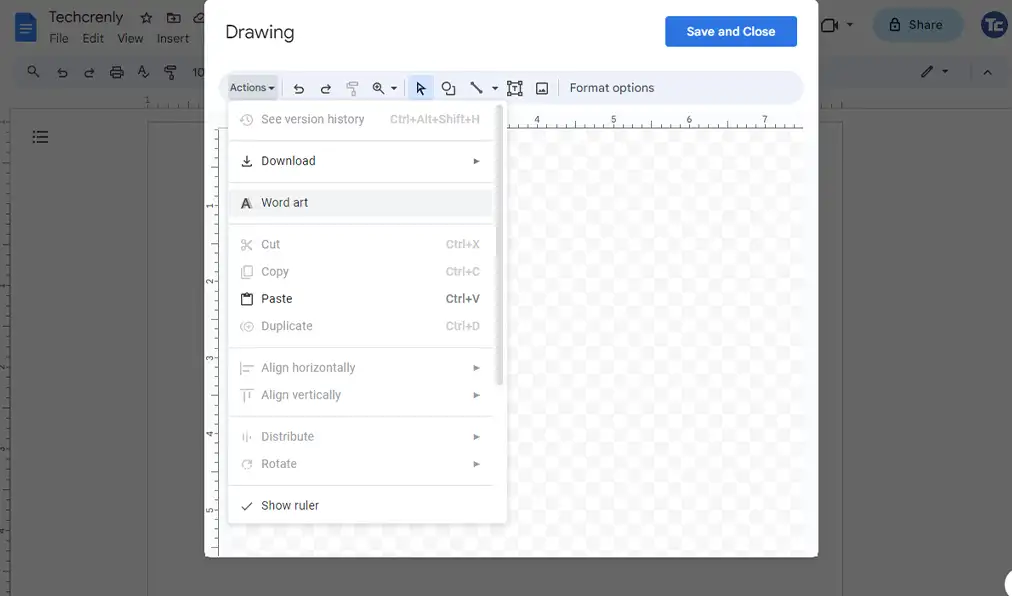
4. To use the From Drive, just click on it and select your drawing. It will be placed into your document at the position of your cursor.
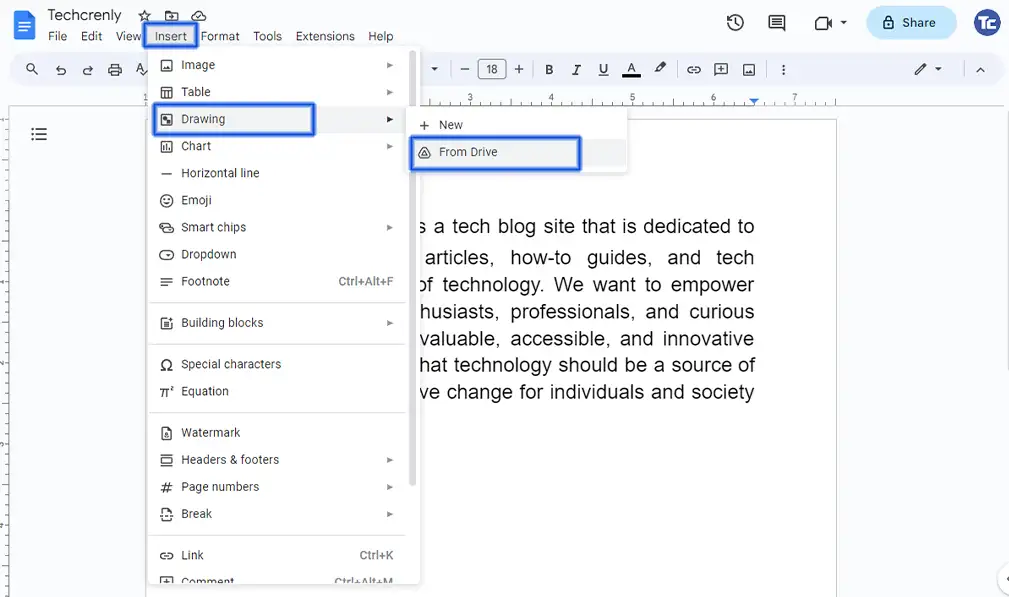
Final thoughts
Adding drawings to your Google Docs documents will surely be a game-changer. It’s more than just doodles; it’s a creative tool that lets you express ideas, concepts, and even emotions in a personalized way.
Your documents will not only impart a unique touch but also elevate the way you convey information.