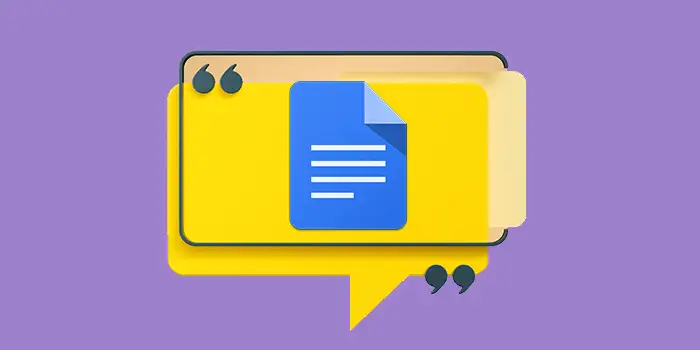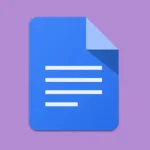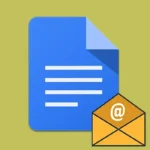Ever get stuck in Google Docs, wanting to share feedback or thoughts with collaborators, but not sure how to do it effectively?
No worries! Putting comments in Google Docs is super simple. I’ll guide you through the easy steps to chat and work together smoothly.
I’ve had so much easier collaborating using Google Docs thanks to these methods. No more confusion or forgotten ideas, just straightforward cooperation.
In this guide, you’ll learn:
How to add comments in Google Docs
Here are the simple steps to add comments in Google Docs, enhancing your collaboration and communication within your documents.
1. Access your Google Docs document and make sure you’re signed in.
2. Highlight the specific text or section where you want to add a comment. Right-click on the highlighted area and select Comment from the dropdown menu.
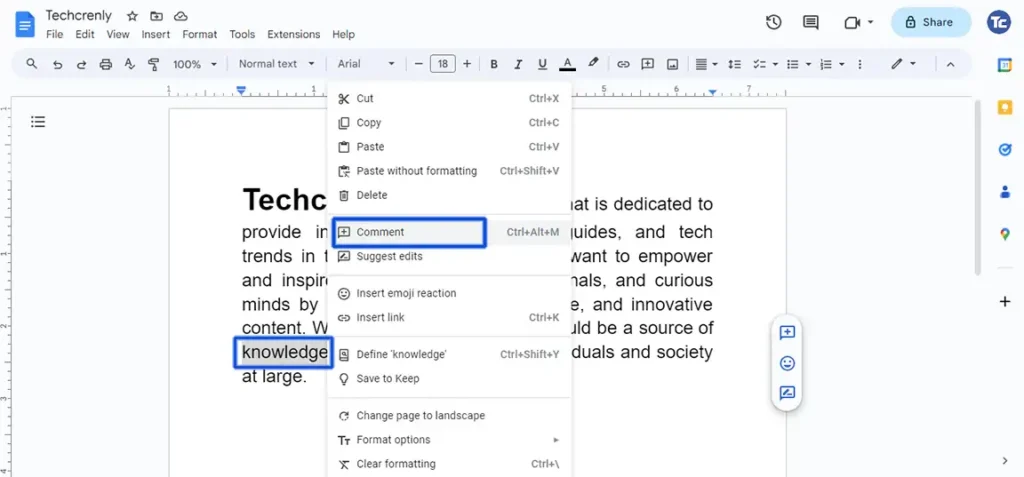
3. A comment box will appear on the right side of the document. Type your comment in the box. If you’re collaborating with others, you can tag them in the comment by typing @ followed by their email address.
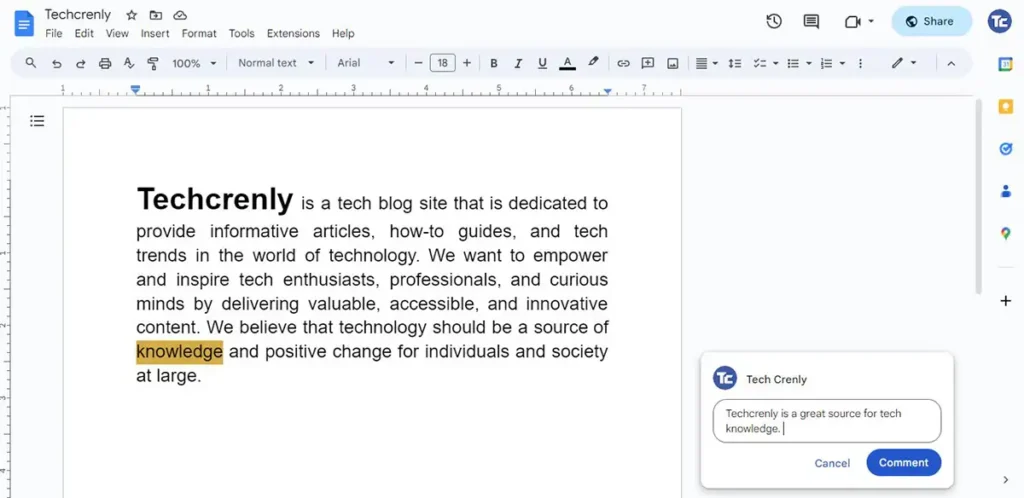
4. Click Comment to post your comment after you’ve finished typing it. Now that your feedback is in the document, working together will be easier.
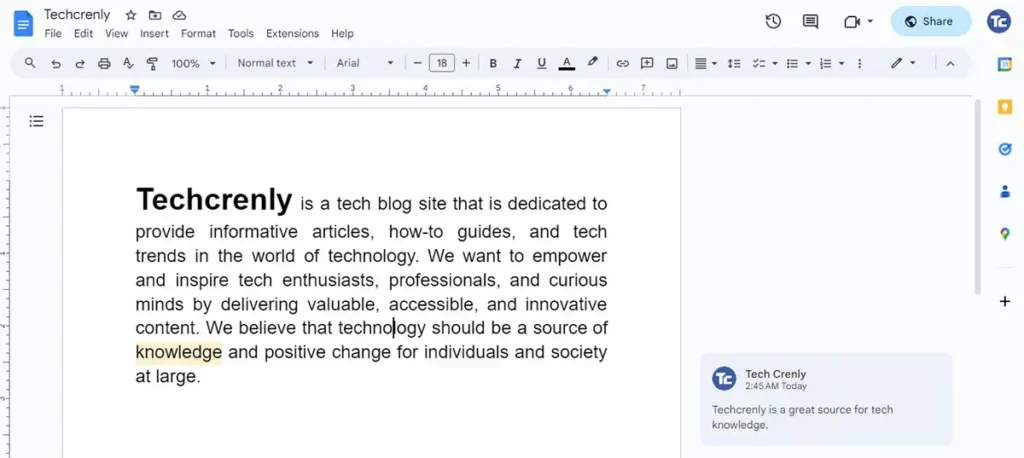
How to add comments in Google Docs on Android
Here’s a detailed step-by-step guide on how to add comments in Google Docs on Android:
1. Open the Google Docs App then open the document to which you want to add a comment.
2. Scroll and find the specific text or section where you want to add a comment. Look for the + button at the top. Tap on it to open the options menu. From the options menu, choose Comment. This will open a comment box where you can type your comment.
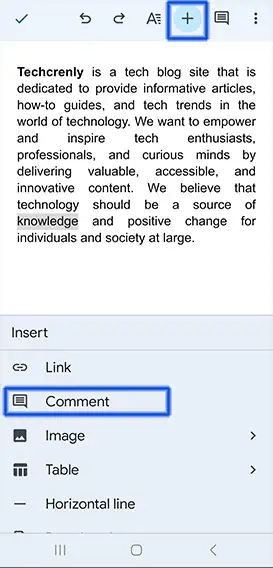
3. Once you’ve written your comment, tap the Send button to submit it. Your comment will now be associated with the highlighted text.
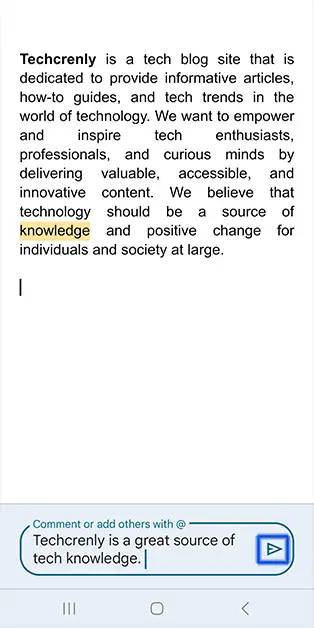
4. To view and manage comments, tap on the comment icon located at the top of the screen, often represented by a speech bubble symbol.
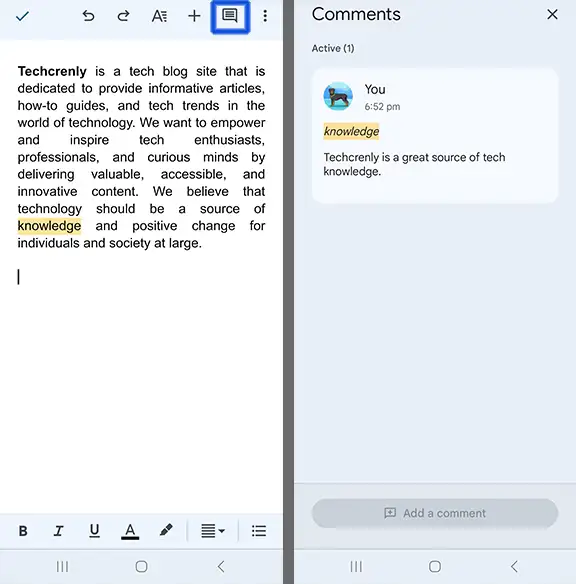
Final thoughts
That’s it! You’ve just learned the simple art of adding comments in Google Docs. No more head-scratching moments or wondering how to give your two cents on a document.
So, go ahead, dive into your Google Docs, and start sprinkling your comments. Your projects are about to become a whole lot clearer, and your collaborators will appreciate the simplicity you bring to the table.