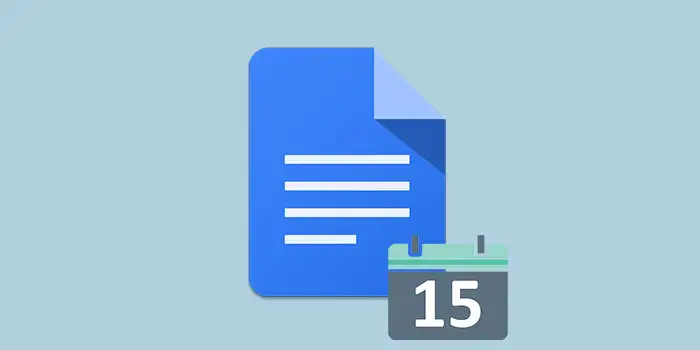Ever get stuck trying to put the date in your Google Docs? It’s tricky, and I get that.
Don’t fret! I’ll guide you through the super-simple process of adding a date in your Google Docs.
Been there, done that. Once I learned this easy method, it made my document life much smoother.
Let’s get started.
How to add a date in Google Docs
Here’s a detailed step-by-step guide on how to add a date in Google Docs:
1. Open your Google Docs.
2. Place your cursor in the document where you want the date to appear.
3. At the top of the document, find the menu bar. Click on Insert in the menu options. From the dropdown menu, choose Smart chips. A sub-menu will appear. Click on Date from the options.
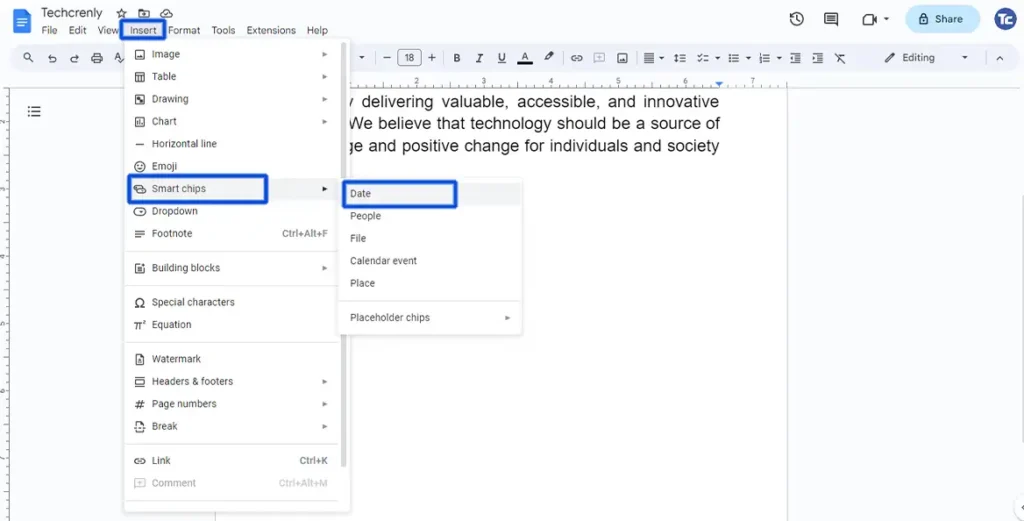
4. A calendar will pop up. Select the date you want to insert into your document.
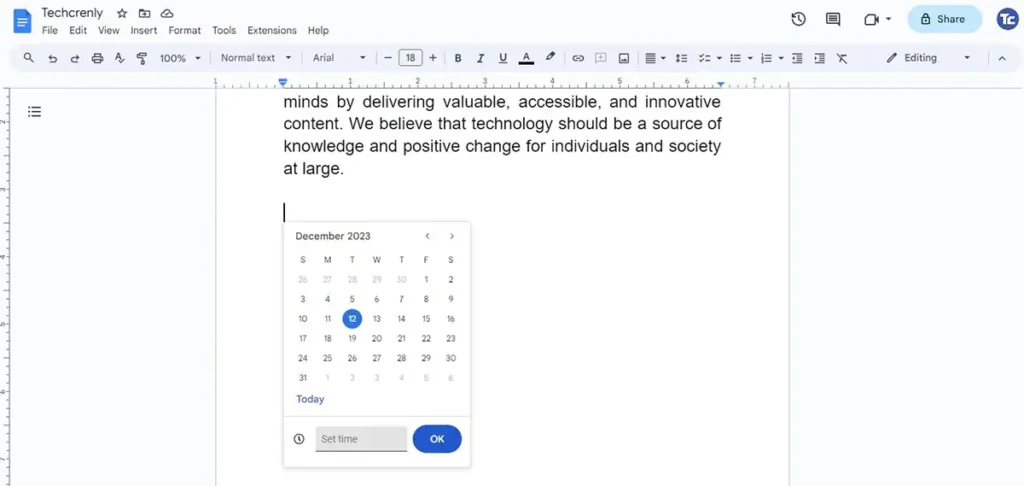
5. Google Docs will automatically insert the chosen date.
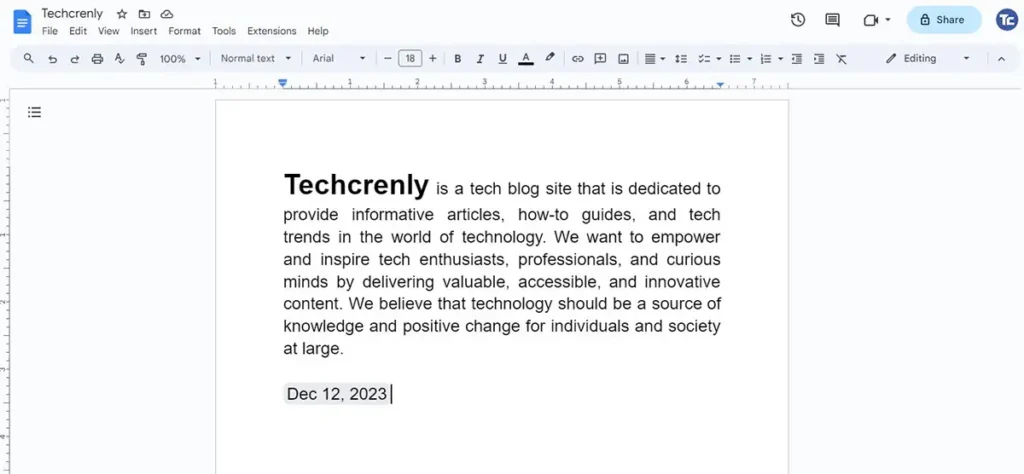
How to add a date in Google Docs using keyboard shortcut
In addition to using the traditional menu options, Google Docs offers a handy keyboard shortcut for quickly inserting the date. Here are the steps to follow:
1. Place your cursor where you want to insert the date. Type @date in your document.
2. A drop-down menu will appear and you will select from 4 different options.
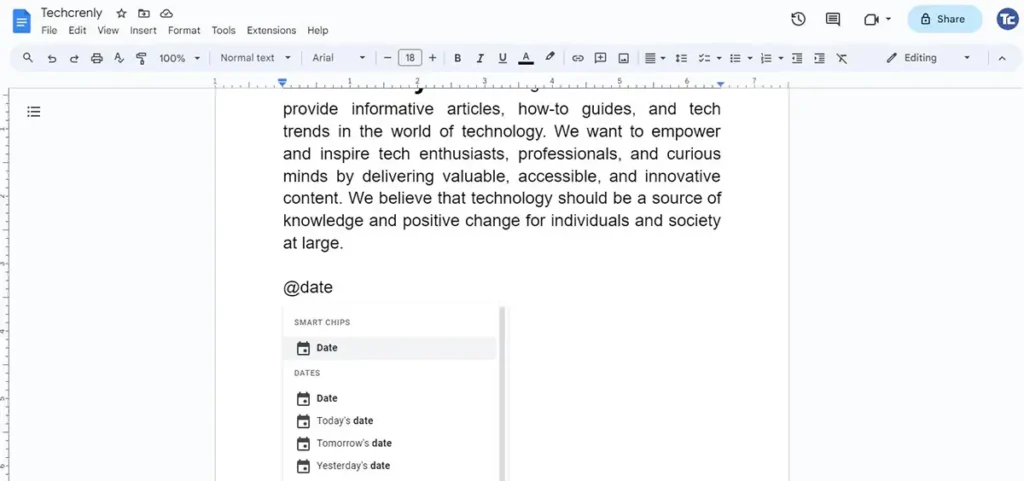
- Date – By clicking this, you can select any date on the calendar.
- Today’s date – It will show the current date.
- Tomorrow’s date – To add the date for tomorrow, select Tomorrow’s date.
- Yesterday’s date – To add the date from the prior day, show Yesterday’s date.
3. Once you’ve input the date in your document, you have the flexibility to modify the format. Click on the entered date, and opt for the gear or settings icon. Within this menu, you’ll encounter four distinct options that allow you to customize how the date appears in your document.
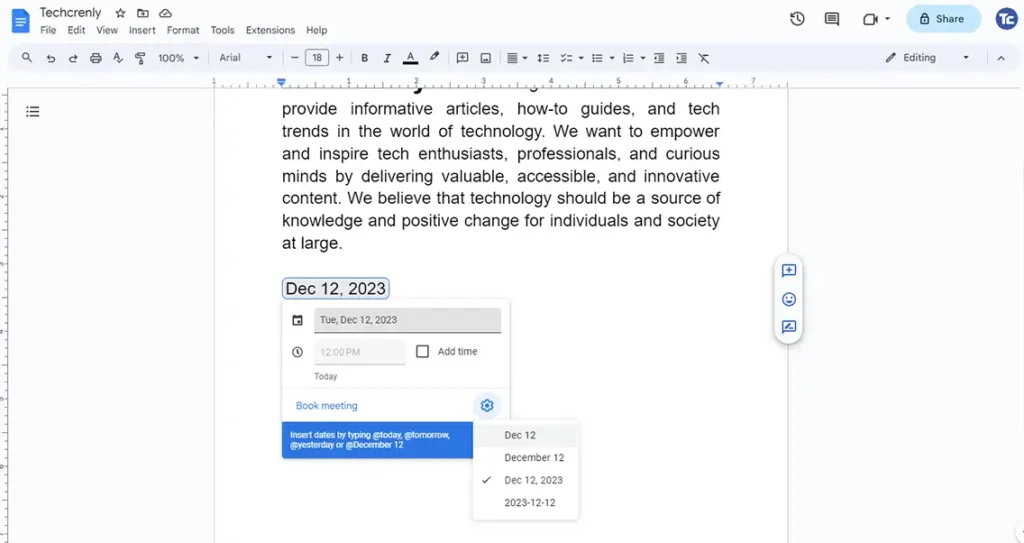
Final thoughts
You can now easily add a touch of organization and professionalism to your Google Docs with the newfound knowledge of inserting dates effortlessly.
No more wondering where to find the date option or struggling with formatting – just place your cursor, type “@date,” and choose from the convenient drop-down menu.