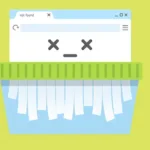Do you want to browse the web without leaving a trace and keep everything private? Well, there’s a simple trick for that.
Activating Incognito mode on Google Chrome is the key to browsing privately. You’re like putting on an invisibility cloak for your online adventures.
This a game-changer for many users because they don’t need to worry about someone stumbling upon their browsing history.
In this guide, you’ll learn:
- How to activate incognito mode in Google Chrome on Windows
- How to activate incognito mode in Google Chrome on Android
How to activate incognito mode in Google Chrome on Windows
Unlocking the secret world of private browsing on your desktop is very easy. There are two straightforward ways on how to do it. We will dive into both methods.
1. Open Chrome browser on your desktop
2. Click the three dots in the upper right corner of your browser.
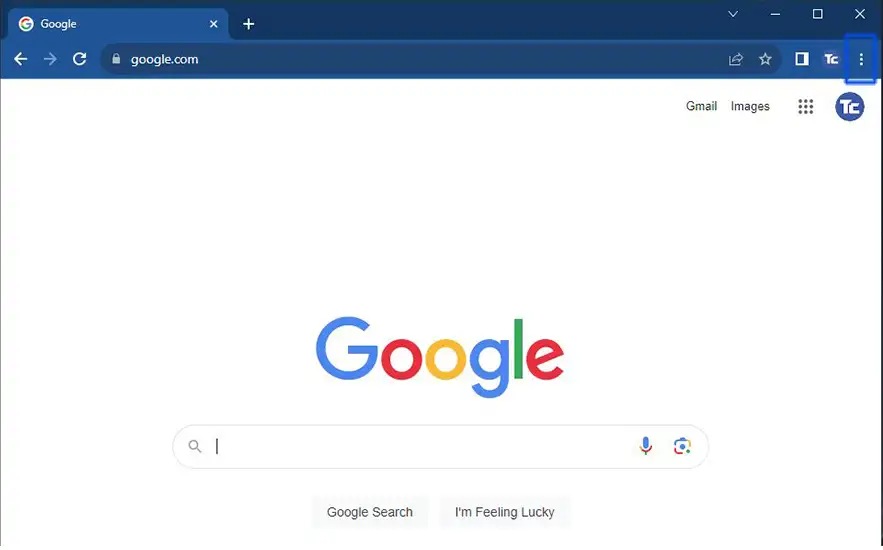
3. Click the New incognito window.
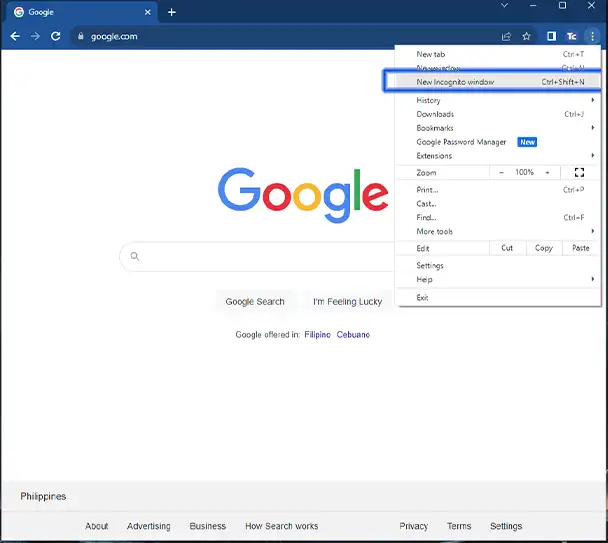
If you’re a fan of quick and easy, we’ve got you covered. The second way to activate Incognito mode on Google Chrome is by using a nifty keyboard shortcut: press CTRL + Shift + N.
It’s like opening a secret door to private browsing with just a keystroke. Give it a try to keep your online adventures incognito.
How to activate incognito mode in Google Chrome on Android
You can also activate incognito mode in Chrome on your Android device so that you can browse web pages without any trace.
1. Launch Google Chrome on your Android device.
2. Press the three dots in the upper right corner of your mobile browser then tap the New Incognito tab.
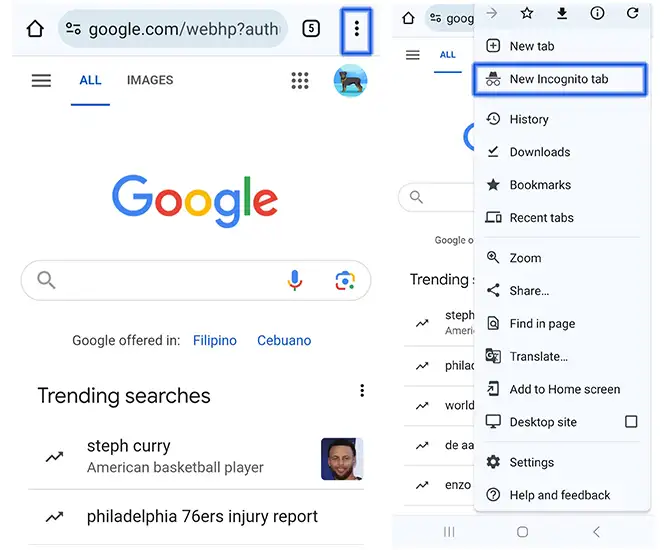
Final thoughts
Now, you can browse the web without a worry, leaving no digital footprints behind.
With the power of incognito mode on Chrome, your online browsing will remain private and secret. You will now enjoy a more private online experience.